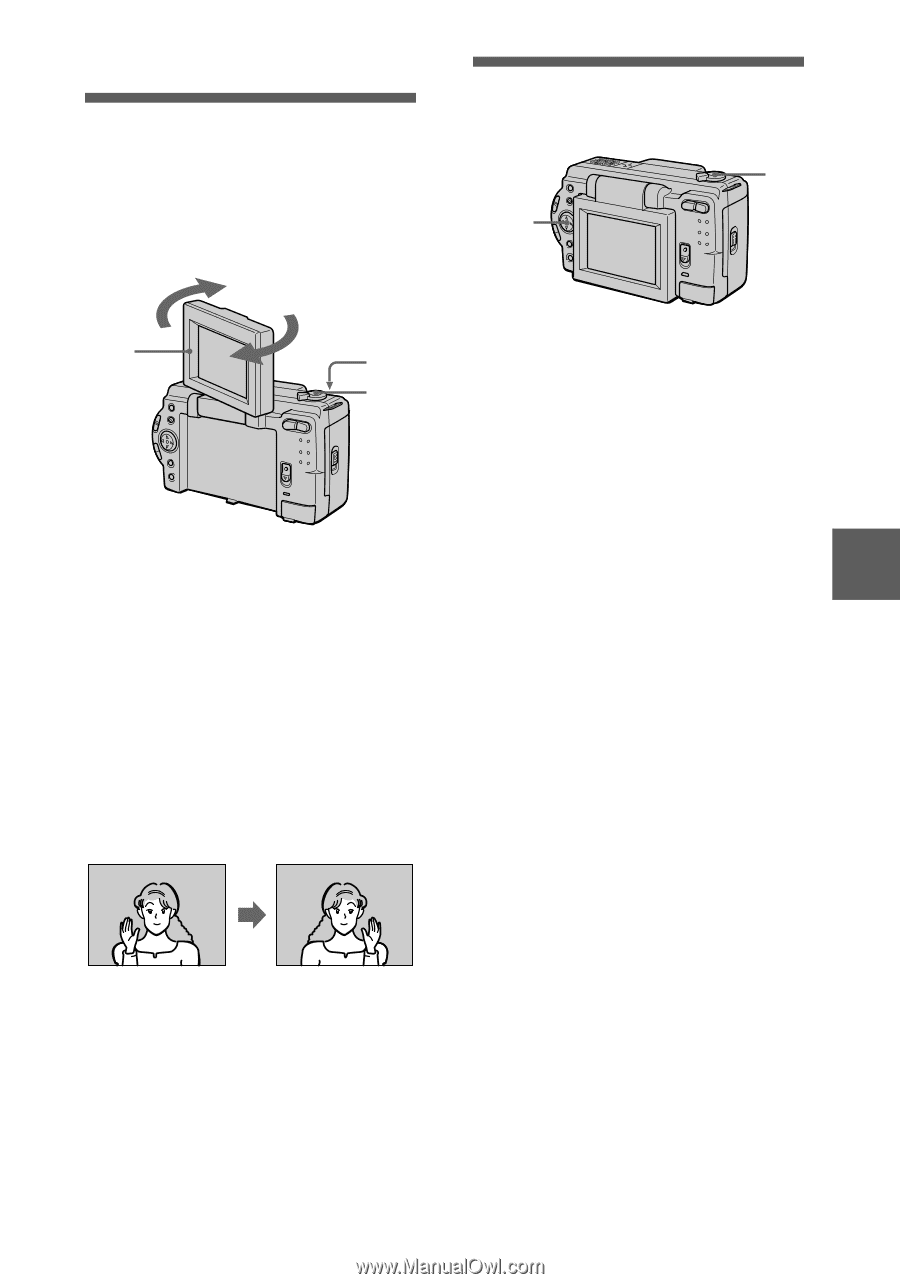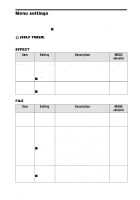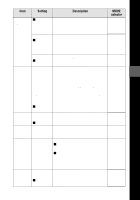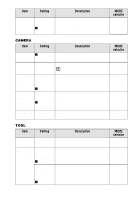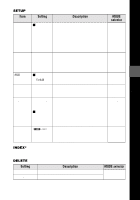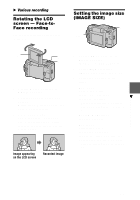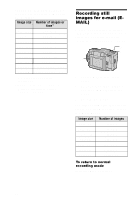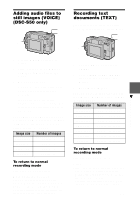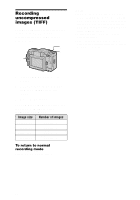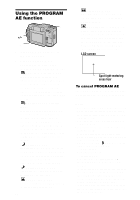Sony DSC S30 Operating Instructions - Page 37
Rotating the LCD screen — Face-to- Face recording, Setting the image size (IMAGE SIZE)
 |
UPC - 027242571235
View all Sony DSC S30 manuals
Add to My Manuals
Save this manual to your list of manuals |
Page 37 highlights
B Various recording Rotating the LCD screen - Face-toFace recording You can record images with the lens facing you. Setting the image size (IMAGE SIZE) 1 2,3 2 3 1 1 Set the MODE selector to MOVIE or STILL. 2 Adjust the angle of the LCD screen. Rotate the LCD screen by 180° for Face-to-Face recording. 3 Record the image. The image appears on the LCD screen as a mirror image, but the recorded image is the same as the actual subject. Image appearing on the LCD screen Recorded image 1 Set the MODE selector to MOVIE or STILL. (MOVIE is for DSC-S50 only) 2 Select [FILE] and then [IMAGE SIZE] from the menu. 3 Select the desired image size. DSC-S50: Still image sizes 1600×1200, 1600 (3:2)*, 1024×768, 640×480 ∗ The image is recorded in 3:2 size to match the printing paper size ratio of 3:2. Moving image sizes 320×240, 160×112 DSC-S30: Still image sizes 1472×1104, 1280×960, 1280 (3:2)*, 1024×768, 640×480 ∗ The image is recorded in 3:2 size to match the printing paper size ratio of 3:2. B Various recording 37