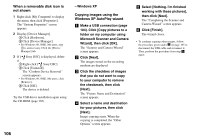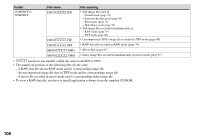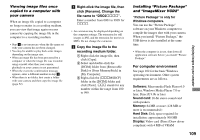Sony DSC V3 Operating Instructions - Page 106
When a removable disk icon is, not shown, Copying images using the, Windows XP AutoPlay wizard - usb driver
 |
UPC - 027242662155
View all Sony DSC V3 manuals
Add to My Manuals
Save this manual to your list of manuals |
Page 106 highlights
When a removable disk icon is not shown 1 Right-click [My Computer] to display the menu, then click [Properties]. The "System Properties" screen appears. 2 Display [Device Manager]. Click [Hardware]. Click [Device Manager]. • For Windows 98, 98SE, Me users, step is unnecessary. Click the [Device Manager] tab. 3 If [ Sony DSC] is displayed, delete it. Right-click [ Sony DSC]. Click [Uninstall]. The "Confirm Device Removal" screen appears. • For Windows 98, 98SE, Me users, click [Remove]. Click [OK]. The device is deleted. Try the USB driver installation again using the CD-ROM (page 103). 106 - Windows XP Copying images using the Windows XP AutoPlay wizard Make a USB connection (page 104). Click [Copy pictures to a folder on my computer using Microsoft Scanner and Camera Wizard], then click [OK]. The "Scanner and Camera Wizard" screen appears. Click [Next]. The images stored on the recording medium are displayed. Click the checkbox of images that you do not want to copy to your computer to remove the checkmark, then click [Next]. The "Picture Name and Destination" screen appears. Select a name and destination for your pictures, then click [Next]. Image copying starts. When the copying is completed, the "Other Options" screen appears. Select [Nothing. I'm finished working with these pictures], then click [Next]. The "Completing the Scanner and Camera Wizard" screen appears. Click [Finish]. The wizard closes. • To the continue copying other procedure given under imaognesp,afgoello1w05 to disconnect the USB cable and reconnect it. Then, perform the procedure from step again.