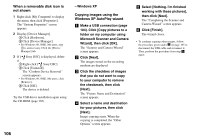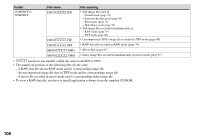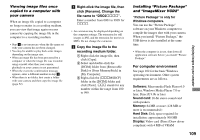Sony DSC V3 Operating Instructions - Page 111
Copying images using “Picture Package”, Copying images using, Picture Package
 |
UPC - 027242662155
View all Sony DSC V3 manuals
Add to My Manuals
Save this manual to your list of manuals |
Page 111 highlights
Click [Next]. Click [Next], then follow the instructions. Click [Install] on the "Ready to Install the Program" screen. The installation starts. When the installation is completed, the "Welcome to setup for ImageMixer VCD2" screen appears. If the "Welcome to setup for Direct X" screen appears after you install the application software, follow the instructions. Confirm if the checkbox of "Yes, I want to restart my computer now" is checked, then click [Finish]. Your computer restarts. The shortcut icons of "Picture Package Menu" and "Picture Package destination Folder" are displayed. Remove the CD-ROM. Copying images using "Picture Package" Connect the camera and your computer with the USB cable. "Picture Package" starts up automatically and the images are copied to the computer automatically. After the images are copied, "Picture Package Viewer" starts up and the images copied are displayed. • Normally "Picture Package" and "Date" folders are created inside the "My Picture" folder, and all of the image files recorded with the camera are copied into these folders. • If "Picture Package" cannot copy images automatically, start up "Picture Package Menu" and check [Settings] in [Copy automatically]. 111 Enjoying images on your computer