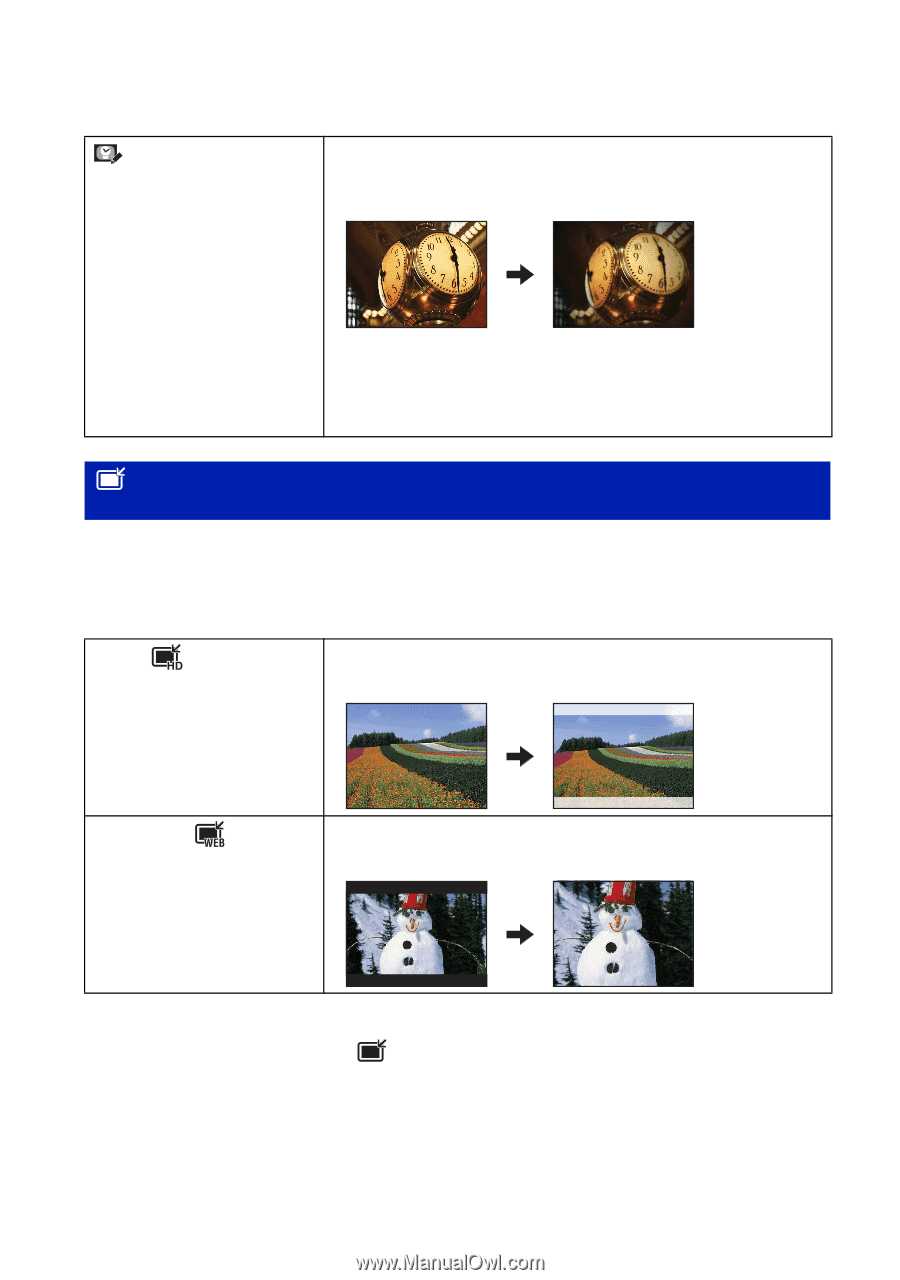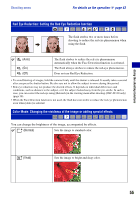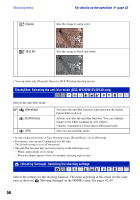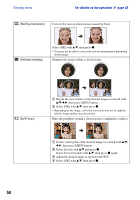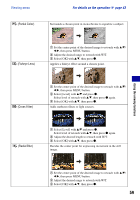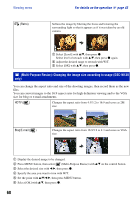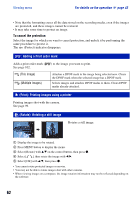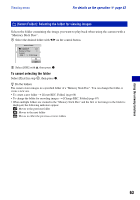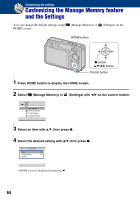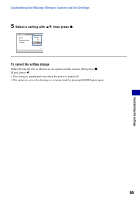Sony DSC-W120/L Cyber-shot® Handbook - Page 60
(Multi-Purpose Resize): Changing the image size according to usage (DSC-W130 only), Retro, Blog/E-mail
 |
View all Sony DSC-W120/L manuals
Add to My Manuals
Save this manual to your list of manuals |
Page 60 highlights
Viewing menu (Retro) For details on the operation 1 page 43 Softens the image by blurring the focus and lowering the surrounding light so that it appears as if it was taken by an old camera. 1 Select [Level] with v/V, then press z. Select level of retouch with v/V, then press z again. 2 Adjust the desired range to retouch with W/T. 3 Select [OK] with v/V, then press z. (Multi-Purpose Resize): Changing the image size according to usage (DSC-W130 only) You can change the aspect ratio and size of the shooting images, then record them as the new files. You can convert images to the 16:9 aspect ratio for high definition viewing and to the VGA size for blog or e-mail attachments. HDTV ( ) Changes the aspect ratio from 4:3/3:2 to 16:9 and saves as 2M size. Blog/E-mail ( ) Changes the aspect ratio from 16:9/3:2 to 4:3 and saves as VGA size. 1 Display the desired image to be changed. 2 Press MENU button, then select (Multi-Purpose Resize) with v/V on the control button. 3 Select the desired size with b/B, then press z. 4 Specify the area you want to trim with W/T. 5 Set the point with v/V/b/B, then press MENU button. 6 Select [OK] with v/V, then press z. 60