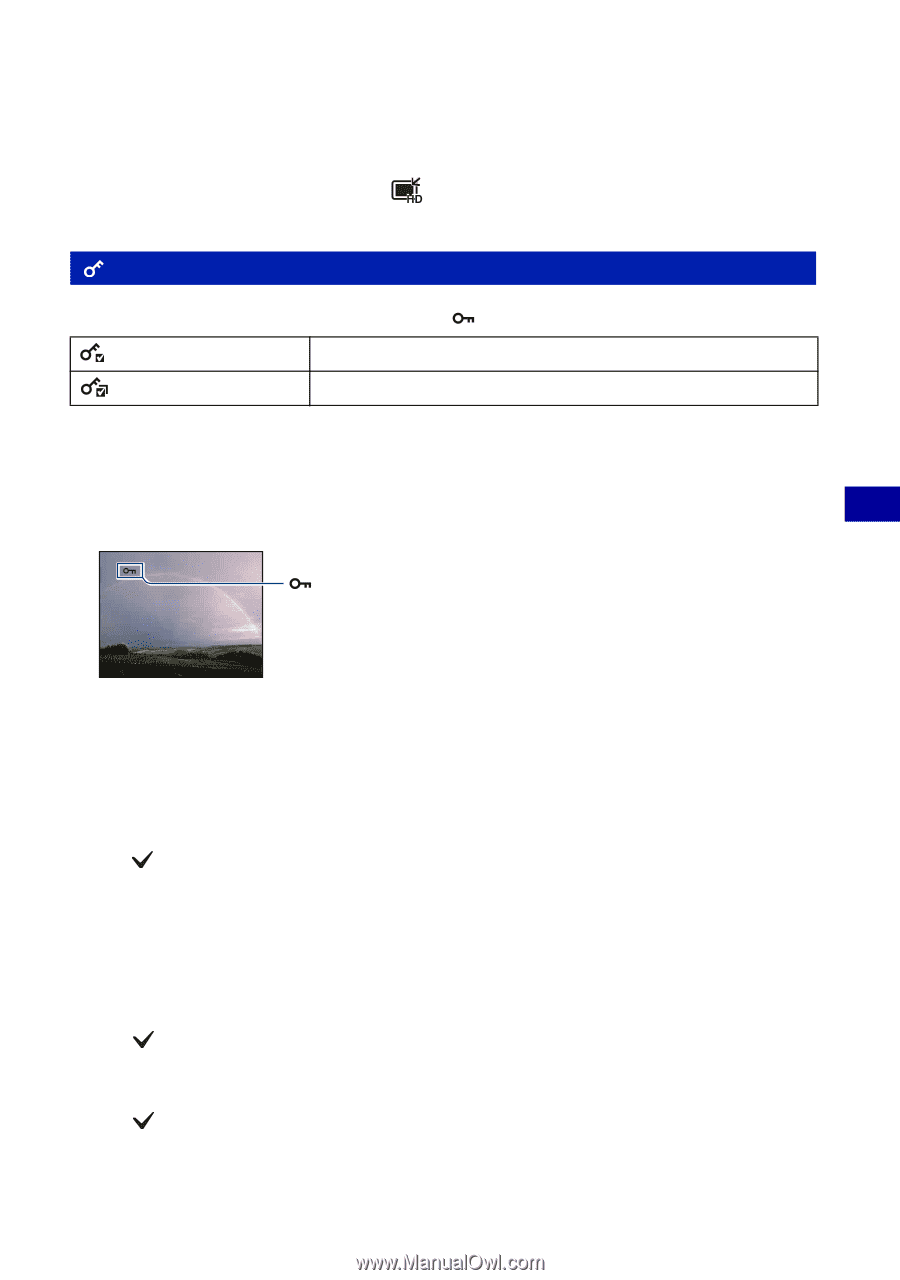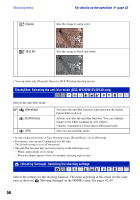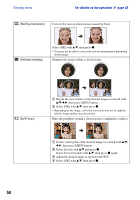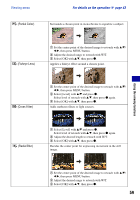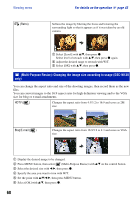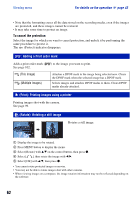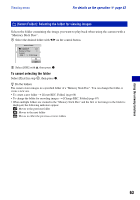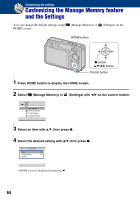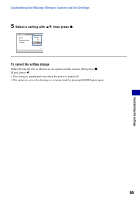Sony DSC-W120/L Cyber-shot® Handbook - Page 61
(Protect): Preventing accidental erasure, To protect an image, To select and protect images
 |
View all Sony DSC-W120/L manuals
Add to My Manuals
Save this manual to your list of manuals |
Page 61 highlights
Viewing menu For details on the operation 1 page 43 • For details about the image size, see pages 12, 13. • You cannot resize movies. • You cannot resize the images from VGA to (HDTV). • Enlarging the image and multi resizing can reduce the image quality. (Protect): Preventing accidental erasure Protects images against accidental erasure. The indicator appears on a protected image. (This Image) Protects/unlocks the currently selected image. (Multiple Images) Selects and protects/unlocks multiple images. To protect an image 1 Select the images you want to protect while displaying images in single-image mode. 2 Press MENU button. 3 Select [Protect] with v/V on the control button, [This Image] with b/B, and then press z. Using the viewing functions To select and protect images 1 Press MENU button in single-image mode or in index mode. 2 Select [Protect] with v/V, and select [Multiple Images] with b/B, then press z. In single-image mode: 3 Select the image you want to protect with b/B, then press z. The is attached to the selected image. 4 Press b/B to display other images you want to protect, then press z. 5 Press MENU button. 6 Select [OK] with v, then press z. In index mode: 3 Select the image you want to protect with v/V/b/B, then press z. The is attached to the selected image. 4 To protect other images, repeat step 3. 5 To select all the images in a folder, select the folder selection bar with b, then press z. The is attached to the selected folder. 6 Press MENU button. 7 Select [OK] with v, then press z. 61