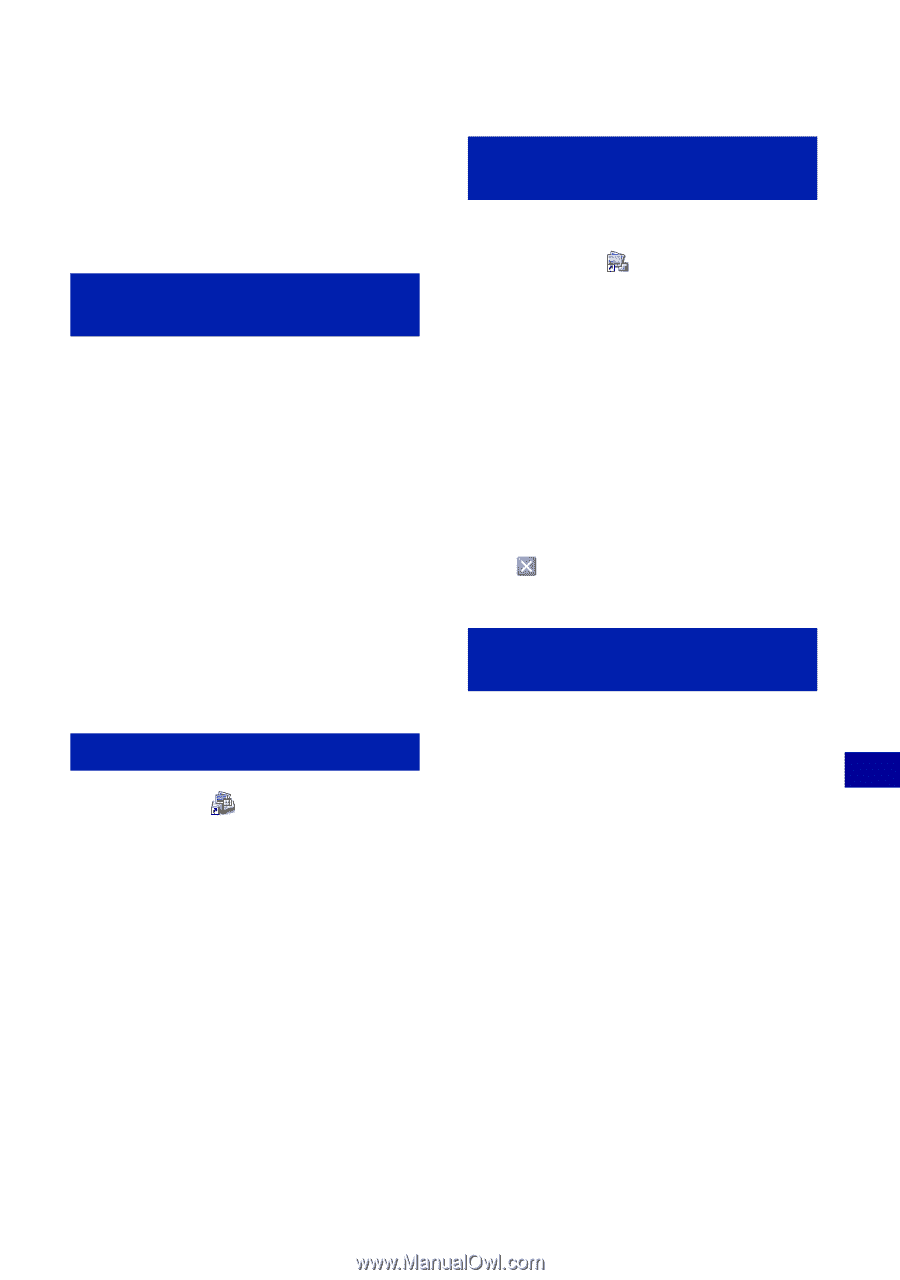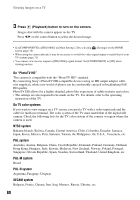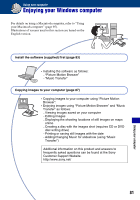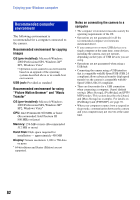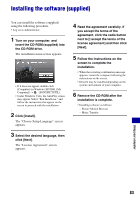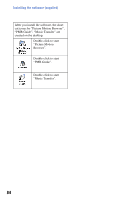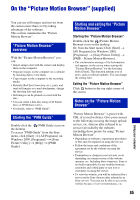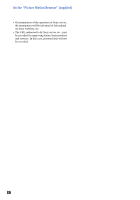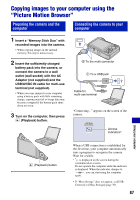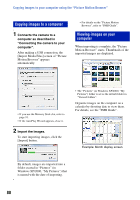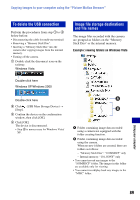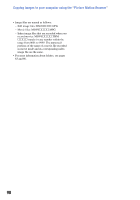Sony DSC-W120/L Cyber-shot® Handbook - Page 85
On the “Picture Motion Browser” (supplied), Picture Motion Browser, overview
 |
View all Sony DSC-W120/L manuals
Add to My Manuals
Save this manual to your list of manuals |
Page 85 highlights
On the "Picture Motion Browser" (supplied) You can use still images and movies from the camera more than ever by taking advantage of the software. This section summarizes the "Picture Motion Browser". "Picture Motion Browser" overview With the "Picture Motion Browser" you can: • Import images shot with the camera and display them on the computer. • Organize images on the computer on a calendar by shooting date to view them. • Copy images on the computer to the recording media. • Retouch (Red Eye Correction, etc.), print, and send still images as e-mail attachments, change the shooting date and more. • Still images can be printed or saved with the date. • You can create a data disc using a CD burner drive or DVD burner drive. • For details, refer to "PMB Guide". Starting the "PMB Guide" Double-click the (PMB Guide) icon on the desktop. To access "PMB Guide" from the Start menu, click [Start] t [All Programs] (in Windows 2000, [Programs]) t [Sony Picture Utility] t [Help] t [PMB Guide]. Starting and exiting the "Picture Motion Browser" Starting the "Picture Motion Browser" Double-click the (Picture Motion Browser) icon on the desktop. Or, from the Start menu: Click [Start] t [All Programs] (in Windows 2000, [Programs]) t [Sony Picture Utility] t [PMB - Picture Motion Browser]. • The confirmation message of the Information tool appears on the screen when starting the "Picture Motion Browser" for the first time. Select [Start]. This function informs you of news, such as software updates. You can change the setting later. Exiting the "Picture Motion Browser" Click button in the top right corner of the screen. Notes on the "Picture Motion Browser" "Picture Motion Browser" is preset with URL of several websites. Give your consent to the following on using the image upload service, etc. (hereon after referred to as service) provided by the websites (including those preset) by using "Picture Motion Browser". • Depending on websites, registration procedures or fees may be required on using the service. • Follow the terms and conditions of the agreement set by the website on using the service. • Termination or changes in service may occur depending on certain reasons of the website operator, etc. Including these situations, Sony is not held responsible for any troubles between customers and a third party or any loss to customers on using the service. • To view the website, you will be redirected by a server run by Sony (hereon after referred to as Sony server). You may not be able to access the website because of server maintenance, etc. 85 Using your computer