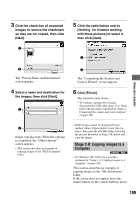Sony DSLR A100 User Guide - Page 110
Double-click the [My Documents], Double-click [My Computer]
 |
UPC - 027242694156
View all Sony DSLR A100 manuals
Add to My Manuals
Save this manual to your list of manuals |
Page 110 highlights
1 Double-click [My Computer] t [Removable Disk] t [DCIM]. 3 Double-click the [My Documents] folder. Then, right-click on the "My Documents" window to display the menu and click [Paste]. 2 Double-click the folder where the image files you want to copy are stored. Then, right-click an image file to display the menu and click [Copy]. 1 2 1 2 The image files are copied to the "My Documents" folder. • When an image with the same file name exists in the copy destination folder, the overwrite confirmation message appears. When you overwrite an existing image with a new one, the original file data is deleted. To copy an image file to the computer without overwriting, change the file name to a different name and then copy the image file. However, note that if you change the file name (page 113), you may not be able to play back that image with your camera. • On the storage destination of the image files, see page 112. 110