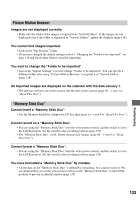Sony DSLR A100 User Guide - Page 132
Computers, You cannot print an image.
 |
UPC - 027242694156
View all Sony DSLR A100 manuals
Add to My Manuals
Save this manual to your list of manuals |
Page 132 highlights
Computers You do not know if the OS of your computer is compatible with the camera. • Check "Recommended computer environment" on page 106 for Windows, and page 120 for Macintosh. Your computer does not recognize your camera. • Turn on the camera (t step 3 in "Read This First"). • When the battery level is low, install the charged battery pack (t step 1 in "Read This First"), or use the AC Adaptor/charger (not supplied) (page 144). • Use the USB cable (supplied) (page 108). • Disconnect the USB cable, and connect it again firmly. • Set [Transfer mode] to [Mass Storage] (page 98). • Disconnect all equipment other than the camera, the keyboard and the mouse from the USB jacks of your computer. • Connect the camera directly to your computer without passing through a USB hub or other device (page 108). You cannot copy images. • Make the USB connection by properly connecting the camera with your computer (page 108). • Follow the designated copy procedure for your OS (pages 108, 120). • When you shoot images with a recording medium formatted by a computer, you may not be able to copy the images to a computer. Shoot using a recording medium formatted by your camera (page 89). After making a USB connection, "Picture Motion Browser" does not start automatically. • Start "Media Check Tool" (page 115). • Make the USB connection after the computer is turned on (page 107). The image cannot be played back on a computer. • If you are using "Picture Motion Browser", refer to the Help. • Consult the computer or software manufacturer. You cannot print an image. • Check the printer settings. Images once copied to a computer cannot be viewed on the camera. • Copy them to a folder recognized by the camera, such as "100MSDCF" (page 112). • Operate correctly (page 113). 132