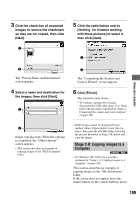Sony DSLR A100 User Guide - Page 114
Installing the software (supplied), Click [Install].
 |
UPC - 027242694156
View all Sony DSLR A100 manuals
Add to My Manuals
Save this manual to your list of manuals |
Page 114 highlights
Installing the software (supplied) You can install the software (supplied) using the following procedure. • In Windows 2000/XP, log on as Administrator. • "Picture Motion Browser" and "Image Data Converter SR Ver. 1.1" are installed at the same time. 1 Turn on your computer, and insert the CD-ROM (supplied) into the CD-ROM drive. The installation menu screen appears. • If it does not appear, double-click (My Computer) t (SONYPICTUTIL). 2 Click [Install]. The "Choose Setup Language" screen appears. 3 Select the desired language, then click [Next]. The "License Agreement" screen appears. Read the agreement carefully. If you accept the terms of the agreement, click the radio button next to [I accept the terms of the license agreement] and then click [Next]. 4 Follow the instructions on the screen to complete the installation. "Image Data Converter SR Ver.1.1" is also installed. 114 • When the restarting confirmation message appears, restart the computer following the instructions on the screen. • DirectX is also installed depending on your computer environment. • In Windows Me, "Image Data Converter SR Ver. 1.1" is not installed. 5 Remove the CD-ROM after the installation is complete. After you install the software, a shortcut icon for the customers registration website is created on the desktop. Once you register on the website, you can get secure and useful customer support. http://www.sony.net/registration/di/