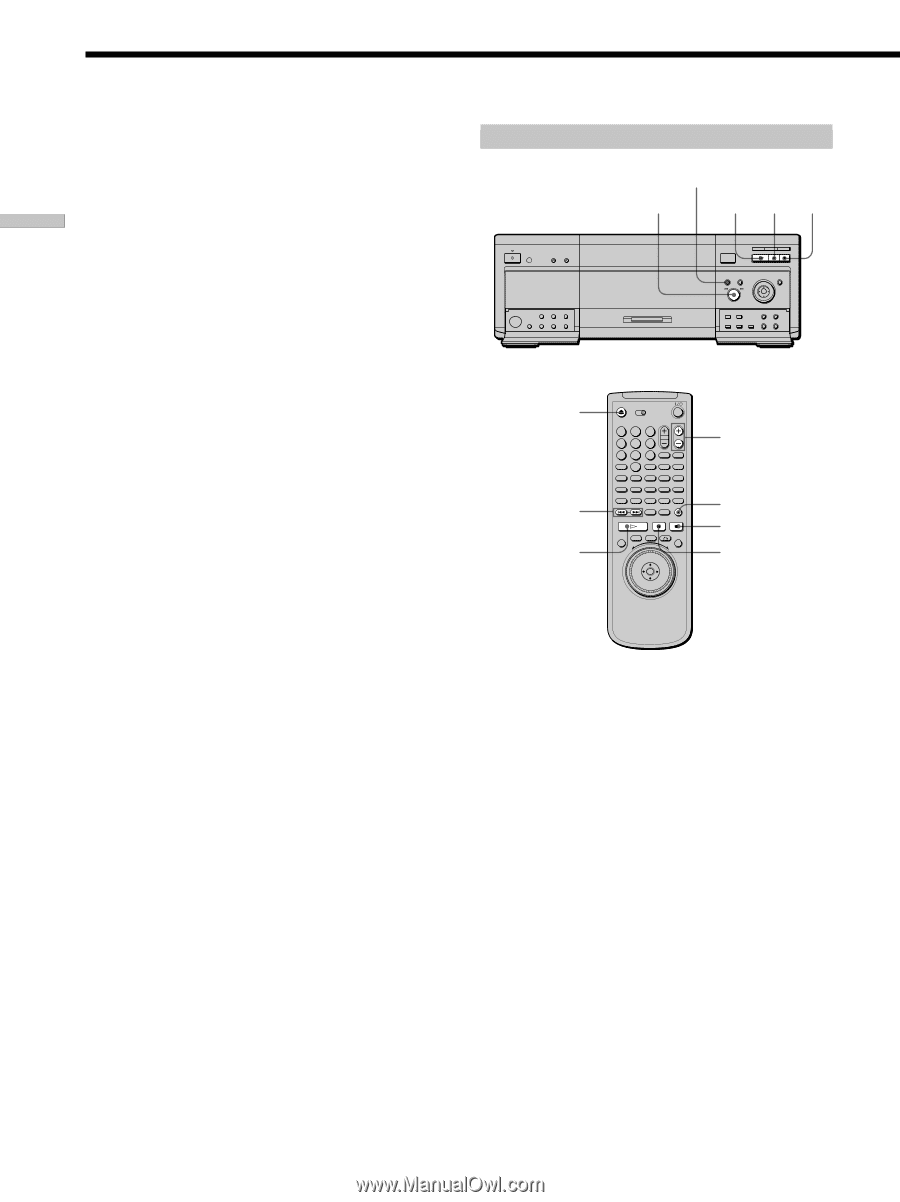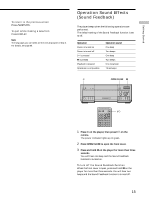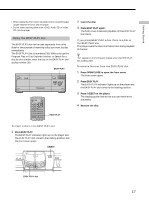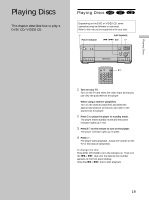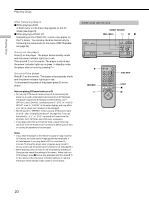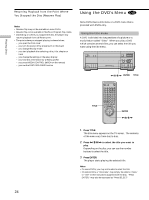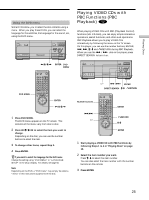Sony DVP-CX870D Operating Instructions - Page 20
Additional operations, Playing Discs, Notes on playing DTS sound tracks on a CD, Notes
 |
View all Sony DVP-CX870D manuals
Add to My Manuals
Save this manual to your list of manuals |
Page 20 highlights
Playing Discs Playing Discs After following Step 4 xWhen playing a DVD A DVD menu or title menu may appear on the TV screen (see page 24). xWhen playing a VIDEO CD Depending on the VIDEO CD, a menu may appear on the TV screen. You can play the disc interactively by following the instructions on the menu. (PBC Playback, see page 25.) To turn on the player Press ! on the player. The player enters standby mode and the power indicator lights up in red. Then press @/1 on the remote. The player turns on and the power indicator lights up in green. In standby mode, the player also turns on by pressing H. To turn off the player Press @/1 on the remote. The player enters standby mode and the power indicator lights up in red. To disconnect the power of the player, press ! on the player. Notes on playing DTS sound tracks on a CD • Do not play DTS sound tracks without first connecting the player to an audio component having a built-in DTS decoder. The player outputs the DTS signal via the DIGITAL OUT OPTICAL and COAXIAL connectors even if "DTS" in "AUDIO SETUP" is set to "D-PCM" in the setup display, and may affect your ears or cause your speakers to be damaged. • Set the sound to "STEREO" when you play DTS sound tracks on a CD. (See "Changing the Sound" on page 43.) If you set the sound to "1/L" or "2/R," no sound will come from the DIGITAL OUT OPTICAL and COAXIAL connectors. • If you play a CD with a DTS sound track, a loud noise may come out from the AUDIO OUT connectors, affecting your ears or causing the speakers to be damaged. Notes • If you leave the player or the remote in pause or stop mode for 15 minutes, the screen saver image appears automatically. It will also appear if you play back a CD for more than 15 minutes. To make the screen saver image go away, press H. (If you want to set the screen saver function to off, see page 67.) • While playing a disc, do not turn off the player by pressing !. Doing so may cancel the settings of the menu. When you turn off the player, press x first to stop playback and then press @/1 on the remote. After the power indicator lights up in red and the player enters standby mode, press ! on the player. Additional operations DIRECT SEARCH .-/>+ HX x Z ./> H 123 45 6 7 8 9 MEGA FLIP 0 A B C D ALL FILE SORT EDIT DVD CD LOAD DISC SKIP LIGHT x X 20