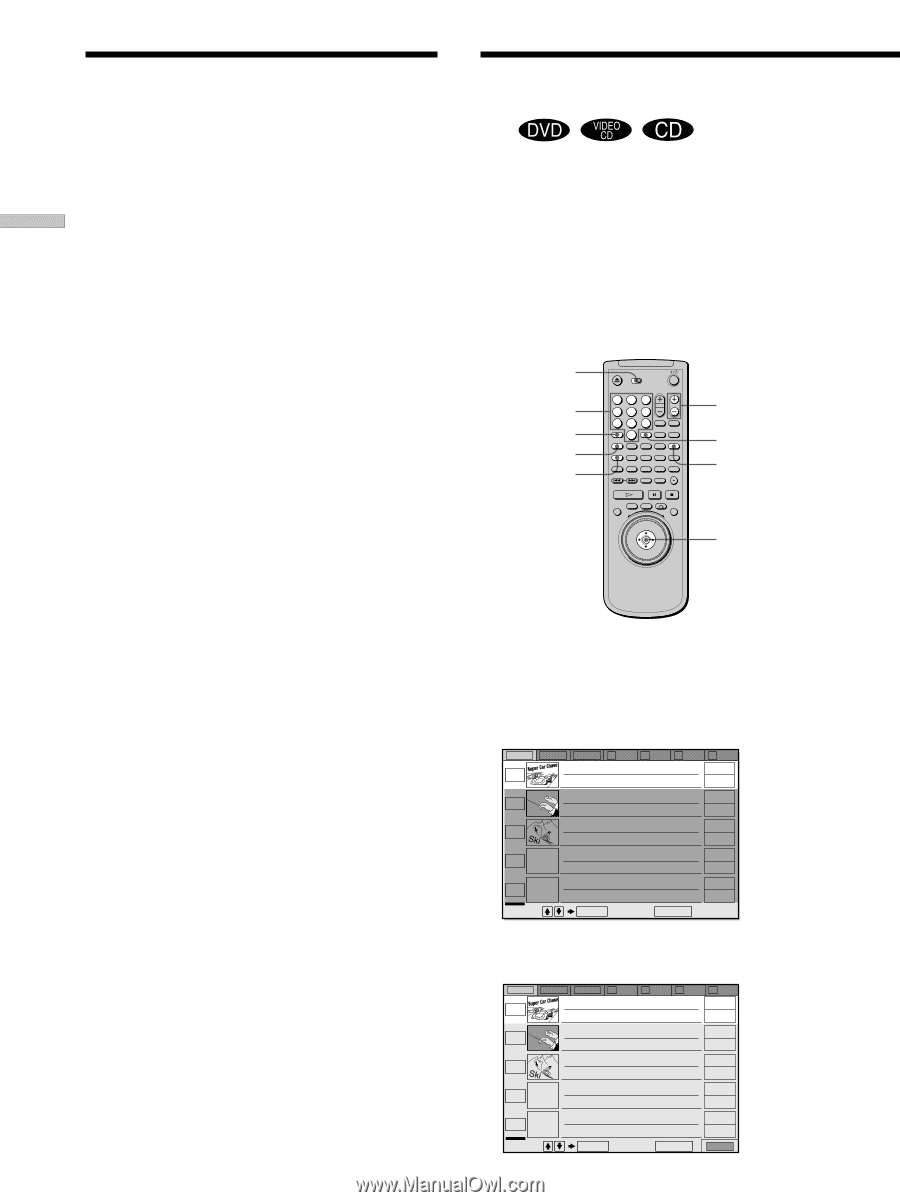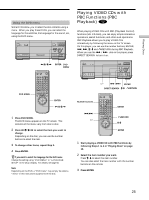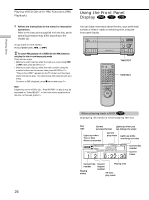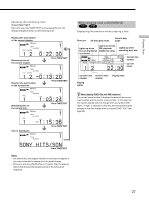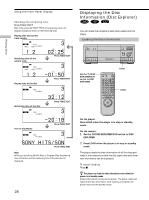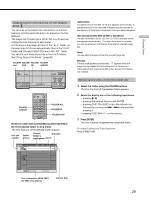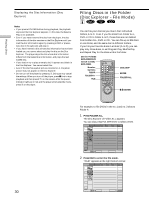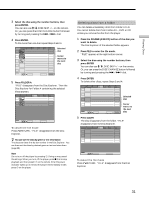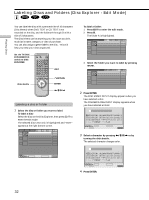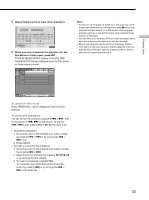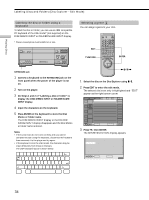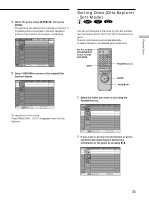Sony DVP-CX870D Operating Instructions - Page 30
Filing Discs in the Folder (Disc Explorer - File Mode), Press FOLDER ALL.
 |
View all Sony DVP-CX870D manuals
Add to My Manuals
Save this manual to your list of manuals |
Page 30 highlights
Playing Discs Displaying the Disc Information (Disc Explorer) Notes • If you press a FOLDER button during playback, the playback stops and the Disc Explorer appears. In this case, the Resume Play is not available. • Even if you have removed the disc from the player, the disc information of the disc remains on the Disc Explorer until you load the disc information again by pressing LOAD or place a new disc in the same slot and play it. • If you have inserted a disc whose disc information has not been loaded yet, you cannot select and play the disc on the Disc Explorer. The player skips the disc whose disc information differs from the loaded disc information, and plays the next loaded disc. • If you load or try to play an empty slot, it appears as a blank in the Disc Explorer. You cannot select this. • Even if the disc has a jacket picture recorded on it, the jacket picture may not appear on the Disc Explorer. • Do not turn off the player by pressing !. Doing so may cancel the settings. When you turn off the player, press x first to stop playback and then press ?/1 on the remote. After the power indicator lights up in red and the player enters standby mode, press ! on the player. Filing Discs in the Folder (Disc Explorer - File Mode) Z You can file your discs as you like in four individual folders, A to D. Even if you file discs from Folder ALL, DVD or CD to Folder A to D, those discs are not deleted from Folder ALL, DVD or CD. You can file up to 301 discs in one folder, and the same disc in different folders. If you file your favorite discs in a folder (A to D), you can play only those discs, or set Program Play, Shuffle Play and Repeat Play for the discs within the folder. Set the TV/DISC EXPLORER/DVD switch to DISC EXPLORER. Number buttons CLEAR FOLDER A FILE 12 45 78 0 3 6 9 MEGA FLIP A B C D ALL FILE SORT EDIT DVD CD LOAD DISC SKIP ENTER FOLDER ALL M/m/ENTER For example, to file DVDs in the no. 1 and no. 3 slots to Folder A 1 Press FOLDER ALL. The Disc Explorer of Folder ALL appears. You can also press FOLDER DVD to select a DVD. ALL DVD CD A B 1 Super Car Chase 2 3 Skiing the World 4 Music Madness C D Action DVD Classical CD Action DVD CD 5 Select: VIDEO CD ENTER Cancel: RETURN 30 2 Press FILE to enter the file mode. "FILE" appears at the right bottom corner. ALL DVD CD A B 1 Super Car Chase 2 3 Skiing the World 4 Music Madness C D Action DVD Classical CD Action DVD CD 5 Select: VIDEO CD ENTER Cancel: RETURN FILE