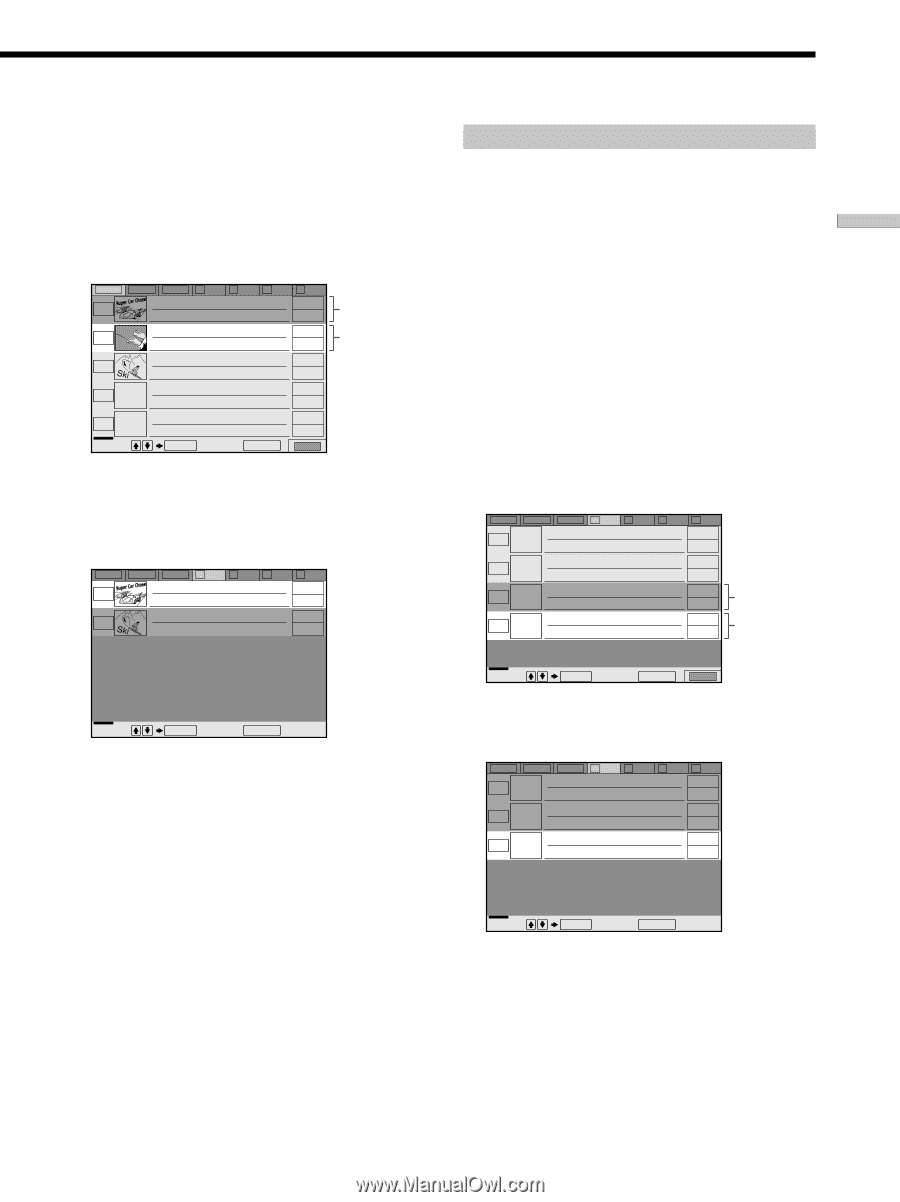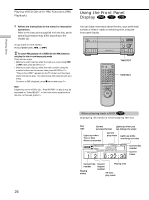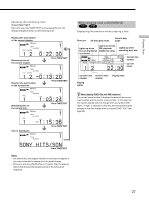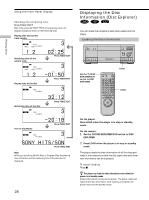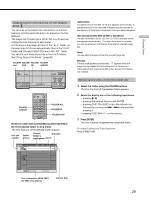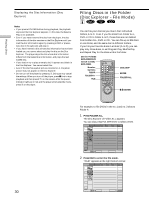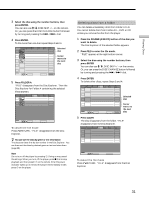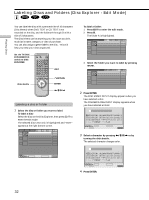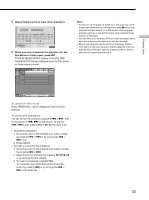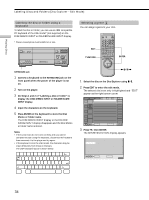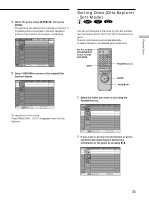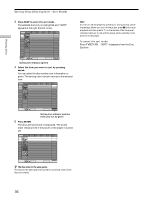Sony DVP-CX870D Operating Instructions - Page 31
Press FOLDER A., Press CLEAR.
 |
View all Sony DVP-CX870D manuals
Add to My Manuals
Save this manual to your list of manuals |
Page 31 highlights
Playing Discs 3 Select the disc using the number buttons, then press ENTER. You can also use M/m, DISC SKIP +/- on the remote. Or, you can press the DISC CHANGE button followed by turning and pressing the .-/>+ dial. 4 Press ENTER. To file more than one disc repeat Steps 3 and 4. ALL DVD CD A B 1 Super Car Chase 2 3 Skiing the World 4 Music Madness C D Action DVD Classical CD Action DVD CD 5 Select: VIDEO CD ENTER Cancel: RETURN FILE Selected disc Cursor moves to the next disc 5 Press FOLDER A. "FILE" disappears from the Disc Explorer. Then the Disc Explorer for Folder A containing the selected discs appears. ALL DVD CD A B C D 1 Super Car Chase Action DVD 3 Skiing the World Action DVD Select: ENTER Cancel: RETURN To cancel the file mode Press ORETURN. "FILE" disappears from the Disc Explorer. z You can sort the discs by genre or text information The discs are listed first by slot number in the Disc Explorer. You can then sort the discs by desired genre or text and store them (page 35). Note Do not turn off the player by pressing !. Doing so may cancel the settings. When you turn off the player, press x first to stop playback and then press ?/1 on the remote. After the power indicator lights up in red and the player enters standby mode, press ! on the player. Deleting discs from a folder You can delete unnecessary discs from Folder A to D. You cannot delete discs from Folder ALL, DVD or CD unless you remove the disc from the player. 1 Press the FOLDER (A/B/C/D) button of the disc you want to delete. The Disc Explorer of the selected folder appears. 2 Press FILE to enter the file mode. "FILE" appears at the right bottom corner. 3 Select the disc using the number buttons, then press ENTER. You can also use M/m, DISC SKIP +/- on the remote. Or, you can press the DISC CHANGE button followed by turning and pressing the .-/>+ dial. 4 Press ENTER. To delete other discs, repeat Steps 3 and 4. ALL DVD CD A B C D 2 CD 4 Music Madness CD 11 CD 23 CD Select: ENTER Cancel: RETURN FILE Selected disc Cursor moves to the next disc 5 Press CLEAR. The disc disappears from the folder. "FILE" disappears from the Disc Explorer. ALL DVD CD A B C D 2 CD 4 Music Madness CD 23 CD Select: ENTER Cancel: RETURN To cancel the file mode Press ORETURN. "FILE" disappears from the Disc Explorer. 31