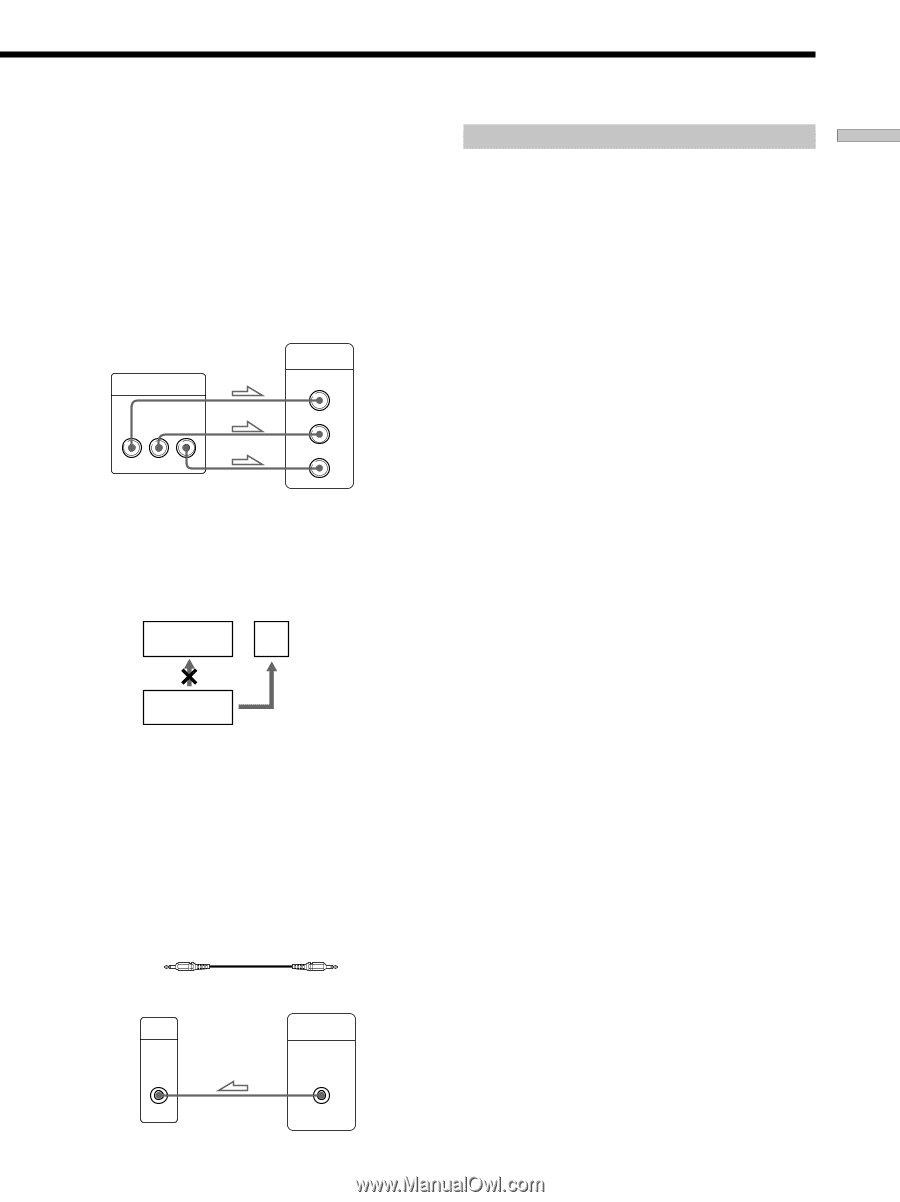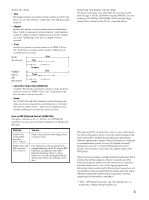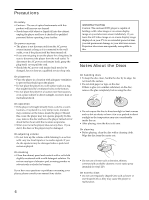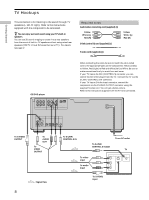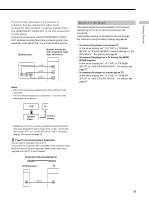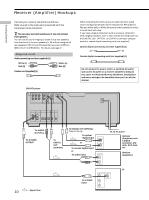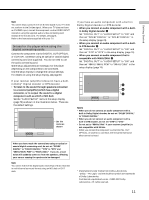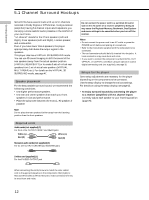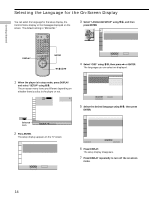Sony DVP-CX870D Operating Instructions - Page 9
To connect the player to a normal TV, To connect the player to a TV having the WIDE, MODE function
 |
View all Sony DVP-CX870D manuals
Add to My Manuals
Save this manual to your list of manuals |
Page 9 highlights
Getting Started If you connect the player to a monitor or projector having component video input connectors that conform to output signals from the COMPONENT VIDEO OUT (Y, PB, PR) connectors on the player Connect the component via the COMPONENT VIDEO OUT connectors using three video connecting cords (not supplied) of the same kind. You will get a better picture. CD/DVD player COMPONENT VIDEO OUT Y PB PR Monitor or projector with component video input connectors COMPONENT VIDEO IN Y PB PR Notes • Refer to the instructions supplied with the component to be connected. • Do not connect this player to a video deck. If you do, noise may appear in the picture. VCR TV Setups for the player Some setup adjustments are necessary for the player depending on the TV or other components to be connected. Use the setup display to change the various settings. For details on using the setup display, see page 63. • To connect the player to a normal TV In the setup display, set "TV TYPE" in "SCREEN SETUP" to "4:3 LETTER BOX" (default setting) or "4:3 PAN SCAN." For details, see page 67. • To connect the player to a TV having the WIDE MODE function In the setup display, set "TV TYPE" in "SCREEN SETUP" to "16:9/4:3 WIDE MODE." For details, see page 67. • To connect the player to a wide-screen TV In the setup display, set "TV TYPE" in "SCREEN SETUP" to "16:9/4:3 WIDE MODE." For details, see page 67. CD/DVD player Connect directly • Depending on the TV or receiver (amplifier), sound distortion may occur because the audio output level is high. In this case, set "AUDIO ATT" in "AUDIO SETUP" to "ON" in the setup display. For details, see page 73. z If your TV has an S-link (control S) connector You can control the player from the TV. Connect the TV via the S-LINK/CONTROL S IN connector using the S-link (control S) cord (supplied). Refer to the instructions supplied with the TV to be connected. S-link (control S) cord (supplied) (1) CD/DVD player S-LINK CONTROL S IN TV S-LINK CONTROL S 9