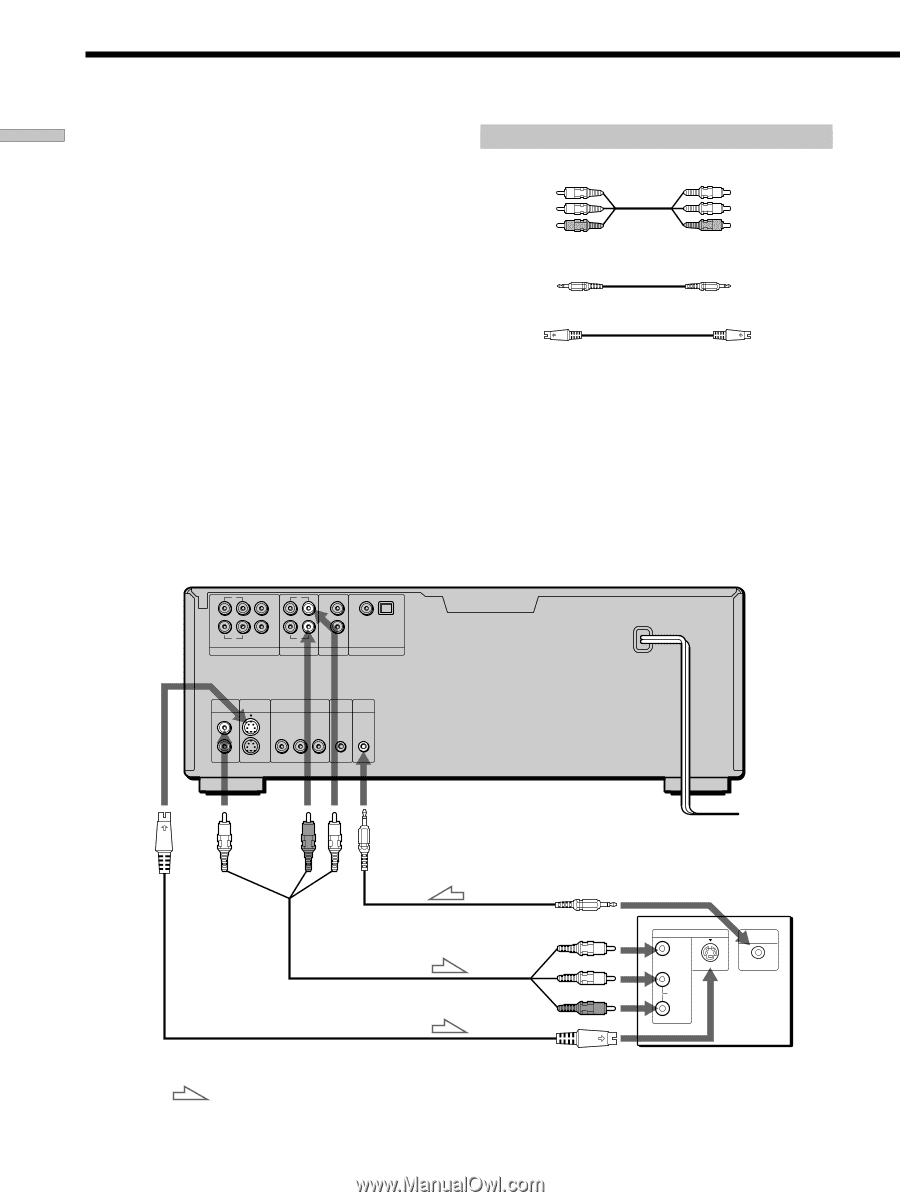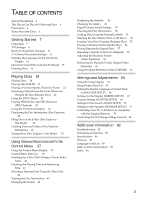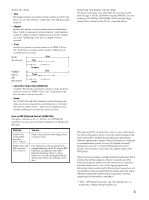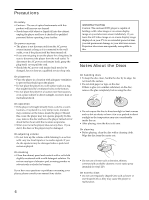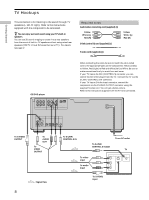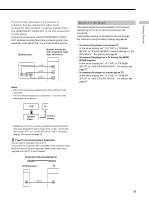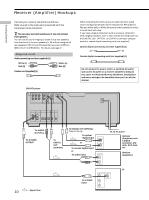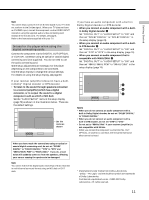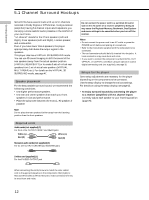Sony DVP-CX870D Operating Instructions - Page 8
TV Hookups, S-link control S cord supplied 1
 |
View all Sony DVP-CX870D manuals
Add to My Manuals
Save this manual to your list of manuals |
Page 8 highlights
Getting Started TV Hookups This connection is for listening to the sound through TV speakers (L: left, R: right). Refer to the instructions supplied with the component to be connected. z You can enjoy surround sound using your TV's built-in speakers You can use 3D sound imaging to create virtual rear speakers from the sound of built-in TV speakers without using actual rear speakers (VES TV: Virtual Enhanced Surround TV). For details, see page 47. Required cords Audio/video connecting cord (supplied) (1) Yellow White (L) Red (R) S-link (control S) cord (supplied) (1) Yellow White (L) Red (R) S video cord (supplied) (1) CD/DVD player L CENTER L L R FRONT REAR WOOFER 5.1 CH OUTPUT R R 2 1 AUDIO OUT AUDIO IN COAXIAL OPTICAL PCM/DTS/ DOLBY DIGITAL DIGITAL OUT VIDEO S VIDEO OUTPUT OUTPUT 1 1 2 2 COMPONENT VIDEO OUT MEGA CONTROL S-LINK Y PB PR CONTROL S IN When connecting the cords, be sure to match the color-coded cord to the appropriate jacks on the components: Yellow (video) to Yellow, Red (right) to Red and White (left) to White. Be sure to make connections firmly to avoid hum and noise. If your TV has an S-LINK (CONTROL S) connector, you can control the CD/DVD player from the TV. Connect the TV via the S-LINK/CONTROL S IN connector. If your TV has an S video input connector, connect the component via the S VIDEO OUTPUT connector using the supplied S video cord. You will get a better picture. Refer to the instructions supplied with the TV to be connected. To S VIDEO OUTPUT To AUDIO OUT To VIDEO OUTPUT : Signal flow 8 To S-LINK/ CONTROL S IN To S-LINK/ CONTROL S output To an AC outlet TV To video input To audio input INPUT VIDEO L AUDIO S VIDEO R S-LINK CONTROL S To S VIDEO input