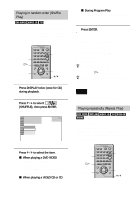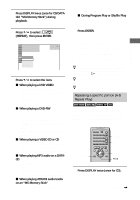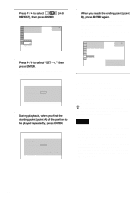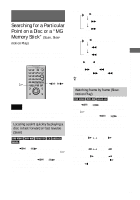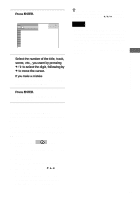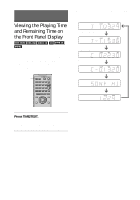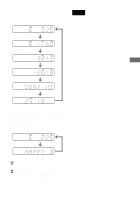Sony DVP-F41M Operating Instructions - Page 51
Press ENTER., Select the number of the title, track, scene, etc., you want by pressing
 |
View all Sony DVP-F41M manuals
Add to My Manuals
Save this manual to your list of manuals |
Page 51 highlights
Searching for a Scene 3 Press ENTER. "** (**)" changes to "-- (**)." 1 2 ( 2 7 ) - -(34) T 1:32:55 PLAY DVD VIDEO 4 Select the number of the title, track, scene, etc., you want by pressing X/x to select the digit, following by c to move the cursor. If you make a mistake Cancel the number by pressing CLEAR, then select another number. 5 Press ENTER. The player starts playback from the selected number. z When the Control Menu display is turned off, you can search for a chapter, or track, etc. by pressing SEARCH MODE followed by X/x/c and ENTER. Notes • When you search a DATA-CD or "Memory Stick," the number you should input is different from the numbers included in the album, track or file name. Input the album, track or file number indicating the recording order on the DATA-CD or "Memory Stick." • You cannot search for a still image on a DVD-RW in VR mode. To turn off the Control Menu Press DISPLAY repeatedly until the Control Menu is turned off. To search for a scene using the time code (Time search) (DVD VIDEO/DVD- RW only) 1 In Step 2, select (TIME/ TEXT). "T **:**:**" (playing time of the current title) is selected. 2 Press ENTER. "T **:**:**" changes to "T --:--:--." 3 Input the time code using X/x/c, then press ENTER. For example, to find the scene at 2 hours, 10 minutes, and 20 seconds after the beginning, just enter "2:10:20." 51