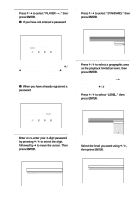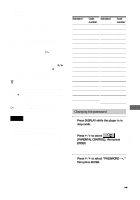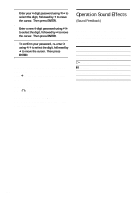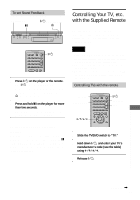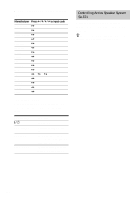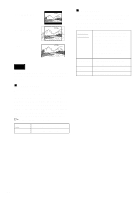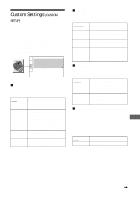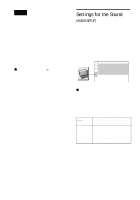Sony DVP-F41M Operating Instructions - Page 85
Settings and Adjustments, Using the Setup Display, or AUDIO SETUP. Then press ENTER.
 |
View all Sony DVP-F41M manuals
Add to My Manuals
Save this manual to your list of manuals |
Page 85 highlights
Settings and Adjustments Using the Setup Display By using the Setup Display, you can make various adjustments to items such as picture and sound. You can also set a language for the subtitles and the Setup Display, among other things. For details on each Setup Display item see page 86 through 92. For an overall list of Setup Display items, see page 102. Note Playback settings stored in the disc take priority over the Setup Display settings and not all the functions described may work. How to use the Setup Display DISPLAY ENTER X/x 3 Press X/x to select "CUSTOM," then press ENTER. The Setup Display appears. LANGUAGE SETUP OSD: MENU: AUDIO: SUBTITLE: ENGLISH ENGLISH ORIGINAL ENGLISH 4 Press X/x to select the setup item from the displayed list: "LANGUAGE SETUP," "SCREEN SETUP," "CUSTOM SETUP," or "AUDIO SETUP." Then press ENTER. The selected setup item appears. Example: "SCREEN SETUP" SCREEN SETUP TV TYPE: SCREEN SAVER: BACKGROUND: 4:3 LETTER BOX ON JACKET PICTURE Selected item Setup items Settings and Adjustments 1 Press DISPLAY on the remote when the player is in stop mode. The Control Menu appears. 2 Press X/x to select then press ENTER. (SETUP), The options for "SETUP" appear. ( 47 ) : : STOP DVD VIDEO QUICK CUSTOM RESET QUICK 5 Select an item using X/x, then press ENTER. The options for the selected item appear. Example: "TV TYPE" SCREEN SETUP TV TYPE: SCREEN SAVER: BACKGROUND: 4:3 LETTER BOX 4:3 LETTER BOX 4:3 PAN SCAN 16:9 Options continued , 85