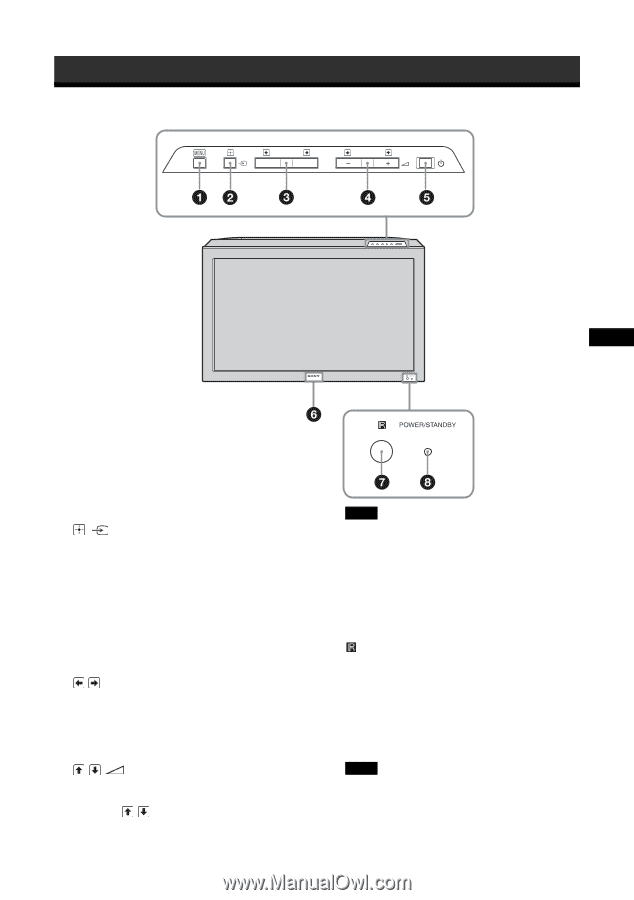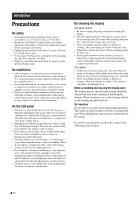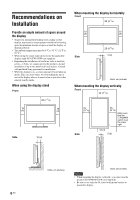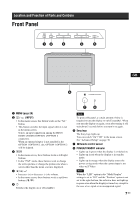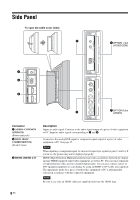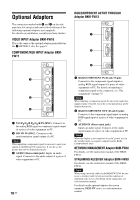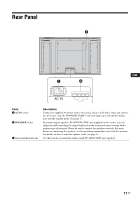Sony FWD-40LX2F Operating Instructions - Page 47
Location and Function of Parts and Controls, Front Panel - size
 |
UPC - 027242705166
View all Sony FWD-40LX2F manuals
Add to My Manuals
Save this manual to your list of manuals |
Page 47 highlights
Location and Function of Parts and Controls Front Panel GB 1 MENU (page 20) 2 / (INPUT) • In the menu screen, this button works as the "Set" button. • This button switches the input signal when it is not in the menu screen. Selects an input signal from among the HD15/ HDMI 1/HDMI 2/OPTION 1/OPTION 2 connectors. When an optional adaptor is not installed in the OPTION 1/OPTION 2 slot, OPTION 1/OPTION 2 will be skipped. 3/ • In the menu screen, these buttons work as left/right buttons. • In the "PAP" mode, these buttons work to change the active picture or change the picture size when a screen other than the menu screen is displayed. 4 // • Increases (+) or decreases (−) the volume. • In the menu screen, these buttons work as up/down buttons ( / ). 51 Switches the display on or off (standby). Note To protect the panel, a certain amount of time is required to turn the display to on/off (standby). When you turn the display on again, soon after turning it off, wait about 5 seconds before you turn it on again. 6 Sony logo The Sony logo lights up. You can switch "On"/"Off" in the menu screen. See "Advanced Setup" on page 30. 7 Remote control sensor 8 POWER/STANDBY indicator • Lights up in green when the display is switched on. • Lights up in red when the display is in standby mode. • Lights up in orange when the display enters the power saving mode when the current input is not video or S Video. Note When the "LED" option in the "Multi Display" settings is set to "Off" and the "Position" option is not set to the right-bottom, the indicator does not light up in green even when the display is turned on, except for the case of no signal or an unsupported signal. 7 GB