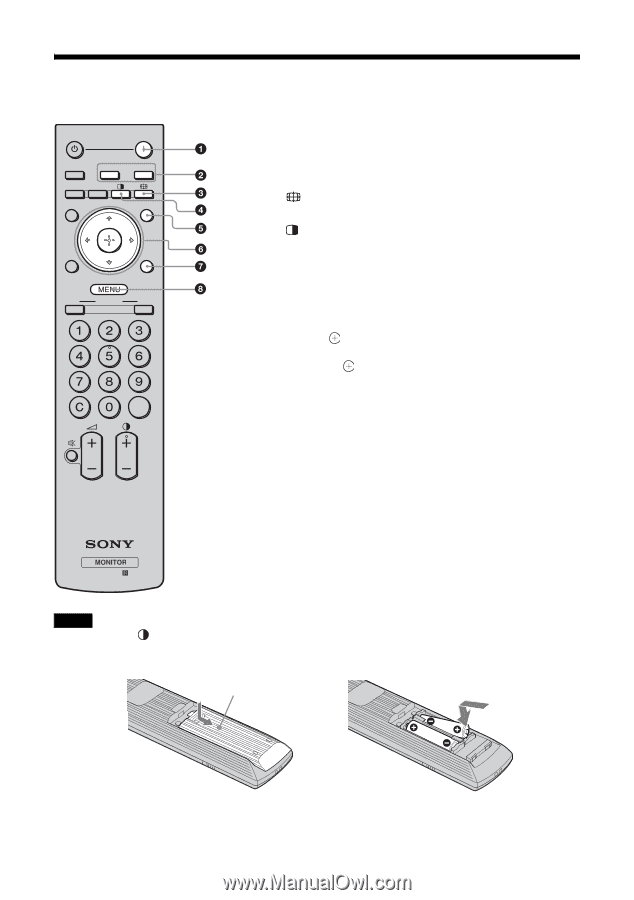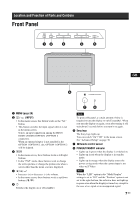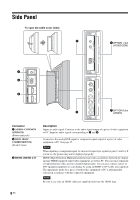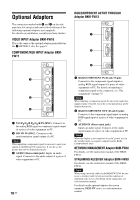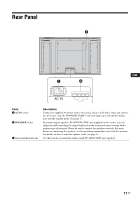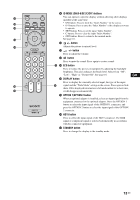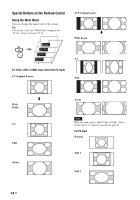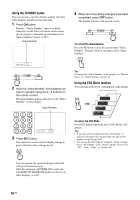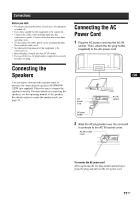Sony FWD-40LX2F Operating Instructions - Page 52
Remote Control, Button Description
 |
UPC - 027242705166
View all Sony FWD-40LX2F manuals
Add to My Manuals
Save this manual to your list of manuals |
Page 52 highlights
Remote Control Button Description STANDBY ON HD15 HDMI1 OPTION1 OPTION2 DISPLAY HDMI2 PICTURE ECO SOUND ON ID MODE OFF SET 1 POWER ON switch Press to turn the display on. 2 HDMI 1/ HDMI 2 button Press to select the signal input to the HDMI 1 or HDMI 2 connectors. 3 button Press to change the aspect ratio in "Wide Mode". See page 14. 4 button Selects the "PAP" (Picture And Picture) mode. Each press toggles between the two-picture screen and the single-picture screen. See page 15. 5 PICTURE button Selects "Picture Mode". Each press toggles between "Vivid", "Standard", "Custom", and "TC Control". 6 F/f/G/g/ buttons The F/f/G/g buttons move the menu cursor (yellow) and set values, etc. Pressing sets the selected menu or setting items. In the "PAP" mode, you can switch the active picture with G/g. 7 SOUND button Selects "Sound Mode". Each press toggles between "Dynamic", "Standard", "SRS WOW", and "Custom". 8 MENU button Press to show menus. Press again to hide them. See page 20. RM-FW001 Notes • The 5 button and button have a tactile dot. Use the tactile dot as a reference when operating the display. • Insert two size AA (R6) batteries (supplied) by matching the 3 and # on the batteries to the diagram inside the remote control's battery compartment. Push and slide to open , 12 GB