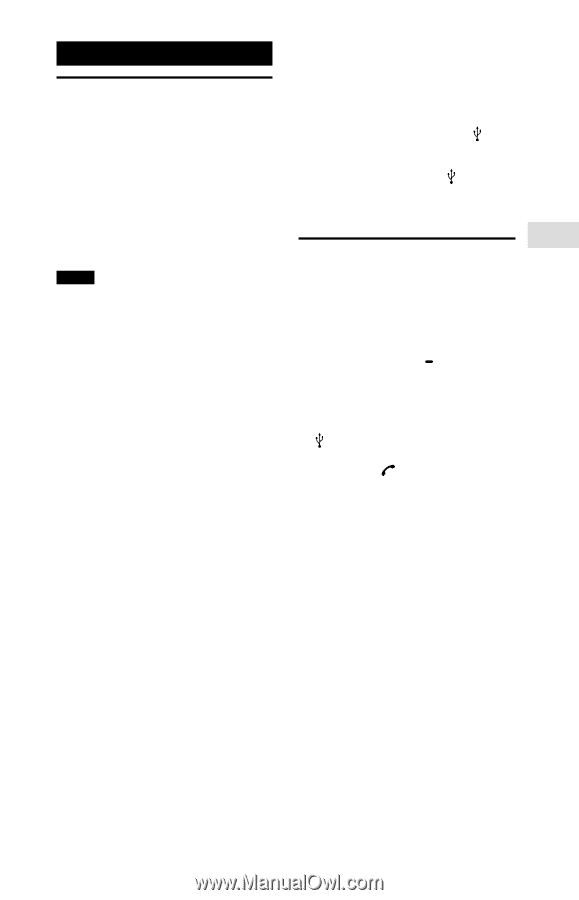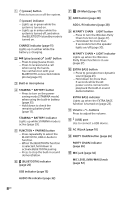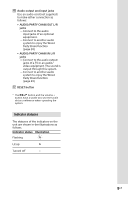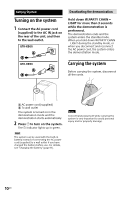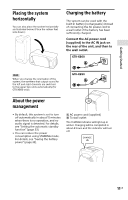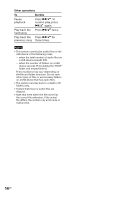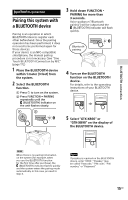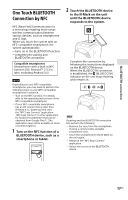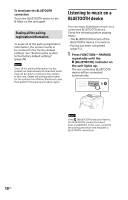Sony GTK-XB90 Operating Instructions - Page 13
USB Device, Before using the USB device, Playing a file, Press FUNCTION - pairing
 |
View all Sony GTK-XB90 manuals
Add to My Manuals
Save this manual to your list of manuals |
Page 13 highlights
USB Device USB Device Before using the USB device For compatible USB devices, see "Information about compatible devices" (page 34). When using Apple devices with this system, connect them via a BLUETOOTH connection (page 15). Using Apple devices via a USB connection is not supported. Notes ••When USB cable connection is necessary, use the USB cable supplied with the USB device. See the operating instructions supplied with the USB device for details on the operation method. ••Do not connect the system and the USB device through a USB hub. ••When the USB device is connected, the system reads all the files on the USB device. If there are many folders or files on the USB device, it may take a long time to finish reading the USB device. ••With some connected USB devices, there may be a delay before an operation is performed by this system. ••Compatibility with all encoding/writing software cannot be guaranteed. If audio files on the USB device were originally encoded with incompatible software, those files may produce noise or interrupted audio, or may not play at all. ••This system does not necessarily support all the functions provided in a connected USB device. To use the system as a battery charger You can use the system as a battery charger for USB devices that have a rechargeable function. Connect the USB device to the (USB) port. The charging begins when the USB device is connected to the (USB) port. For details, refer to the operating instructions of your USB device. Playing a file The following audio file formats are supported: --MP3: file extension ".mp3" --WMA: file extension ".wma" 1 Press FUNCTION PAIRING repeatedly until the USB indicator on the unit lights up. 2 Connect the USB device to the (USB) port. 3 Press / to start playback. You can control playback operations and select music easily from a list of music on the USB device using "Sony | Music Center" (page 22). 4 Press the volume +/- buttons to adjust the volume. 13GB