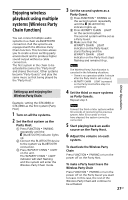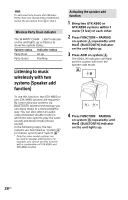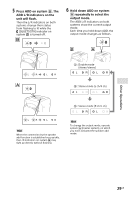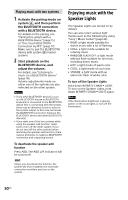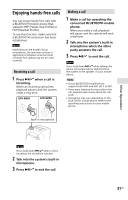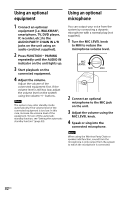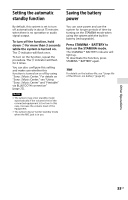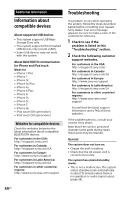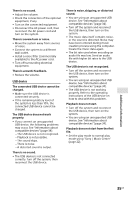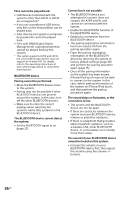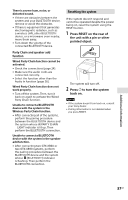Sony GTK-XB90 Operating Instructions - Page 32
Using an optional equipment, AUDIO/PARTY CHAIN IN L/R
 |
View all Sony GTK-XB90 manuals
Add to My Manuals
Save this manual to your list of manuals |
Page 32 highlights
Using an optional equipment 1 Connect an optional equipment (i.e. WALKMAN®, smartphone, TV, DVD player, IC recorder, etc.) to the AUDIO/PARTY CHAIN IN L/R jacks on the unit using an audio cord (not supplied). 2 Press FUNCTION PAIRING repeatedly until the AUDIO IN indicator on the unit lights up. 3 Start playback on the connected equipment. 4 Adjust the volume. Adjust the volume of the connected equipment first. If the volume level is still too low, adjust the volume level on the system using the volume +/- buttons. Note The system may enter standby mode automatically if the volume level of the connected equipment is too low. In this case, increase the volume level of the equipment. To turn off the automatic standby function, see "Setting the automatic standby function" (page 33). Using an optional microphone You can output your voice from the system by connecting a dynamic microphone with a normal plug (not supplied). 1 Turn the MIC LEVEL knob to MIN to reduce the microphone volume level. 2 Connect an optional microphone to the MIC jack on the unit. 3 Adjust the volume using the MIC LEVEL knob. 4 Speak or sing into the connected microphone. Note When using the Wireless Party Chain or speaker add function, sound from the microphone is only output from the system to which the microphone is connected. 32GB