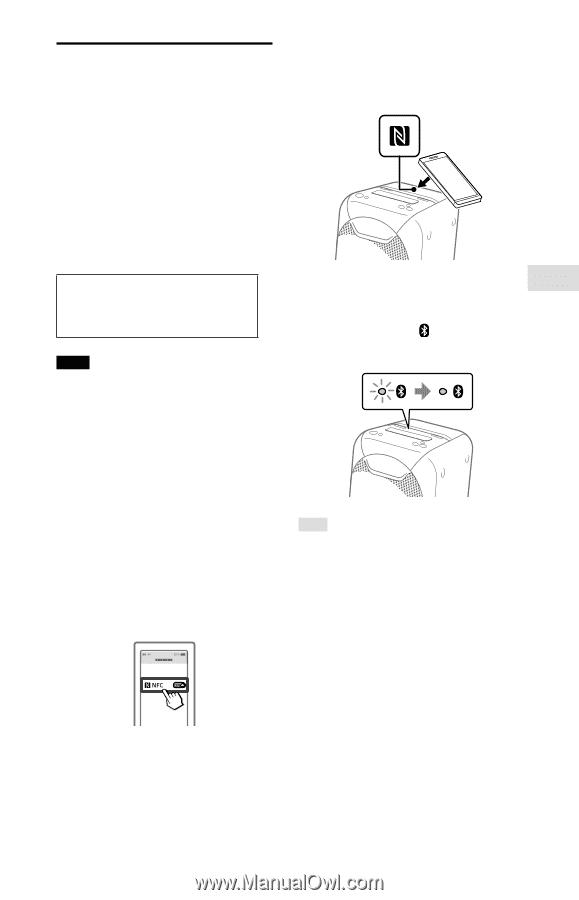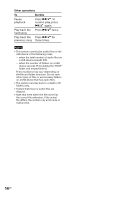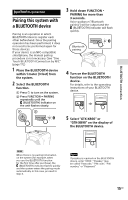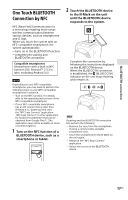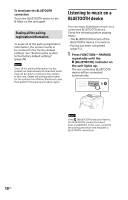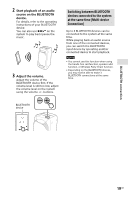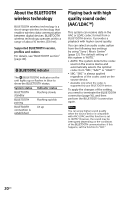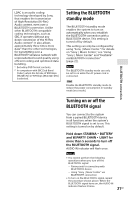Sony GTK-XB90 Operating Instructions - Page 17
One Touch BLUETOOTH Connection by NFC, Touch the BLUETOOTH device
 |
View all Sony GTK-XB90 manuals
Add to My Manuals
Save this manual to your list of manuals |
Page 17 highlights
BLUETOOTH connection One Touch BLUETOOTH Connection by NFC NFC (Near Field Communication) is a technology enabling short-range wireless communication between various devices, such as smartphones and IC tags. When you touch the system with an NFC-compatible smartphone, the system automatically: --turns on in the BLUETOOTH function. --completes the pairing and BLUETOOTH connection. Compatible smartphones Smartphones with a built-in NFC function (OS: Android™ 2.3.3 or later, excluding Android 3.x) Note Depending on your NFC-compatible smartphone, you may need to perform the following steps on your NFC-compatible smartphone in advance. -- Turn on the NFC function. For details, refer to the operating instructions of the NFC-compatible smartphone. -- If your NFC-compatible smartphone has an OS version that is older than Android 4.1.x, download and start the "NFC Easy Connect" application. "NFC Easy Connect" is a free application for Android smartphones that can be obtained from Google Play™. (The application may not be available in some countries/regions.) 1 Turn on the NFC function of a BLUETOOTH device, such as a smartphone or tablet. 2 Touch the BLUETOOTH device to the N-Mark on the unit until the BLUETOOTH device responds to the system. Complete the connection by following the instructions displayed on the BLUETOOTH device. When the BLUETOOTH connection is established, the (BLUETOOTH) indicator on the unit stops flashing and remains lit. Hint If pairing and the BLUETOOTH connection fail, perform the following. -- Remove the case from the smartphone if using a commercially available smartphone case. -- Touch the smartphone to the N-Mark on the unit again. -- Relaunch the "NFC Easy Connect" application. -- Unlock the screen of the BLUETOOTH device. 17GB