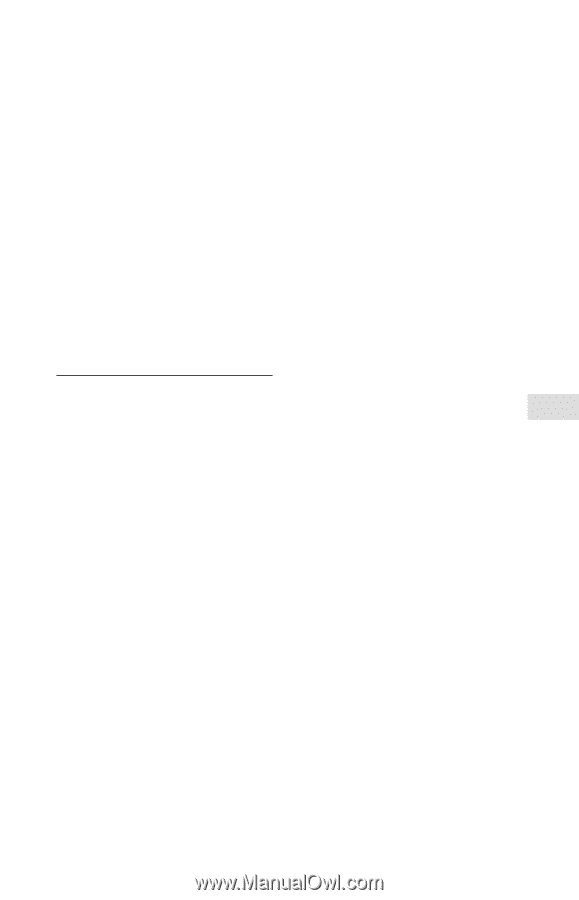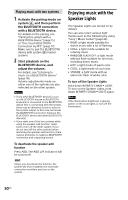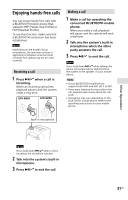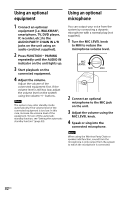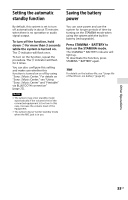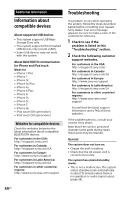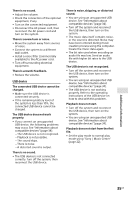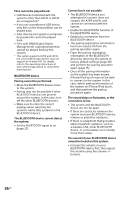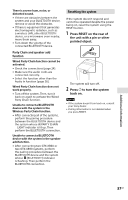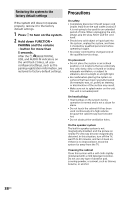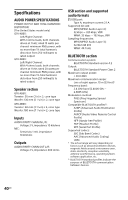Sony GTK-XB90 Operating Instructions - Page 35
USB device, Additional Information
 |
View all Sony GTK-XB90 manuals
Add to My Manuals
Save this manual to your list of manuals |
Page 35 highlights
There is no sound. •• Adjust the volume. •• Check the connection of the optional equipment, if any. •• Turn on the connected equipment. •• Disconnect the AC power cord, then reconnect the AC power cord and turn on the system. There is severe hum or noise. •• Move the system away from sources of noise. •• Connect the system to a different wall outlet. •• Install a noise filter (commercially available) to the AC power cord. •• Turn off surrounding electrical equipment. There is acoustic feedback. •• Reduce the volume. USB device The connected USB device cannot be charged. •• Make sure the USB device is connected securely. •• If the remaining battery level of the system is less than 10%, the connected USB device cannot be charged. The USB device does not work properly. •• If you connect an unsupported USB device, the following problems may occur. See "Information about compatible devices" (page 34). --The USB device is not recognized. --Playback is not possible. --The sound skips. --There is noise. --A distorted sound is output. There is no sound. •• The USB device is not connected correctly. Turn off the system, then reconnect the USB device. There is noise, skipping, or distorted sound. •• You are using an unsupported USB device. See "Information about compatible devices" (page 34). •• Turn off the system and reconnect the USB device, then turn on the system. •• The music data itself contains noise, or the sound is distorted. Noise may have been entered during music creation process using the computer. Create the music data again. •• The bit rate used when encoding an audio file was low. Send an audio file with higher bit rates to the USB device. The USB device is not recognized. •• Turn off the system and reconnect the USB device, then turn on the system. •• You are using an unsupported USB device. See "Information about compatible devices" (page 34). •• The USB device is not working properly. Refer to the operating instructions of the USB device on how to deal with this problem. Playback does not start. •• Turn off the system and reconnect the USB device, then turn on the system. •• You are using an unsupported USB device. See "Information about compatible devices" (page 34). Playback does not start from the first file. •• Set the play mode to normal play mode using "Sony | Music Center" (page 22). Additional Information 35GB