Sony HAR-D1000 Primary User Manual - Page 12
Recording to HDD, Notes on recording
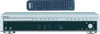 |
View all Sony HAR-D1000 manuals
Add to My Manuals
Save this manual to your list of manuals |
Page 12 highlights
Recording to HDD Notes on recording Before recording • You cannot select a play list as the recording destination. • You cannot record over an existing track. If you select an album with existing tracks as the recording destination, the recorder automatically starts recording from the end of the existing tracks. After recording The HDD play mode automatically switches to Normal Play. Automatic conversion of digital sampling rates A built-in sampling rate converter automatically converts the sampling frequency of various digital sources to the 44.1 kHz sampling rate of the recorder. This allows you to monitor and record sources such as 32- or 48-kHz DAT tape or satellite broadcasts, as well as the CDs and HDD. Maximum number of recordable tracks Total number of the tracks recorded on the HDD cannot exceeds 20,000, not counting the tracks in play lists. If "Track Full!" appears in the display when you select the recording destination The album already contains 400 tracks, the maximum number of tracks that can be recorded to a single album. Select another album. When using the REC-IT function, the recording will be cancelled automatically. If "Drive Full!" appears in the display while recording to the HDD Further recording is impossible because there is not enough recordable space on the HDD or the maximum number of recordable tracks has been attained on the HDD. Erase any unnecessary albums or tracks to continue recording to the HDD. Recording a CD to the HDD -- CD-HDD Synchro-Recording/ High-Speed CD-HDD SynchroRecording When using the remote, set SELECT to HDD. 1 Turn on the amplifier and set the source selector to the position for this recorder. 2 Press @/1 to turn on the recorder. The STANDBY indicator turns off. 3 Load a CD on the disc tray. 4 Press MENU/NO. "Edit Menu" appears in the display. 5 Turn ALBUM dial (or press ALBUM +/- on the remote repeatedly) until "Setup?" flashes in the display, then press ALBUM dial or YES. "Setup Menu" appears in the display. 6 Turn ALBUM dial (or press ALBUM +/- on the remote repeatedly) until "Sync Normal" (or "Sync High" or "SyncChanger") appears in the display, then press ALBUM dial or YES. 7 Turn ALBUM dial (or press ALBUM +/- on the remote repeatedly) to select the recording speed, then press ALBUM dial or YES. To Perform the normalspeed SynchroRecording Select Sync Normal. (factory setting) Perform the high-speed Sync High. Synchro-Recording 12















