Sony HAR-D1000 Primary User Manual - Page 29
Undoing the last edit –– Undo Function, Erasing a title or artist name
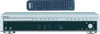 |
View all Sony HAR-D1000 manuals
Add to My Manuals
Save this manual to your list of manuals |
Page 29 highlights
Editing Recorded HDD Erasing a title or artist name You can use this function to erase a title or artist name. 1 While the recorder is stopped, playing or paused, press MENU/NO after selecting the album you want to edit. "Edit Menu" appears in the display. 2 Turn ALBUM dial (or press ALBUM +/- on the remote repeatedly) until "Name Erase?" flashes in the display, then press ALBUM dial or YES. 3 Turn ALBUM dial (or press ALBUM +/- on the remote) to select the item, then press ALBUM dial or YES. To Erase a title Erase an artist name Select Ers Title?. Ers Artist?. While the recorder is recording, "Complete!" appears for a few seconds and the name of the track being recorded is erased. 4 Turn ALBUM dial (or press ALBUM +/- on the remote repeatedly) to select the item, then press ALBUM dial or YES. To Erase a name of a track Erase a name of an album or play list Select A track number. Album. "Complete!" appears for a few seconds. Undoing the last edit -- Undo Function You can undo the last edit operation and restore the contents of the HDD to the condition that existed before the operation. Note, however, that you cannot undo an edit operation if you perform any of the following operation after the edit: • Do another edit. • Start recording. • Perform a play list or Highlight Play registration. • Turn off the recorder. • Disconnect the power cord. When using the remote, set SELECT to HDD. 1 While the recorder is stopped, playing or paused, press MENU/NO. "Edit Menu" appears in the display. 2 Turn ALBUM dial (or press ALBUM +/- on the remote repeatedly) until "Undo?" flashes in the display. "Undo" does not appear if no editing has been done. 3 Press ALBUM dial or YES. One of the messages appears depending on the last edit operation. 4 Press ALBUM dial or YES. "Complete!" appears for a few seconds. 29















