Sony HAR-D1000 Primary User Manual - Page 19
Using the HDD display, Best Select
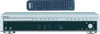 |
View all Sony HAR-D1000 manuals
Add to My Manuals
Save this manual to your list of manuals |
Page 19 highlights
Playing the HDD *1 When you directly locate a track numbered over 10, press >10 before entering a two-digit or threedigit track number. When you press the >10 button, two bars appear if the album contains 10 to 99 tracks or three bars appear if the album contains 100 or more tracks. Press 10/0 for "0". Example: To enter track number 30 in an album containing 100 tracks 1 Press >10. "- - -" appears in the display. 2 Press 10/0. The flashing bar shifts to the right. 3 Press 3 and 10/0. *2 The playback starts from the first track in the specified album. You cannot select the album containing no track. *3 Press 10/0 for "0". Example: To enter album number 30 when the HDD contains albums numbered 100 or more 1 Press ALBUM. "- - -" appears in the display. 2 Press 10/0. The flashing bar shifts to the right. 3 Press 3 and 10/0. *4 You can locate a point only within the current album. Using the HDD display You can check information about the HDD using the display. When using the remote, set SELECT to HDD. Changing the display Press DISPLAY while the recorder is stopped or playing. Each time you press the button, the display changes as follows: CD/HDD divided display t Detailed display for CD player section t Detailed display for HDD recorder section 1 t Detailed display for HDD recorder section 2 Tips • When the detailed display for HDD recorder section 1 is selected, the album name appears while the recorder is stopped and the track name appears while a track is playing. When the detailed display for HDD recorder section 2 is selected, the album name appears at all times. • You can scroll a title of 12 or more characters by pressing the SCROLL button on the remote. Press the button again to pause scrolling, and again to resume scrolling. Note If you perform a CD operation while detailed display for HDD recorder section appears, the display will change to the CD/HDD divided display. Detailed display for HDD recorder section In the stop mode Press TIME on the remote. Each time you press the button, the display changes as follows: Total number of tracks and total playing time of the album t Percentage of the HDD area used as a total recorded time Album name Best Select 19 77.45 Total number of tracks Total playing time Note The percentage of the HDD area used will never be 0% even when no tracks have been recorded to the HDD. This is because the HDD contains information other than music data; for example, track names and information about the music, etc. continued 19















