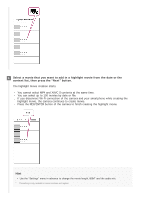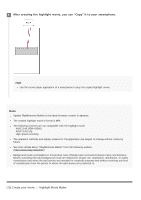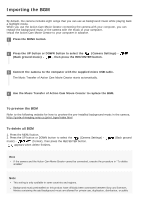Sony HDR-AS50R Help Guide - Page 71
Viewing using the Live-View Remote
 |
View all Sony HDR-AS50R manuals
Add to My Manuals
Save this manual to your list of manuals |
Page 71 highlights
Playback pauses when you press the REC/ENTER button again. To control a content being played back Fast-rewind/fast-forward (movies only): Press the UP button or DOWN button. During the fastrewind/fast-forward, each time you press the button, the speed changes in 4 levels. Pause (movies only): Press the REC/ENTER button. If you press the UP button or DOWN button during pause, rewind or forward can be performed. If you press and hold the UP button or DOWN button during pause, slow rewind or slow forward can be performed. Starting a slideshow (still images only): Press the REC/ENTER button. Ending playback: Press the MENU button, then select * (shooting mode) to switch to the shooting mode. * The icon of the current selected shooting mode is displayed. To adjust the volume 1. Press the MENU button during the playback or pause. 2. Press the UP button or DOWN button to select - , then press the REC/ENTER button to display the volume controller. 3. Press the UP button or DOWN button to increase or decrease the volume. Notes on playing back on other devices Movies recorded using the camera may not play back normally on devices other than the camera. Also, movies recorded on other devices may not play back properly on the camera. [72] Viewing Viewing using the Live-View Remote Play back images recorded with the camera using the Live-View Remote. The procedure below explains how to play back movies using the Live-View Remote "RM-LVR3". The display differs depending on the Live-View Remote you are using. 1 Press the MENU button on the remote control while the camera is in shooting mode. 2 Press the UP button or DOWN button on the remote control to select (playback using the remote control), then press the REC/ENTER button of the remote control. 3 Select the desired image by pressing the UP button or DOWN button.