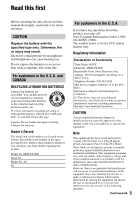Sony HDR FX1000 Operating Guide
Sony HDR FX1000 - Handycam Camcorder - 1080p Manual
 |
UPC - 027242754317
View all Sony HDR FX1000 manuals
Add to My Manuals
Save this manual to your list of manuals |
Sony HDR FX1000 manual content summary:
- Sony HDR FX1000 | Operating Guide - Page 1
be found at our Customer Support Website. http://www.sony.net/ Printed on 70% or more recycled paper using VOC (Volatile Organic Compound) -free vegetable oil based ink. Printed in Japan US 4-111-862-11(1) Digital HD Video Camera Recorder Operating Guide HDR-FX1000 Enjoying pictures with high - Sony HDR FX1000 | Operating Guide - Page 2
a risk of electric shock to persons. This symbol is intended to alert the user to the presence of important operating and maintenance (servicing) instructions in the literature accompanying the appliance. Never expose the battery pack to temperature above 60 ° C (140 ° F), such as in a car parked in - Sony HDR FX1000 | Operating Guide - Page 3
FOLLOW THESE INSTRUCTIONS. • Read these instructions. • Keep these instructions. • Heed all warnings. • Follow all instructions. • Do not use this apparatus they exit from the apparatus. • Only use attachments/accessories specified by the manufacturer. • Use only with the cart, stand, tripod - Sony HDR FX1000 | Operating Guide - Page 4
IMPORTANT SAFETY INSTRUCTIONS (Continued) • Refer all servicing to qualified service personnel. Servicing is required when the power, or other sources, refer to the operating instructions. • For connection to a supply not in the U.S.A., use an attachment plug adapter of the proper configuration for the - Sony HDR FX1000 | Operating Guide - Page 5
numbers whenever you call upon your Sony dealer regarding this product. Model No. HDR-FX1000 Serial No. Model No. ACNo not expressly approved in this manual could void your authority to uses, and can radiate radio frequency energy and, if not installed and used in accordance with the instructions - Sony HDR FX1000 | Operating Guide - Page 6
contains perchlorate. Notes on use Types of cassette you can use in your camcorder You can use mini DV cassettes marked with . Your camcorder does not support the Cassette Memory function (p. 110). Types of "Memory Stick" you can use in your camcorder You can use "Memory Stick" that have - Sony HDR FX1000 | Operating Guide - Page 7
. Avoid sunlight or other strong light sources when storing your camcorder. Protect this device by always closing the lens cover or by placing it in its bag when not in use. On recording • Before starting to record, test the recording function to make sure the picture and sound are recorded without - Sony HDR FX1000 | Operating Guide - Page 8
a tape recorded in the HDV format on DV format video cameras or on mini DV players. Check the contents of tapes by playing them back on this camcorder prior to playing them back on other devices. Note on the icons used in this manual Features available for the HDV format only Features available for - Sony HDR FX1000 | Operating Guide - Page 9
definition quality Trying out the new HDV format 12 Features of this camcorder 13 Handy Functions for Recording 14 Viewing video recorded in the HDV format 15 Getting Started Step 1: Checking supplied items 16 Step 2: Attaching the lens hood with lens cover 17 Step 3: Charging the battery pack - Sony HDR FX1000 | Operating Guide - Page 10
Using the menu items 62 Menu items 64 (CAMERA SET) menu 66 Settings to adjust your camcorder to the recording conditions (GAIN SETUP/ BACK LIGHT/STEADYSHOT, etc.) (AUDIO SET) menu 73 Settings for the audio recording (DV AU.MODE/DV and output settings (VCR HDV/DV/DV REC MODE/ DV WIDE REC/ TV TYPE - Sony HDR FX1000 | Operating Guide - Page 11
Troubleshooting Troubleshooting 94 Warning indicators and messages 104 Additional Information Using your camcorder abroad 107 Maintenance and precautions 110 HDV format and recording/playback 110 About the "Memory Stick 111 About the "InfoLITHIUM" battery pack 112 About i.LINK 113 About - Sony HDR FX1000 | Operating Guide - Page 12
on popular DV standard cassette tapes. • Your camcorder adopts the HDV1080i specification, which utilizes 1,080 effective scanning lines, within the HDV standards, and records pictures at the image bit rate of about 25 Mbps. 1,080 effective scanning lines • These operating instructions refer to - Sony HDR FX1000 | Operating Guide - Page 13
definition quality Features of this camcorder The HDV1080i specification digital HD video camera recorder has the manual control. - You can manually fine-adjust the shutter speed, white balance and gain. 5 Connecting to other devices Superb external connectability is provided by an i.LINK (HDV/DV - Sony HDR FX1000 | Operating Guide - Page 14
be shot in smooth moving slow-motion. Saving Camera profile (p. 81) Two settings profiles, including brightness, color, etc., can be saved in your camcorder. This enables you to use saved settings data to quickly reproduce suitable shooting settings. Iris ring (p. 33) You can adjust the brightness - Sony HDR FX1000 | Operating Guide - Page 15
specification An optional i.LINK cable allows you to copy pictures in HD (high definition) quality. x Connecting to HDV1080i non-compliant specification Use your camcorder to convert HDV be set up differently depending on whether HDV or DV format video is to be copied. See page 91 for details. 15 - Sony HDR FX1000 | Operating Guide - Page 16
on your camcorder. AC Adaptor (1) (p. 18) Large eyecup (1) (p. 23) Rechargeable battery pack NP-F570 (1) (p. 18, 112) Power cord (mains lead) (1) (p. 18) Lens hood with lens cover (1) (p. 17) This lens hood is pre-mounted. Wireless Remote Commander (1) (p. 54, 127) Operating Guide (This manual - Sony HDR FX1000 | Operating Guide - Page 17
to open or close the lens cover. Getting Started PUSH (lens hood release) button Move the lens cover lever to OPEN to open the lens cover, and move the lever to CLOSE to close the lens cover. Align the marks on the lens hood to those on the camcorder, and turn the lens hood in the direction of - Sony HDR FX1000 | Operating Guide - Page 18
pack (L series) with the supplied AC Adaptor. b Notes • You cannot use batteries other than the "InfoLITHIUM" battery pack (L series) (p. 112). 2 DC plug facing outwards, connect the DC plug to the DC IN jack on your camcorder. B mark DC plug DC IN jack AC Adaptor To the wall outlet (wall socket - Sony HDR FX1000 | Operating Guide - Page 19
b Notes • You cannot use the NP-F330 battery pack with this camcorder. Recording in the HDV format Battery pack NP-F570 (supplied) NP-F770 NP-F970 Continuous recording time 135 140 290 295 430 445 Typical recording time* 65 70 145 145 215 220 Recording in the DV format Battery pack Continuous - Sony HDR FX1000 | Operating Guide - Page 20
use a fully charged battery pack. HDV format pictures Battery pack NP-F570 (supplied) NP-F770 NP-F970 LCD panel opened* 200 LCD panel closed 210 415 435 630 660 DV the AC Adaptor is connected to the DC IN jack of your camcorder, even when the power cord (mains lead) is disconnected from the - Sony HDR FX1000 | Operating Guide - Page 21
direction. When you use your camcorder for the first time, the [CLOCK SET] screen appears (p. 24). 2 Hold the camcorder properly. Getting Started and time appear on the LCD screen for a few seconds when you turn on your camcorder once you set the date and time ([CLOCK SET], p. 24). To turn off the - Sony HDR FX1000 | Operating Guide - Page 22
best angle to record or play back (2). 1Open 180 degrees. 290 degrees (max.) 2180 degrees (max.) The viewfinder You can view pictures using the viewfinder to save the battery, or when the picture on the LCD screen is not clear. Viewfinder lens when you use your camcorder in bright conditions - Sony HDR FX1000 | Operating Guide - Page 23
Getting Started When the picture in the viewfinder is hard to see If you cannot see the picture in the viewfinder clearly under bright circumstances, use the supplied large eyecup. To attach the large eyecup, stretch it slightly and align it with the eyecup groove in the viewfinder. You can attach - Sony HDR FX1000 | Operating Guide - Page 24
every time you turn on your camcorder or change the POWER switch positions. z Tips • If you do not use your camcorder for about 3 months, the dial, then press the dial. OTHERS RETURN CAMERA PROF. ASSIGN BTN PHOTO/EXP.FOCUS CLOCK SET --:--:-- WORLD TIME LANGUAGE QUICK REC [ MENU ] : END 3 - Sony HDR FX1000 | Operating Guide - Page 25
Getting Started z Tips • The date and time are automatically recorded on the tape, and can be displayed during playback (DATA CODE button, p. 52). Changing the language setting You can change the on-screen displays to show messages in a specified language. Press the MENU button to select the ( - Sony HDR FX1000 | Operating Guide - Page 26
tape or a "Memory Stick Duo" Cassette tape You can use mini DV (p. 110). cassettes only 1 Slide and hold the OPEN/ cassette. "Memory Stick Duo" You can use only a "Memory Stick Duo" marked with , or (p. 111). 1 Open the "Memory Stick Duo" slot cover in the direction of the arrow. Cassette - Sony HDR FX1000 | Operating Guide - Page 27
Stick Duo" Lightly push the "Memory Stick Duo" once. b Notes • When the access lamp is lit or flashing, your camcorder is reading/writing data. Do not shake or knock your camcorder, turn the power off, eject the "Memory Stick Duo," or remove the battery pack. Otherwise, image data may be damaged - Sony HDR FX1000 | Operating Guide - Page 28
/EXPANDED FOCUS button Recording lamp Recording lamp Lens hood with lens cover POWER switch REC START/STOP button A Your camcorder records movies on tape and still images on "Memory Stick Duo." Do the following steps to record movies. z Tips • This camcorder can record movies in HDV or DV format - Sony HDR FX1000 | Operating Guide - Page 29
the movie recording, press the REC START/STOP button again. z Tips • When recording in HDV format, the aspect ratio is fixed to 16:9. When recording in DV format, you can switch the aspect ratio to 4:3 ([DV WIDE REC] p. 78). • You can change the screen display during recording (p. 52). • Indicators - Sony HDR FX1000 | Operating Guide - Page 30
Press the PHOTO/EXPANDED FOCUS button or the PHOTO button on the Remote Commander. A still image will be recorded on the "Memory Stick Duo." disappears when the recording is completed. You can capture still images during movie recording. b Notes • Specifications are for Sony "Memory Stick Duo." The - Sony HDR FX1000 | Operating Guide - Page 31
view: (Telephoto) z Tips • The minimum distance required between your camcorder and the subject for focus is about 1 cm (about 13/32 in.) for wide angle and the zoom speed of the zoom lever C with the handle zoom switch B. Using the zoom ring You can zoom at the desired speed by turning the zoom - Sony HDR FX1000 | Operating Guide - Page 32
Changing the settings of your camcorder recordings (Continued) Adjusting the focus manually You can adjust the focus manually for different recording conditions. Use this function in the following cases. - To record a subject behind a window covered with raindrops. - To record horizontal stripes. - - Sony HDR FX1000 | Operating Guide - Page 33
TYPE] p. 75). • You can assign [EXP.FOCUS] to any one of the ASSIGN buttons (p. 44). Focusing on a distant subject (Focus infinity) Slide the focus switch to INFINITY and hold it there. appears. To return to manual focus mode, release the FOCUS switch. Use this function to record a distant subject - Sony HDR FX1000 | Operating Guide - Page 34
camcorder recordings (Continued) value). The current F value appears on the screen. 1 Select [IRIS] from (CAMERA SET) menu t [IRIS/EXPOSURE] t [RING ASSIGN] (p. 66). 2 During recording or standby, set the AUTO/MANUAL switch F to MANUAL The range of focus, an important closed. Use the aperture - Sony HDR FX1000 | Operating Guide - Page 35
adjust the gain manually when you do not want to use the AGC (automatic gain control). 1 Set the AUTO/MANUAL switch F to MANUAL during recording or to [24] • It is difficult to focus automatically at a lower shutter speed. Manual focusing with your camcorder attached to a tripod is recommended. • - Sony HDR FX1000 | Operating Guide - Page 36
of your camcorder recordings (Continued) To adjust the shutter speed automatically Press the SHUTTER SPEED button D twice, or set the AUTO/MANUAL switch F to occur if you close the aperture further down, resulting in a fuzzy focus (this is a common phenomenon with video cameras). The ND filter B - Sony HDR FX1000 | Operating Guide - Page 37
switch D to AUTO, other manual adjustments (iris, gain, shutter speed) also become automatic. Customizing the picture quality (Picture profile) You can customize the picture quality by adjusting picture profile items such as [COLOR LEVEL] and [SHARPNESS]. Connect your camcorder to a TV or monitor - Sony HDR FX1000 | Operating Guide - Page 38
Changing the settings of your camcorder recordings (Continued) Picture profile number (setting name) PP1 :USER PP2 :USER PP3 :PORTRAIT PP4 :CINEMA PP5 :SUNSET PP6 :MONOTONE Recording condition You can assign your - Sony HDR FX1000 | Operating Guide - Page 39
starts in order to prevent over-highlighting, by limiting signals in high contrast areas of the subject to the dynamic range of your camcorder. Item [AUTO] [HIGH] [MIDDLE] [LOW] Description and settings Automatically sets the knee point. Knee point: 100% Knee point: 95% Knee point: 80% COLOR - Sony HDR FX1000 | Operating Guide - Page 40
Changing the settings of your camcorder recordings (Continued) COLOR PHASE To set the color phase. Item Description and settings -7 (greenish) to +7 (reddish) COLOR DEPTH To set the color depth. This function - Sony HDR FX1000 | Operating Guide - Page 41
reduce wrinkles. Item Description and settings [ON/OFF] Suppresses details in skin-tone areas to reduce wrinkles. Select [ON] when you want to use this function. You can also select other areas. [LEVEL] Sets the adjustment level. 1 (less adjust the detail) to 8 (more adjust the detail) [COLOR - Sony HDR FX1000 | Operating Guide - Page 42
Changing the settings of your camcorder recordings (Continued) To name the picture profile I CTURE PROF I LE CANCEL OK END z Tips • Each name can be up to 12 characters long. Characters that can be used in profile names: • A to Z • 0 to 9 5 Select [OK] with the SEL/PUSH EXEC dial A. The profile - Sony HDR FX1000 | Operating Guide - Page 43
1 Set the AUDIO LEVEL switch A of the channel to be adjusted to MAN. appears on the screen. 2 Turn the AUDIO LEVEL dial B to adjust the volume during recording or standby. To restore automatic adjustment Set the AUDIO LEVEL switch A to AUTO. z Tips • To check other audio settings, press the - Sony HDR FX1000 | Operating Guide - Page 44
the ASSIGN buttons for use. You can assign the functions are assigned to the buttons by default. • EXP.FOCUS (p. 82) • D.EXTENDER (p. 69) • RING ROTATE (p. 66 FADER (p. 69) • SMTH SLW REC (p. 69) • COLOR BAR (p. 72) • REC REVIEW (p. 45) (ASSIGN 3 button) • END SEARCH (p. 45) • ZEBRA (p. 74) (ASSIGN - Sony HDR FX1000 | Operating Guide - Page 45
make it easier to check the transition of recording or edit your pictures using index signals. 1 Assign [INDEX MARK] to one of the ASSIGN buttons [REC REVIEW] is assigned during standby. The last 2 seconds (approx.) of the most recently recorded scene will be played back, then your camcorder returns - Sony HDR FX1000 | Operating Guide - Page 46
for about 5 seconds, and the camcorder goes the standby at the point Using the Shot transition You can store settings of focus you store manually adjusted settings of Sony recommends that you use a tripod to avoid image blurring. SHOT-A SHOT-B You can set the transition curve and duration using - Sony HDR FX1000 | Operating Guide - Page 47
set in [TRANS TIME] and [TRANS CURVE] (p. 71) 4 Record using the shot transition function 1 Press the ASSIGN 4 button repeatedly to bring up to cancel the SHOT TRANSITION. b Notes • You cannot zoom, focus, or adjust manually while checking or activating the Shot transition. • When you change [SHOT - Sony HDR FX1000 | Operating Guide - Page 48
Assigning the functions to the ASSIGN buttons (Continued) - The ASSIGN button to which [SMTH SLW REC] is assigned. z Tips • You can also make a transition from the SHOT- A to saved SHOT-B or from the SHOT-B to the SHOT-A. For example, to make a transition from the SHOT-A to the SHOT-B, display the - Sony HDR FX1000 | Operating Guide - Page 49
m : REW (Rewind, review) • M : FF (Cue, fast forward) • y : SLOW b Notes • Your camcorder automatically goes into a stopped HDV and DV during playback of a tape in which HDV format and DV format are mixed. • You cannot play back movies recorded in HDV format on DV format video cameras or mini DV - Sony HDR FX1000 | Operating Guide - Page 50
the list of still images (index screen) 1 Set the POWER switch to VCR. 2 Press the MEMORY/INDEX button. 101-0050 1 / 19 101 3 Select a still image using the VOLUME/MEMORY button. To display a single image, move B to that image and press the MEMORY/PLAY button. To stop displaying the list of still - Sony HDR FX1000 | Operating Guide - Page 51
write-protected (p. 111) or the still image is protected (p. 96). z Tips • To delete a still image in the index, move B to the still image using the VOLUME/MEMORY button, then do steps 2 and 3. • To delete all still images, do [ ALL ERASE] of the (MEMORY SET) menu (p. 80). Recording/Playback - Sony HDR FX1000 | Operating Guide - Page 52
Changing/checking the settings in your camcorder Displaying recording data (Data code) You can display information, including playback of the movie recorded with the iris, gain and shutter speed manually adjusted. C Iris appears in the iris value display area during playback of the movie recorded - Sony HDR FX1000 | Operating Guide - Page 53
when you play back a tape recorded with your camcorder on another device. Check the data code that is displayed on the screen following items. • Audio setup such as [WIND] (p. 73) • Output signal setup ([VCR HDV/DV], etc.) (p. 77) • Functions assigned to the ASSIGN buttons (p. 44) • Camera setup. - Sony HDR FX1000 | Operating Guide - Page 54
a scene on a tape A B C E F D G H b Notes • See page 127 for details on how to use the Remote Commander. Searching quickly for a desired scene (Zero set memory) 1 During playback, press the ZERO SET MEM button H on your camcorder or the ZERO SET MEMORY button D on the Remote Commander at the - Sony HDR FX1000 | Operating Guide - Page 55
selected date. To cancel the operation Press the STOP button F on the Remote Commander. b Notes • Each day of recording must be longer than 2 minutes. Your camcorder may not detect the date if the recording of that date is short. • The date search may not work properly if a blank section exists on - Sony HDR FX1000 | Operating Guide - Page 56
on what type of TV is connected and connectors used. Use the supplied AC Adaptor to obtain AC power (p. 18). Refer also to the instruction manuals supplied with the device to be connected. Jacks on your camcorder Open the jack cover and connect the cable. 1 2 3 b Notes • Make all menu settings - Sony HDR FX1000 | Operating Guide - Page 57
COMPONENT IN AUDIO A HHDDMMII i.LINK (for HDV1080i) B C Type Camcorder Cable TV A 2 Component A/V cable (supplied) (Green) Y (Blue) PB/CB (Red) PR/CR (White) (Red) : Signal flow Menu Setting (IN/OUT REC) menu t [VCR HDV/DV] t [AUTO] (p. 77) [COMPONENT] t [1080i/480i] (p. 79) b Notes - Sony HDR FX1000 | Operating Guide - Page 58
confirm the specifications of your TV. • If your TV is not compatible with HDV1080i, connect your camcorder and TV with the supplied component A/V cable as illustrated in . • The TV needs to be set so that it recognizes that the camcorder is connected. Refer to the instruction manuals supplied with - Sony HDR FX1000 | Operating Guide - Page 59
or 4:3 TV A movie recorded in HD quality is converted and played back in play back a tape recorded in the DV format on a 4:3 TV not compatible with the 16:9 signal, set [DV WIDE REC] to [OFF] on your camcorder when recording a picture (p. 78). use a connecting cable for that purpose. Continued , 59 - Sony HDR FX1000 | Operating Guide - Page 60
(optional) (IN/OUT REC) menu t [VCR HDV/DV] t [AUTO] (p. 77) [i.LINK CONV] t [ON] (p. 79) b Notes • The TV needs to be set so that it recognizes that the camcorder is connected. Refer to the instruction manuals supplied with your TV. • This camcorder has a 4-pin i.LINK terminal. Select a cable - Sony HDR FX1000 | Operating Guide - Page 61
compared with the A/V connecting cable (Type ). A/V connecting cable 2 (supplied) (Yellow) (White) (Red) (IN/OUT REC) [VCR HDV/DV] t [AUTO] (p. 77) [TV TYPE] t [16:9]/[4:3]* (p. 79) * Change the settings according to the TV connected. b Notes • If you connect your camcorder to the TV using - Sony HDR FX1000 | Operating Guide - Page 62
or make detailed adjustments using the menu items then press the dial to select the item. OTHERS PHOTO/EXP.FOCUS CLOCK SET WORLD TIME LANGUAGE QUICK REC BEEP REC LAMP REMOTE vary depending on the position of the power switch of your camcorder. Unavailable items will be grayed out. 5 Turn the SEL/ - Sony HDR FX1000 | Operating Guide - Page 63
Using the Menu 6 Press the MENU button to hide the menu screen. To return to the previous screen, select [ RETURN]. 63 - Sony HDR FX1000 | Operating Guide - Page 64
SLW REC INTERVAL REC DV FRAME REC SHOT TRANSITION x.v.Color COLOR BAR (AUDIO SET) menu (p. 73 z - z - z - z - z - z - z - z - z - z - z - z - z - z - z - z - z - z - z - z - z - DV AU.MODE AUDIO LIMIT WIND MULTI-SOUND DV AUDIO MIX (DISPLAY SET) menu (p. 74 - Sony HDR FX1000 | Operating Guide - Page 65
Using the Menu Position of POWER switch: CAMERA VCR LCD COLOR z z LCD BL LEVEL z z VF B.LIGHT z z VF POWERMODE z z LETTER SIZE z z REMAINING z z DISP OUTPUT z z (IN/OUT REC) menu (p. 77) REC FORMAT z - VCR HDV/DV - z DV REC MODE z z DV WIDE REC z - COMPONENT z - Sony HDR FX1000 | Operating Guide - Page 66
CAMERA SET) menu Settings to adjust your camcorder to the recording conditions (GAIN SETUP/BACK speed values are adjusted as follows when you change the [RING ASSIGN] setting with the AUTO/MANUAL switch set to MANUAL. - When you change [RING ASSIGN] from [IRIS] to [EXPOSURE] The adjustment remains in - Sony HDR FX1000 | Operating Guide - Page 67
[3dB] and [0dB]. b Notes • If you adjust the gain manually, you cannot obtain the effect of [AGC LIMIT]. MINUS AGC When you noise recording. The dynamic range of your camcorder is not reduced when you set [MINUS automatic gain control. WB PRESET You can use the preset white balance. For more details - Sony HDR FX1000 | Operating Guide - Page 68
CNTRST ENHCR When you set this function to [ON], your camcorder detects high contrast images, such as backlit scenes, and automatically shutter speed are adjusted manually. STEADYSHOT x ON/OFF When you select [ON], you can reduce camera shakes. Select [OFF] ( ) when you use a tripod (optional) to - Sony HDR FX1000 | Operating Guide - Page 69
wide conversion lenses (optional). It is the optimum setting for use with a Sony VCL-HG0872A wide conversion lens. AF ASSIST When you set this function to [ON], you can temporarily focus manually using the focus ring during the auto focus adjustment. The default setting is [OFF]. HANDLE ZOOM You can - Sony HDR FX1000 | Operating Guide - Page 70
ON], you can also start recording by pressing the REC START/ STOP button. • When you manually set the microphone volume to a low level, [ TRIG] may not work properly. We run smoothly into each other when you play back the tape. Use the AC Adapter/Charger to obtain AC power for long recording. - Sony HDR FX1000 | Operating Guide - Page 71
. • If you focus manually, you can get sharp DV FRAME REC You can record stop motion (or frame-byframe) animation movies. That type of animation uses a technique of changing the subject, such as a doll or a toy's positions and recording it at each different position while your camcorder sits still. Use - Sony HDR FX1000 | Operating Guide - Page 72
ON], you can record with the wider color range. Your camcorder can reproduce brilliant and vivid colors for flowers and the beautiful back a movie recorded with this function set to [ON] on a TV that does not support x.v.Color. • You cannot set [x.v.Color] in the following cases: - When recording in - Sony HDR FX1000 | Operating Guide - Page 73
DV Audio mode) 12BIT( ) Records in the 12-bit mode (2 stereo sounds). B 16BIT ( ) Records in the 16-bit mode (1 stereo sound with high quality). b Notes • When recording in the HDV to play back audio recorded using other devices with dual sound track cassette on your camcorder. DV AUDIO MIX You can - Sony HDR FX1000 | Operating Guide - Page 74
that shows the distribution of the image brightness. You can use the histogram as a guide for adjusting the iris. The histogram will not be recorded on the screen with its details enhanced. This function helps you to adjust the focus. The default setting is [OFF]. x COLOR You can select the peaking - Sony HDR FX1000 | Operating Guide - Page 75
or a "Memory Stick Duo." z Tips • You can focus more easily using this function in combination with the expanded focus function (p. 33). MARKER x ON/OFF When you select [ z Tips • The settings appear on the screen during the manual adjustment regardless of the settings of this function. • indicates - Sony HDR FX1000 | Operating Guide - Page 76
the LCD backlight (p. 22). LCD COLOR You can adjust the LCD color intensity using the SEL/PUSH EXEC dial. Changes in the LCD color level will not affect . BRIGHT Brightens the LCD screen. b Notes • When you connect your camcorder to outside power sources, [LCD BL LEVEL] is automatically set to [ - Sony HDR FX1000 | Operating Guide - Page 77
Using the Menu rewound to the beginning. It is displayed when you start AUTO] in most cases. When you connect your camcorder to an external device with an i.LINK cable, select a type of input and output signals to and from the external device via the HDV/DV jack. You can record or play back a movie - Sony HDR FX1000 | Operating Guide - Page 78
properly between the scenes. • You cannot choose the LP mode for the HDV format recording. DV WIDE REC You can record a movie in an aspect ratio that matches that of a TV that you want to connect. Refer also to the instruction manuals that come with the TV. B ON Records a movie in an aspect ratio - Sony HDR FX1000 | Operating Guide - Page 79
connection between your camcorder and a TV with a component input jack that supports the 1080i format. i.LINK CONV You can convert signals in HDV format to DV format, and output pictures in DV format from the HDV/DV interface (i.LINK). B OFF Outputs the pictures from the HDV/DV interface (i.LINK) in - Sony HDR FX1000 | Operating Guide - Page 80
of 9,999 images are stored), a new folder is automatically created. b Notes • You cannot delete the new folder once you have created it on your camcorder. Format the "Memory Stick Duo" (p. 80) or delete it on your computer. • The number of recordable pictures on a "Memory Stick Duo" may decrease as - Sony HDR FX1000 | Operating Guide - Page 81
camera settings later. z Tips • You can save menu settings, picture profiles and button settings as a camera profile. x To load a camera profile You can load a camera profile and use it on your camcorder. 1 Select [LOAD] with the SEL/PUSH EXEC dial. 2 Select the camera profile that you want to - Sony HDR FX1000 | Operating Guide - Page 82
(p. 30). EXP.FOCUS Functions as the EXPANDED FOCUS button (p. 33). b Notes • If [EXP.FOCUS] is selected, you cannot record still images with the main unit button. Please use the PHOTO button on the Remote Commander. CLOCK SET See page 24. 82 WORLD TIME When you use your camcorder abroad, you can - Sony HDR FX1000 | Operating Guide - Page 83
. The default setting is [ON]. REMOTE CTRL (Remote control) When you set this function to [ON], you can use the supplied Remote Commander (p. 127). The default setting is [ON]. z Tips • Set to [OFF] to prevent your camcorder from responding to a command sent by another VCR remote control unit. 83 - Sony HDR FX1000 | Operating Guide - Page 84
18). Refer also to the instruction manuals supplied with the devices to be connected. Connecting to external devices The connection method and the image quality will differ depending on the VCR, DVD/HDD device and the connectors used. Jacks on your camcorder Open the jack cover and connect the cable - Sony HDR FX1000 | Operating Guide - Page 85
) plug to the audio jack on the device. b Notes • You cannot dub pictures using the HDMI cable. Using an i.LINK cable (optional) The dubbed format (HDV/DV) differs depending on the recording format or the format supported by the VCR/DVD device. See the table below for selecting the appropriate - Sony HDR FX1000 | Operating Guide - Page 86
Camcorder recording format Format supported by the VCR/DVD device HDV format*1 DV format Menu setting [VCR HDV/DV] [i.LINK CONV] (p. 77) (p. 79) Copy HDV recording as HDV HDV HDV Convert HDV recording to DV HDV DV Copy DV recording as DV DV DV When tape is recorded in both HDV and DV - Sony HDR FX1000 | Operating Guide - Page 87
an i.LINK cable, you may not operate your camcorder on your DVD recorder even if its instruction manual says you can. If you can set the input mode to HDV or DV on your DVD recorder and can input/output pictures, follow the steps in "Using an i.LINK cable (optional)." z Tips • To record the - Sony HDR FX1000 | Operating Guide - Page 88
Duo" for recording in your camcorder beforehand. You can connect your camcorder to a VCR device using an i.LINK cable. Connect your camcorder to the wall outlet (wall socket) using the supplied AC Adaptor for this operation (p. 18). Refer also to the instruction manuals supplied with the devices to - Sony HDR FX1000 | Operating Guide - Page 89
movies 1 Set the POWER switch to VCR. 2 Set the input signal of your camcorder. Set [VCR HDV/DV] to [AUTO] when recording from an HDV format compatible device. Set [VCR HDV/DV] to [DV] or [AUTO] when recording from a DV format compatible device (p. 77). 3 Connect your VCR as a player to your - Sony HDR FX1000 | Operating Guide - Page 90
setting) (p. 82). 1 Perform steps 1 to 4 in "Recording movies." 2 Start playing the cassette. The pictures on the VCR appear on the screen of your camcorder. 3 Press the PHOTO/EXPANDED FOCUS button on your camcorder or the PHOTO button on the Remote Commander at the scene you want to record. 90 - Sony HDR FX1000 | Operating Guide - Page 91
/DV] DV t [HDV] [i.LINK CONV] t [ON] [VCR HDV/DV] DV t [DV] [i.LINK CONV] t [OFF] * See page 62 for menu settings. z Tips • To copy HDV format images as they are without changing their format, an HDV compatible environment is required. For details, refer to your software instruction manual - Sony HDR FX1000 | Operating Guide - Page 92
may not recognize the signal from your camcorder in the following situations. - Connecting your camcorder to a computer that does not support the video signal formats appearing on the LCD screen of your camcorder display (HDV or DV). - Changing [VCR HDV/DV] (p. 77) and [i.LINK CONV] (p. 79) settings - Sony HDR FX1000 | Operating Guide - Page 93
precautions and compatible application software, refer also to the operating instructions of the device to be connected. • Required hardware: " disk of your computer. Using a Computer 1 2 3 A Folder containing image files recorded by other camcorders without the folder creation function (for - Sony HDR FX1000 | Operating Guide - Page 94
If you run into any problems using your camcorder, use the following table to troubleshoot the problem. If the problem persists, disconnect the power source and contact your Sony dealer. • Power sources/LCD screen/Remote Commander···p. 94 • Cassette tapes/"Memory Stick Duo"···p. 95 • Recording - Sony HDR FX1000 | Operating Guide - Page 95
Troubleshooting the battery again. If the problem persists, the battery may be Move the viewfinder lens adjustment lever until camcorder (p. 115). The Cassette Memory indicator or title display does not appear while using a cassette with the Cassette Memory function. • This camcorder does not support - Sony HDR FX1000 | Operating Guide - Page 96
Troubleshooting (Continued) The remaining tape indicator is not displayed. • Set [ REMAINING] to [ON] to always display the remaining tape indicator (p. 76). The cassette is noisier during rewinding or fast-forwarding. • When using the AC Adaptor, rewind/fast forward speed increases (compared with - Sony HDR FX1000 | Operating Guide - Page 97
HDV and DV focus does not function. • Set the FOCUS switch to AUTO to enable the automatic focus function (p. 32). • Adjust the focus manually if the automatic focus does not work properly (p. 32). Troubleshooting of functions and menu items. Cannot use Situation [PROG.SCAN] [INTERVAL REC] - Sony HDR FX1000 | Operating Guide - Page 98
Troubleshooting (Continued) Cannot use [LCD BL LEVEL], [VF B.LIGHT] [WORLD TIME] [x.v.Color] [INTERVAL REC] [DV FRAME REC] Situation AC power source is being used. Date and time are not set. [REC FORMAT] is set to [DV]. [PROG.SCAN] is set to [24] or [30]. [REC FORMAT] is set to [HDV1080i]. - Sony HDR FX1000 | Operating Guide - Page 99
Troubleshooting • The file format is not supported on your camcorder (p. 111). • Only the camcorder for the HDV format 4-ch recording. No sound or only a low sound is heard. • Turn up the volume (p. 50). • Set [MULTI-SOUND] to [STEREO] (p. 73). • Set [DV AUDIO MIX] (p. 73). • Pictures recorded using - Sony HDR FX1000 | Operating Guide - Page 100
the picture in the HD (high definition) quality on the TV if an i.LINK jack of the TV is not compatible with the HDV1080i specification (p. 56). Refer to the instruction manuals supplied with your TV. • Down convert the pictures recorded in HDV format and play back in DV format (SD image quality - Sony HDR FX1000 | Operating Guide - Page 101
Troubleshooting You cannot hear the sound on the TV connected with the S VIDEO plug (S VIDEO channel) or component video plugs. • If you are using a tape in both HDV and DV formats. Disconnect and connect the HDMI cable, or slide the POWER switch to turn on your camcorder again. The picture appears - Sony HDR FX1000 | Operating Guide - Page 102
Troubleshooting (Continued) When connected using an i.LINK cable, no picture appears on the monitor screen during dubbing. • Set [VCR HDV/DV] according to the requirements of the connected device (p. 77). You cannot add sound to the recorded tape. • You cannot add sound to the recorded tape - Sony HDR FX1000 | Operating Guide - Page 103
a tape to your computer (p. 91). Your computer freezes. • Set [VCR HDV/DV] correctly according to the connected device (p. 77). • Disconnect the cable from your computer and camcorder. Reboot your computer, and connect your computer and camcorder following the steps in the correct order (p. 91). 103 - Sony HDR FX1000 | Operating Guide - Page 104
/Warning indicators When an error occurs, a warning indicator appears on the LCD screen or in the viewfinder. Some symptoms you can fix by yourself. If the problem persists even after you have tried a couple of times, contact your Sony dealer or local authorized Sony service facility. C: (or E:) ss - Sony HDR FX1000 | Operating Guide - Page 105
of warning messages If messages appear on the screen, follow the instructions. x Battery/Power Cannot use this battery in the camcorder. (p. 112) x Moisture condensation %Z Moisture condensation. Eject the then format the "Memory Stick Duo" as necessary (p. 80, 111). Continued , 105 Troubleshooting - Sony HDR FX1000 | Operating Guide - Page 106
created folders using your camcorder. • You will have to format the "Memory Stick Duo" (p. 80), or delete them using your computer than 1/48 - While using [FADER] - While using [SMTH SLW REC] - While checking or executing shot transition x Others No output image in "VCR HDV/DV." Change format. • Stop - Sony HDR FX1000 | Operating Guide - Page 107
Using your camcorder abroad Power supply You can use your camcorder in any country/region using the AC Adaptor supplied with your camcorder within the AC 100 V to 240 V, 50/60 Hz range. Use Switzerland UK Asia Countries/regions China Hong Kong India Indonesia Japan Korea (rep) Malaysia Voltage 230 - Sony HDR FX1000 | Operating Guide - Page 108
Using your camcorder abroad (Continued) Philippines Singapore Taiwan Thailand Vietnam Oceania Countries/regions Australia New Zealand North America Countries/regions Canada USA Central America Countries/regions Bahamas Costa Rica Cuba Dominican (rep) El Salvador Guatemala Honduras Jamaica Mexico - Sony HDR FX1000 | Operating Guide - Page 109
On TV color systems Your camcorder is NTSC system, so its picture can only be viewed on an NTSC system TV with an AUDIO/VIDEO input jack. System NTSC PAL PAL - M PAL - N SECAM Used in Bahama Islands, Bolivia, Canada, Central America, Chile, Colombia, Ecuador, Guyana, Jamaica, Japan, Korea, Mexico, - Sony HDR FX1000 | Operating Guide - Page 110
both HDV and DV formats. You can use mini DV format cassettes only. Use a cassette with the mark. Your camcorder is not compatible with the Cassette Memory function. What is the HDV format? The HDV format is a video format developed to record and play back digital high definition (HD) video - Sony HDR FX1000 | Operating Guide - Page 111
not to cause a malfunction of your camcorder. Do not put a label along this border. Labeling position x After using the cassette Rewind the tape to the does not support high speed data transfer via a parallel interface. • This product cannot record or play data that uses "MagicGate" technology - Sony HDR FX1000 | Operating Guide - Page 112
Stick PRO Duo" • The maximum memory capacity of a "Memory Stick PRO Duo" that can be used on your camcorder is 16 GB. Notes on using "Memory Stick Micro" • To use a "Memory Stick Micro" with the camcorder, you need a Duo-sized M2 Adaptor. Insert the "Memory Stick Micro" into the Duosized M2 Adaptor - Sony HDR FX1000 | Operating Guide - Page 113
time and through repeated use. If decreased usage time between charges becomes significant, it is probably time to replace it with a new one. • Each battery's life is governed by storage, operating and environmental conditions. About i.LINK The HDV/DV (i.LINK) jack on your camcorder is an i.LINK - Sony HDR FX1000 | Operating Guide - Page 114
listed under "Specifications" in the operating instructions of each camcorder via an i.LINK cable, switch off the device and unplug it from the power socket before plugging in or unplugging the i.LINK cable. About the required i.LINK cable • Use the Sony i.LINK 4-pin-to-4-pin cable (during HDV/DV - Sony HDR FX1000 | Operating Guide - Page 115
). • For DC or AC operation, use the accessories recommended in these operating instructions. • Do not let your camcorder get wet, for example, from rain or sea water. If your camcorder gets wet, it may malfunction. Sometimes this malfunction cannot be repaired. • If any solid object or liquid - Sony HDR FX1000 | Operating Guide - Page 116
point cannot be recovered if it was created while recording. To prevent such a problem, use the Sony mini DV cassette. 116 • If the following problem occurs, clean the video heads for 10 seconds with the Sony cleaning cassette (optional). - Playback pictures do not move. - Playback pictures do not - Sony HDR FX1000 | Operating Guide - Page 117
dust. • To prevent mold, periodically clean the lens as described above. It is recommended that you operate your camcorder about once a month to keep it in you do not use your camcorder at all without the AC Adaptor connected or the battery pack attached. Use your camcorder after charging the - Sony HDR FX1000 | Operating Guide - Page 118
Maintenance and precautions (Continued) Removing dust from inside the viewfinder 1 Remove the eye piece of the viewfinder. Slide down the viewfinder release lever and hold it at the position (1), then lift the eye piece of the viewfinder as indicated with the arrow in the illustration (2). 2 1 2 - Sony HDR FX1000 | Operating Guide - Page 119
specification Usable cassette Mini DV cassette with the mark printed Tape speed (HDV) Approx. 18.812 mm/s Tape speed (DV) SP: Approx. 18.812 mm/s LP: Approx. 12.555 mm/s Recording/playback time (HDV) 60 min (using 000 pixels Lens G Lens 20 × camcorder's setting information at the - Sony HDR FX1000 | Operating Guide - Page 120
Specifications (Continued) **The unique pixel array of Sony Ω (ohms) Audio signal: 327 mV (at load impedance 47 kΩ (kilohms)), Output impedance with less LANC jack Stereo mini-minijack (Ø 2.5 mm) HDV/DV jack i.LINK lens hood with lens cover 2.3 kg (4 lb 15 oz) including the lens hood with lens cover - Sony HDR FX1000 | Operating Guide - Page 121
of small children. • Keep the battery pack dry. • Replace only with the same or equivalent type recommended by Sony. • Dispose of used battery packs promptly as described in the instructions. Specifications Maximum charge voltage: DC 8.4 V /Maximum charge current: 3.0 A Additional Information 121 - Sony HDR FX1000 | Operating Guide - Page 122
On trademarks • "Handycam" and are registered trademarks of Sony Corporation. • "Memory Stick," " ," " and other countries. • HDV and the HDV logo are trademarks of Sony Corporation and Victor Company of manual. Notes on the License ANY USE OF THIS PRODUCT OTHER THAN CONSUMER PERSONAL USE - Sony HDR FX1000 | Operating Guide - Page 123
qd qs qa A HDV/DV jack (56) B A/V Remote Connector (56) C HDMI OUT jack (56) D i (headphones) jack When you use headphones, the speaker on your camcorder is silent. E DC button (28) K PUSH (lens hood release) button (17) L LANC jack The LANC control jack is used for controlling the tape transport of - Sony HDR FX1000 | Operating Guide - Page 124
settings) return to the default. L Viewfinder (22) M Viewfinder lens adjustment lever (22) N Viewfinder release lever (118) O OPEN/EJECT button (37) R MENU button (62) S SEL/PUSH EXEC dial (24) 124 T Lens cover lever (17) * Each of the PLAY button, VOLUME/ MEMORY button and MEMORY/INDEX button - Sony HDR FX1000 | Operating Guide - Page 125
is connected, it is dominantly used for sound recording over the internal microphone. J Accessory shoe K Recording lamp (front) (28) The recording lamp flashes if the remaining tape or battery is low. L Microphone (42) M Lens N Lens hood with lens cover (17) O Focus ring (32) 9 q; qa qs qd - Sony HDR FX1000 | Operating Guide - Page 126
qd qs qa A Remote sensor (front) (127) B FOCUS switch (32) C PUSH AUTO button (32) D ND button*/AE SHIFT button (44) H ASSIGN 3 button/REC REVIEW button (44) I AUDIO LEVEL switch (42) J AUDIO LEVEL balance) button* (36) M GAIN button (35) N AUTO/MANUAL switch (33) O (one push) button (36) P White - Sony HDR FX1000 | Operating Guide - Page 127
Commander supplied with your camcorder, your VCR may also operate. In that case, select a commander mode other than VTR 2 for your VCR, or cover the sensor of your case, replace the battery with a Sony CR2025 lithium battery. Use of another battery may present a risk of fire or explosion - Sony HDR FX1000 | Operating Guide - Page 128
08:13 12min 60min 1.2M 7 101 9 6 A Recording format ( or ) (77) Recording mode (SP or LP) is also displayed in the DV format. B Remaining battery (approx.) C Recording status ([STBY] (standby) or [REC] (recording)) D During recording: Tape counter (hour: minute: second) During playback - Sony HDR FX1000 | Operating Guide - Page 129
2M qa 101-0011 qs qd 9/9 101 MEMORY PLAY qf J Tape transport indicator Recording mode (SP or LP) appears when a tape recorded in the DV format is played back. K Data file name L Picture number/Total number of recorded pictures in the current playback folder M Playback folder (81) N Previous/Next - Sony HDR FX1000 | Operating Guide - Page 130
MARK (45) HDV input/ DV input (89) HDV output/ DV output (87) i.LINK connection (56, 84) Zero set memory (54) LCD backlight off (22) Center Indicator Z Meaning Warning (104) Bottom Indicator 9 ~ . n A Meaning HISTOGRAM (74) DV AU.MODE (73)* Manual volume control (42) Manual focus (32) Picture - Sony HDR FX1000 | Operating Guide - Page 131
73 AUTO/MANUAL switch DV AU. MODE (DV Audio mode 73 DV format 77, 78 DV FRAME REC...........71, 98 DV REC MODE (Recording mode 78 DV WIDE REC 78 D.EXTENDER (Digital Extender 69, 97 E END SEARCH 45 End search 45, 97, 100 EXECUTE 69 Expanded focus 33 EXPOSURE 33 EXP. FOCUS 44, 82 EXP.FOCUS - Sony HDR FX1000 | Operating Guide - Page 132
Lens 13 Gain 35 GAIN button 35 GAIN SETUP 66 GAMMA 39 Grip belt 21 GUIDEFRAME 75 H HANDLE ZOOM 69 Handle zoom 31 HDMI cable 58 HDMI OUT jack 56 HDV 77 HDV format 12, 109 HDV1080i 77 HDV/DV PANEL 77 Lens cover lever 17 Lens hood with lens cover ... 17 OTHERS menu 81 Using the menu 62 - Sony HDR FX1000 | Operating Guide - Page 133
TRANS TIME 71 Transmitter 127 TRIG 70 TRIG LEVEL 70 Tripod receptacle 123 Troubleshooting 94 TV 56 TV color systems 109 TV TYPE 79 U Using the menu items ...........62 Using your camcorder abroad 107 V VCR HDV/DV 77 VF B.LIGHT 76, 98 VF POWERMODE 76 Video control buttons .........124 - Sony HDR FX1000 | Operating Guide - Page 134
Index (Continued) Z ZEBRA 74, 97 ZERO SET MEM button......54 Zero set memory 54 ZERO SET MEMORY button 54 Zoom 31 Zoom lever 31 Zoom ring 31 134 - Sony HDR FX1000 | Operating Guide - Page 135
Spanish Quick Guide/Guía rápida en español Paso 1: Comprobación de los elementos suministrados Asegúrese de que su (1) Parasol del objetivo con tapa del objetivo (1) Este parasol del objetivo está premontado. Guía de operaciones (Este manual) (1) Spanish Quick Guide/Guía rápida en español 135 - Sony HDR FX1000 | Operating Guide - Page 136
Paso 2: Colocación del parasol del objetivo con la tapa del objetivo Para abrir o cerrar el obturador del Parasol del objetivo con tapa del objetivo Mueva la palanca de la tapa del objetivo hacia arriba o abajo para abrir o cerrar la tapa del objetivo. Botón PUSH (liberación del parasol del - Sony HDR FX1000 | Operating Guide - Page 137
ón al tomacorriente de la pared. 5 Ajuste el interruptor POWER en OFF (CHG). El indicador CHG se enciende y se inicia el proceso de carga. Spanish Quick Guide/Guía rápida en español Continuación , 137 - Sony HDR FX1000 | Operating Guide - Page 138
pueden usar baterías NP-F330 con esta videocámara. Grabación en formato HDV Batería NP-F570 (suministrada) NP-F770 NP-F970 Tiempo de grabación continua de grabación normal* 65 70 145 145 215 220 Grabación en formato DV Batería Tiempo de grabación continua NP-F570 145 (suministrada) 150 NP- - Sony HDR FX1000 | Operating Guide - Page 139
HDV Imágenes de formato Batería NP-F570 (suministrada) NP-F770 NP-F970 Panel LCD abierto* 200 Panel LCD cerrado 210 415 435 630 660 DV tiempo de grabación y de reproducción será más corto cuando use la videocámara a bajas temperaturas. • El tiempo de grabaci Guide/Guía rápida en español 139 - Sony HDR FX1000 | Operating Guide - Page 140
Paso 4: Encendido y sujeción adecuados de la videocámara Para grabar o reproducir, coloque el interruptor POWER en la dirección respectiva. La primera vez que utilice la videocámara, aparecerá la pantalla [AJUS.RELOJ]. 2 Sostenga la videocámara correctamente. Interruptor POWER 1 Mientras presiona - Sony HDR FX1000 | Operating Guide - Page 141
con [LUZ F.VISOR]. • Para ver imágenes tanto en la pantalla LCD como en el visor, ajuste [M.ALIM.VISOR] en [ACTIVADO]. Continuación , 141 Spanish Quick Guide/Guía rápida en español - Sony HDR FX1000 | Operating Guide - Page 142
visor (Continuación) Cuando tenga dificultades para ver la imagen del visor Si no puede ver claramente la imagen en el visor en condiciones de brillo, use el ocular grande suministrado. Para colocar el ocular grande, ensánchelo un poco y alinéelo con la ranura del ocular en el visor. Puede colocar - Sony HDR FX1000 | Operating Guide - Page 143
use la videocámara por primera vez. De lo contrario, la pantalla [AJUS.RELOJ] aparecerá cada vez que encienda la videocámara o cambie las posiciones del interruptor POWER. z Consejos • Si no usa seleccionar cualquier año hasta el año 2079. Spanish Quick Guide/Guía rápida en español 5 Ajuste [M] ( - Sony HDR FX1000 | Operating Guide - Page 144
Paso 6: Ajuste de la fecha y la hora (Continuación) z Consejos • La fecha y la hora se graban automáticamente en la cinta y se pueden ver durante la reproducción (botón DATA CODE). Cambio del ajuste de idioma Puede cambiar las indicaciones en pantalla para que muestren mensajes en un idioma en - Sony HDR FX1000 | Operating Guide - Page 145
casetes mini DV . Ventanilla Presione ligeramente el centro de la parte posterior del casete. 1 Deslice y sostenga la palanca OPEN/EJECT en el sentido de la flecha y abra la tapa. Palanca OPEN/EJECT Tapa El compartimiento del casete sale función del [MODO GRAB.DV]. Para expulsar el casete - Sony HDR FX1000 | Operating Guide - Page 146
Paso 7: Inserción de una cinta o un "Memory Stick Duo" (Continuación) 1 Abra la tapa de la ranura del "Memory Stick Duo" en la dirección que indica la flecha. 2 Inserte el "Memory Stick Duo" en la ranura para "Memory Stick Duo" en el sentido correcto hasta que calce. Tapa de la ranura del "Memory - Sony HDR FX1000 | Operating Guide - Page 147
Botón REC START/STOP B Botón PHOTO/EXPANDED FOCUS Indicador de grabación Indicador de grabación Parasol con puede grabar películas en formato HDV o DV. El ajuste predeterminado es el formato HDV ([FORM.GRAB.]). 1 Abra el obturador del parasol del objetivo. Spanish Quick Guide/Guía rápida en españ - Sony HDR FX1000 | Operating Guide - Page 148
la grabación, presione nuevamente el botón REC START/STOP. z Consejos • Al grabar en el formato HDV, el formato está fijado en 16:9. Al grabar en formato DV, puede cambiar a 4:3 ([GRAB.PAN.DV]). • Puede cambiar la visualización de la pantalla durante la grabación. • El indicador de grabación se - Sony HDR FX1000 | Operating Guide - Page 149
HDV: 1,2 M - Reproducción en formato DV (16:9): 0,2 M - Reproducción en formato DV (4:3): VGA • Puede ajustar el botón PHOTO/EXPANDED FOCUS para iniciar la función de enfoque ampliado al presionar el botón ([PHOTO/ EXP.FOCUS]). • La disposición única de píxeles del sensor ClearVid CMOS de Sony - Sony HDR FX1000 | Operating Guide - Page 150
- Sony HDR FX1000 | Operating Guide - Page 151

US
4-111-862-
11
(1)
© 2008 Sony Corporation
Digital HD Video Camera Recorder
Operating Guide
HDR-FX1000
Enjoying pictures with
high definition quality
12
Getting Started
16
Recording/
Playback
28
Using the Menu
62
Dubbing/Editing
84
Using a Computer
91
Troubleshooting
94
Additional Information
107
Quick Reference
123
Spanish Quick Guide/
Guía rápida en español
135
Printed on 70% or more recycled paper
using VOC (Volatile Organic Compound)
-free vegetable oil based ink.
Printed in Japan
Additional information on this product and answers
to frequently asked questions can be found at our
Customer Support Website.