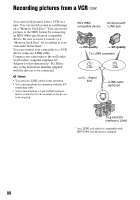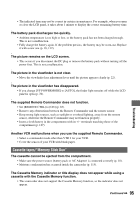Sony HDR FX1000 Operating Guide - Page 93
Copying still images to a computer, For Windows users, For Macintosh users
 |
UPC - 027242754317
View all Sony HDR FX1000 manuals
Add to My Manuals
Save this manual to your list of manuals |
Page 93 highlights
Copying still images to a computer System requirements • For details on precautions and compatible application software, refer also to the operating instructions of the device to be connected. • Required hardware: "Memory Stick Duo" slot, "Memory Stick" Reader/Writer compatible with "Memory Stick Duo." Copying the pictures For Windows users You can copy still images stored on a "Memory Stick Duo" to your computer via the "Memory Stick Duo" slot of your computer. 1 Turn on your computer. 2 Insert the "Memory Stick Duo" into the "Memory Stick Duo" slot of your computer. 3 Double-click the [Removable Disk] icon displayed in [My Computer]. Then, drag and drop a still image from the folder onto the hard disk drive of your computer. B Folder containing image files recorded by your camcorder when no new folders have been created, only [101MSDCF] is displayed. C Folder containing movie data recorded by other camcorders without the folder creation function (for playback only) Folder 101MSDCF (up to 999MSDCF) File DSC0ss ss.JPG Meaning Still image file ssss are numbers between 0001 and 9999. For Macintosh users Double-click the drive icon, then drag and drop the desired picture file onto the hard disk of your computer. Using a Computer 1 2 3 A Folder containing image files recorded by other camcorders without the folder creation function (for playback only). 93