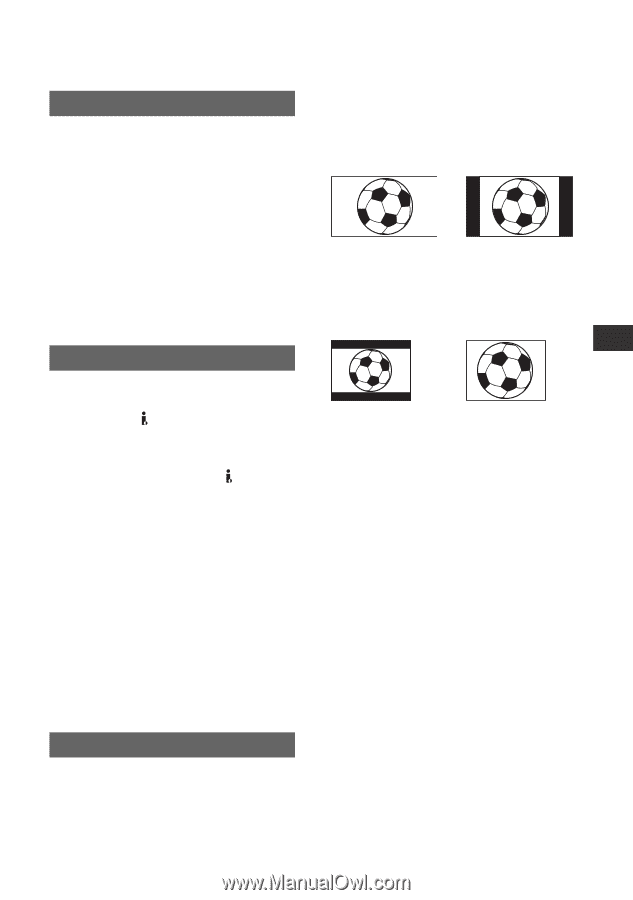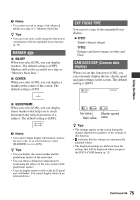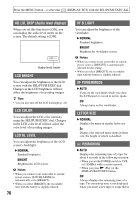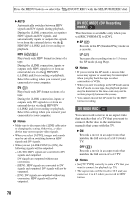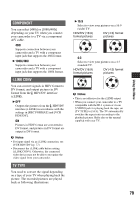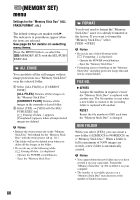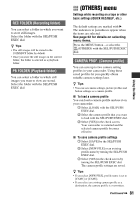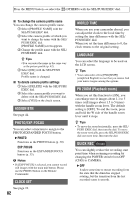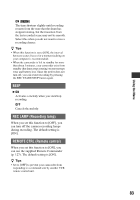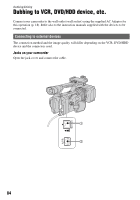Sony HDR FX1000 Operating Guide - Page 79
COMPONENT, i.LINK CONV, TV TYPE, Using the Menu, 1080i/480i
 |
UPC - 027242754317
View all Sony HDR FX1000 manuals
Add to My Manuals
Save this manual to your list of manuals |
Page 79 highlights
Using the Menu COMPONENT You can select [480i] or [1080i/480i] depending on your TV when you connect your camcorder to a TV via a component A/V cable. 480i Supports connection between your camcorder and a TV with a component input jack that supports the 480i format. B 1080i/480i Supports connection between your camcorder and a TV with a component input jack that supports the 1080i format. i.LINK CONV You can convert signals in HDV format to DV format, and output pictures in DV format from the HDV/DV interface (i.LINK). B OFF Outputs the pictures from the HDV/DV interface (i.LINK) in accordance with the settings in [REC FORMAT] and [VCR HDV/DV]. ON Pictures in HDV format are converted to DV format, and pictures in DV format are output in DV format. b Notes • For input signal via an i.LINK connection, see [VCR HDV/DV] (p. 77). • Disconnect the i.LINK cable before setting [i.LINK CONV]. Otherwise, the connected video device may not be able to recognize the video signal from your camcorder. TV TYPE You need to convert the signal depending on a type of your TV when playing back the picture. The recorded pictures are played back as following illustrations. B 16:9 Select to view your pictures on a 16:9 (wide) TV. HDV/DV (16:9) format pictures DV (4:3) format pictures 4:3 Select to view your pictures on a 4:3 standard TV. HDV/DV (16:9) format pictures DV (4:3) format pictures b Notes • This is not effective for the i.LINK output. • When you connect your camcorder to a TV compatible with the ID-1 system or via an S VIDEO jack for playing back the tape, set [TV TYPE] to [16:9]. The TV automatically switches the aspect ratio according to the playback picture. Refer also to the manual supplied with your TV. 79