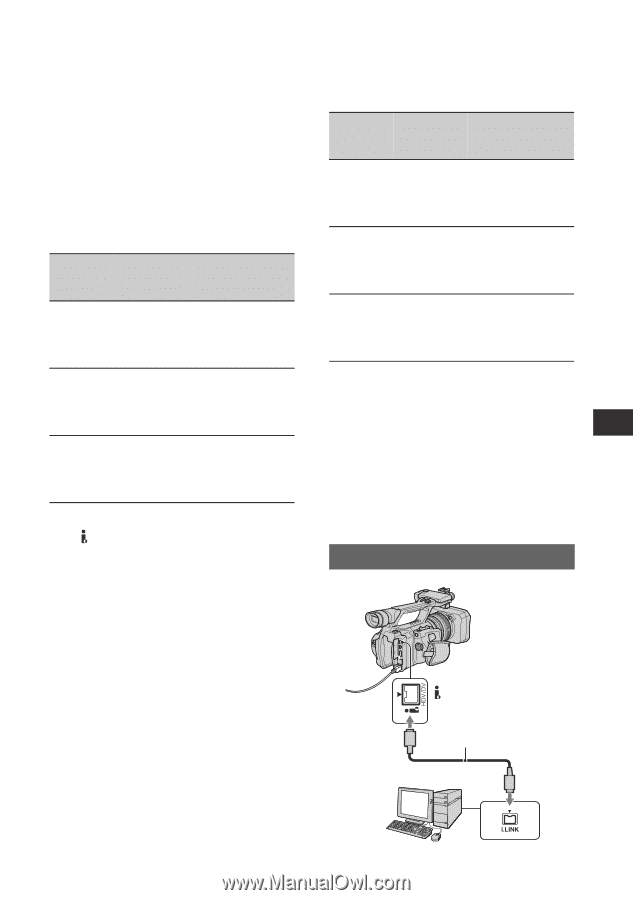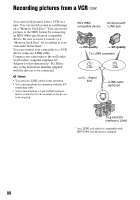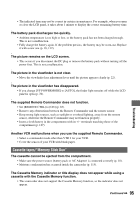Sony HDR FX1000 Operating Guide - Page 91
Using a Computer, Copying movies on a tape to a computer, Step:1 Connect an i.LINK cable - software
 |
UPC - 027242754317
View all Sony HDR FX1000 manuals
Add to My Manuals
Save this manual to your list of manuals |
Page 91 highlights
Using a Computer Copying movies on a tape to a computer Using a Computer Connect your camcorder to the computer with an i.LINK cable. The computer needs to have an i.LINK connector and be installed with editing software that can copy video signals. The software required depends on the format of the recorded pictures and the format for copying to the computer (HDV or DV) as shown in the table below. Recorded format HDV HDV DV Format for copying to Required software the computer HDV Editing software capable of copying HDV signal Editing software DV capable of copying DV signal Editing software DV capable of copying DV signal b Notes • The HDV/DV jack of your camcorder does not have a power-supply function. • When you connect your camcorder to a computer via an i.LINK cable, make sure that the terminals of the i.LINK cable are placed the right way. Squeezing the terminals into jacks may damage the terminals and jacks, or result in a malfunction of your camcorder. • You cannot copy image data stored on a "Memory Stick Duo" onto your computer via an i.LINK cable. • Refer to the operating instructions of the software for the details on image copying. • Refer to the operating instructions of the editing software for the recommended connection. • Some editing software on the computer may not work correctly. • You cannot change format DV to HDV. The required menu settings vary depending on the recorded images and the format (HDV or DV) to be copied to the computer. Recorded format HDV HDV DV Format for copying to Menu setting* the computer HDV [VCR HDV/DV] t [HDV] [i.LINK CONV] t [OFF] [VCR HDV/DV] DV t [HDV] [i.LINK CONV] t [ON] [VCR HDV/DV] DV t [DV] [i.LINK CONV] t [OFF] * See page 62 for menu settings. z Tips • To copy HDV format images as they are without changing their format, an HDV compatible environment is required. For details, refer to your software instruction manual or contact the software manufacturer. • To play movies by a regular DVD player, you need to create DVD video in the SD format. the DVD video is not in the HDV format. Step:1 Connect an i.LINK cable HDV/DV interface (i.LINK) i.LINK cable (optional) Continued , 91