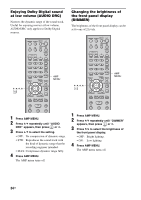Sony HT-CT100 Operating Instructions - Page 29
Changing the input button assignments of the remote, Advanced Settings - operation guide
 |
UPC - 027242729605
View all Sony HT-CT100 manuals
Add to My Manuals
Save this manual to your list of manuals |
Page 29 highlights
Advanced Settings Remote Button w; BD/DVD TOP MENU wa BD/DVD MENU Function Displays the top menu/disc menu. To control the HDD/DVD COMBO Remote Button Function 2 F1 Selects the HDD. 3 F2 Selects the DVD. 9 MENU/HOME Displays the MENU. q; • , Advance. qa ./> Specifies the previous/next chapter/track. qs m/M To fast reverse or to fast forward the disc when pressed during playback. qd H (playback)/X Play mode buttons. (pause, press again to resume normal playback)/x (stop) qf < • Changes to replay mode. qh C, X, x, c, Moves the highlight (cursor) and selects the item. w; BD/DVD TOP MENU Displays the top menu/disc menu. wa BD/DVD MENU To control the SAT Remote Button 4 GUIDE 9 MENU/HOME qh C, X, x, c, Function Displays the guide menu. Displays the MENU. Selects a menu item and enters the selection. Note • The above explanations are intended to serve as an example only. Depending on the component, the above operations may not be possible, or may operate differently than described. Changing the input button assignments of the remote You can change the factory settings of the input buttons to suit the components in your system. For example, if you connect a Blu-ray disc player to the DVD jack on the system, you can set the DVD button on this remote to control the Blu-ray disc player. You cannot assign any component other than a TV to the TV (white) button of the remote. TV INPUT Number buttons TV ?/1 THEATER TV INPUT AV ?/1 ?/1 SYSTEM STANDBY TV BD DVD SAT BD/DVD TOP MENU MENU DMPORT F1 F2 JUMP PICTURE WIDE FAVORITE GUIDE 123 SOUND FIELD 456 LEVEL MODE 789 CLEAR DISPLAY AMP MENU 0 ENTER TOOLS/ OPTIONS MUTING F TV VOL MASTER VOL G g f RETURN/EXIT MENU/HOME TV CH - REPLAY ADVANCE TV CH + .< > ?/1 Input buttons MASTER VOL - < m H M TV X x 1 Hold down the input button you want to change the assignment of. Example: Hold down DVD. 2 Referring to the following table, press the corresponding button for the category you want. Example: Press 6. Now you can use the DVD button to control the Blu-ray disc player. continued 29US