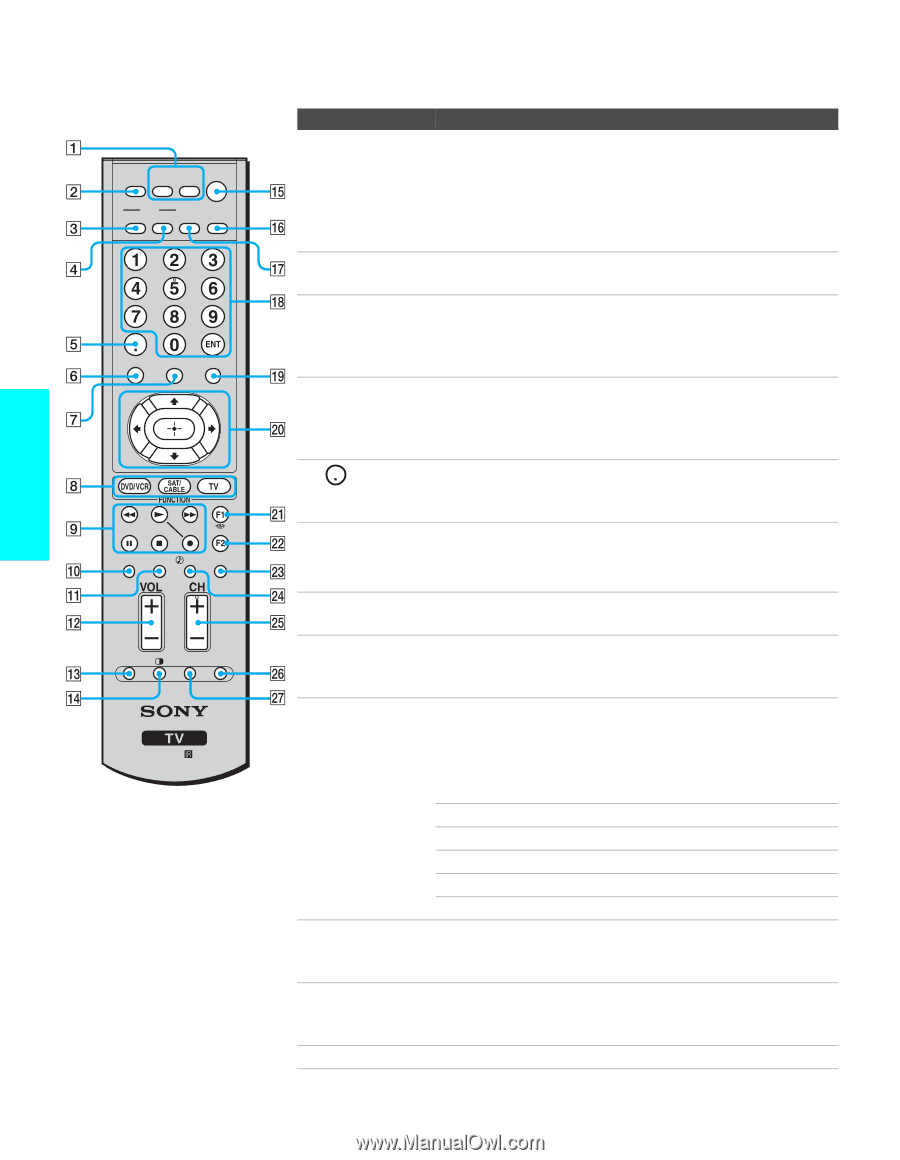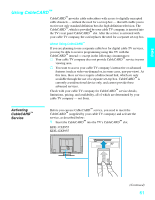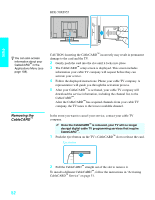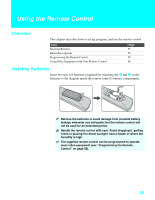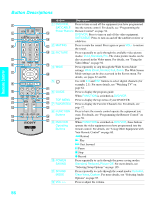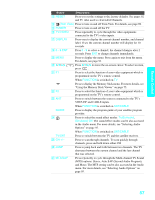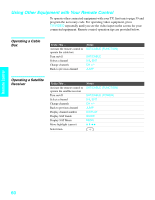Sony KDE-42XS955 Operating Instructions - Page 58
Button Descriptions, Remote Control - reset
 |
View all Sony KDE-42XS955 manuals
Add to My Manuals
Save this manual to your list of manuals |
Page 58 highlights
Remote Control Button Descriptions DVD/ SAT/ POWER MUTING VCR CABLE MODE TV/ PICTURE WIDE DISPLAY VIDEO GUIDE FAVORITES MENU TOP MENU POWER SOUND SAVING MODE /TV/SAT ANT GUIDE RESET MTS/SAP JUMP Button Description 1 DVD/VCR, Press to turn on and off the equipment you have programmed SAT/CABLE into the remote control. For details, see "Programming the Power Buttons Remote Control" on page 58. DVD/VCR: Press to turn on and off the video equipment. SAT/CABLE: Press to turn on and off the satellite receiver or cable box. 2 MUTING Press to mute the sound. Press again or press VOL+ to restore the sound. 3 PICTURE Press repeatedly to cycle through the available video picture modes: Vivid, Standard, Pro. The video picture modes can be also accessed in the Video menu. For details, see "Using the Video Menu" on page 92. 4 WIDE Press repeatedly to step through the Wide Screen Mode settings: Wide Zoom, Normal, Full, Zoom. The Wide Screen Mode settings can be also accessed in the Screen menu. For details, see pages 67 and 68. 5 Use with 0-9 and ENT buttons to select digital channels (for example, 2.1). For more details, see "Watching TV" on page 64. 6 GUIDE Press to display the program guide. When FUNCTION is switched on DVD/VCR TOP MENU Press to display the top menu of your DVD/VCR. 7 FAVORITES Press to display the Favorite Channels list. For details, see page 72. 8 FUNCTION Press to have the remote control operate the equipment you Buttons want. For details, see "Programming the Remote Control" on page 58. 9 DVD/VCR Operating Buttons When FUNCTION is switched on DVD/VCR, these buttons operate the video equipment you have programmed into the remote control. For details, see "Using Other Equipment with Your Remote Control" on page 60. m Rewind N Play M Fast forward X Pause x Stop z Record q; POWER SAVING Press repeatedly to cycle through the power saving modes: Standard, Reduced, Picture Off. For more details, see "Selecting Setup Options" on page 105. qa SOUND MODE Press repeatedly to cycle through the sound modes: Dynamic, Clear Voice, Custom. For more details, see "Selecting Audio Options" on page 95. qs VOL +/- Press to adjust the volume. 56