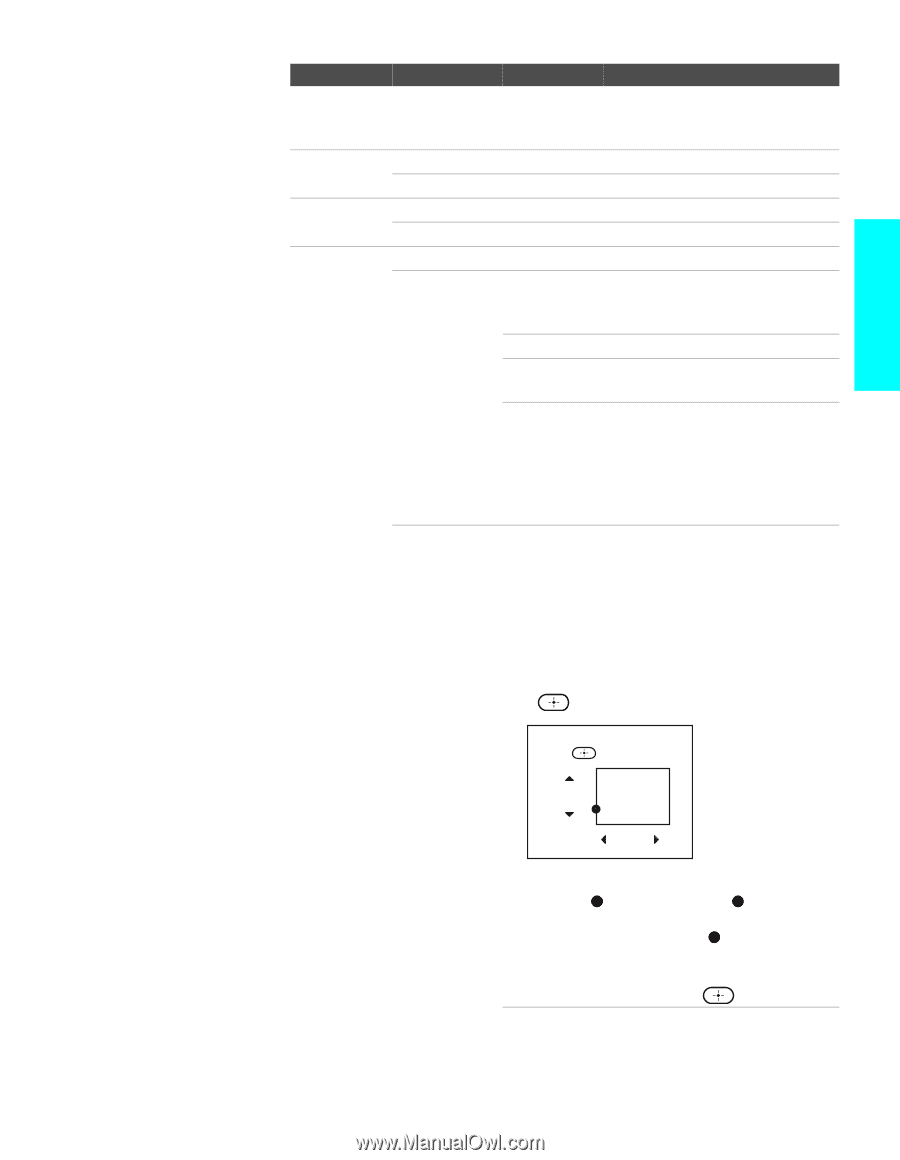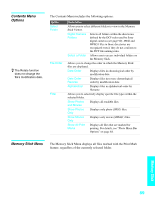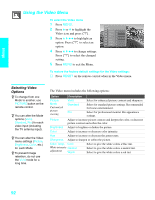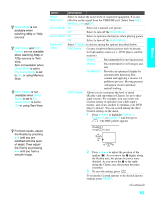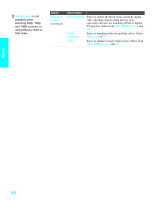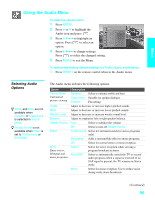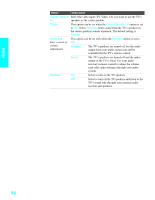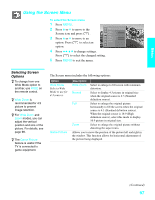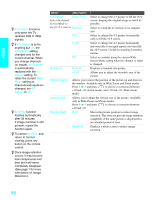Sony KDE-42XS955 Operating Instructions - Page 95
Menus, Direct Mode
 |
View all Sony KDE-42XS955 manuals
Add to My Manuals
Save this manual to your list of manuals |
Page 95 highlights
z Direct Mode is not available when watching 480p or 720p sources. z DRC Mode and DRC Palette are not available when watching 480p or 720p sources or Twin View. Also not available when Direct Mode is set to On, Game Mode is set to On, or using Memory Stick. z DRC Palette is not available when Direct Mode is set to On, Game Mode is set to On or using Twin View. z For best results, adjust the Reality by pressing V v until you are satisfied with the level of detail. Then adjust the Clarity by pressing B b until you have a smooth image. Option Description Noise Reduction Select to reduce the noise level of connected equipment. It is also effective on the signal from the VHF/UHF jack. Select from High, Medium, Low and Off. Direct Mode On Select for a natural, soft picture. Off Select to turn off the Direct Mode. Game Mode On Select to optimize the lipsync when playing games. Off Select to turn off the Game Mode. Advanced Video Select Program to choose among the options described below. DRC Mode Creates a high-resolution picture with 4x density, for high quality sources (i.e., DVD player, satellite receiver). Mode1 Recommended for moving pictures. Mode2 Recommended for still images and text. CineMotion Provides an optimized display by automatically detecting film content and applying a reverse 3-2 pulldown process. Moving pictures will appear clearer and more natural-looking. DRC Palette Allows you to customize the level of detail (Reality) and smoothness (Clarity) for up to three input sources. For example, you can create one Custom setting to optimize your cable input's picture, and create another to optimize your DVD player's picture. You can switch among the three Custom settings in the menu. 1 Press V v B b to highlight Custom 1, Custom 2, or Custom 3 and then press . The DRC palette appears. Custom 1 Press to exit Reality (25) Clarity (1) 2 Press V v B b to adjust the position of the marker ( ). As you move the higher along the Reality axis, the picture becomes more detailed. As you move the to the right, along the Clarity axis, the picture becomes smoother. 3 To save the setting, press . To return the Custom options to the default factory settings, press RESET. (Continued) 93 Menus