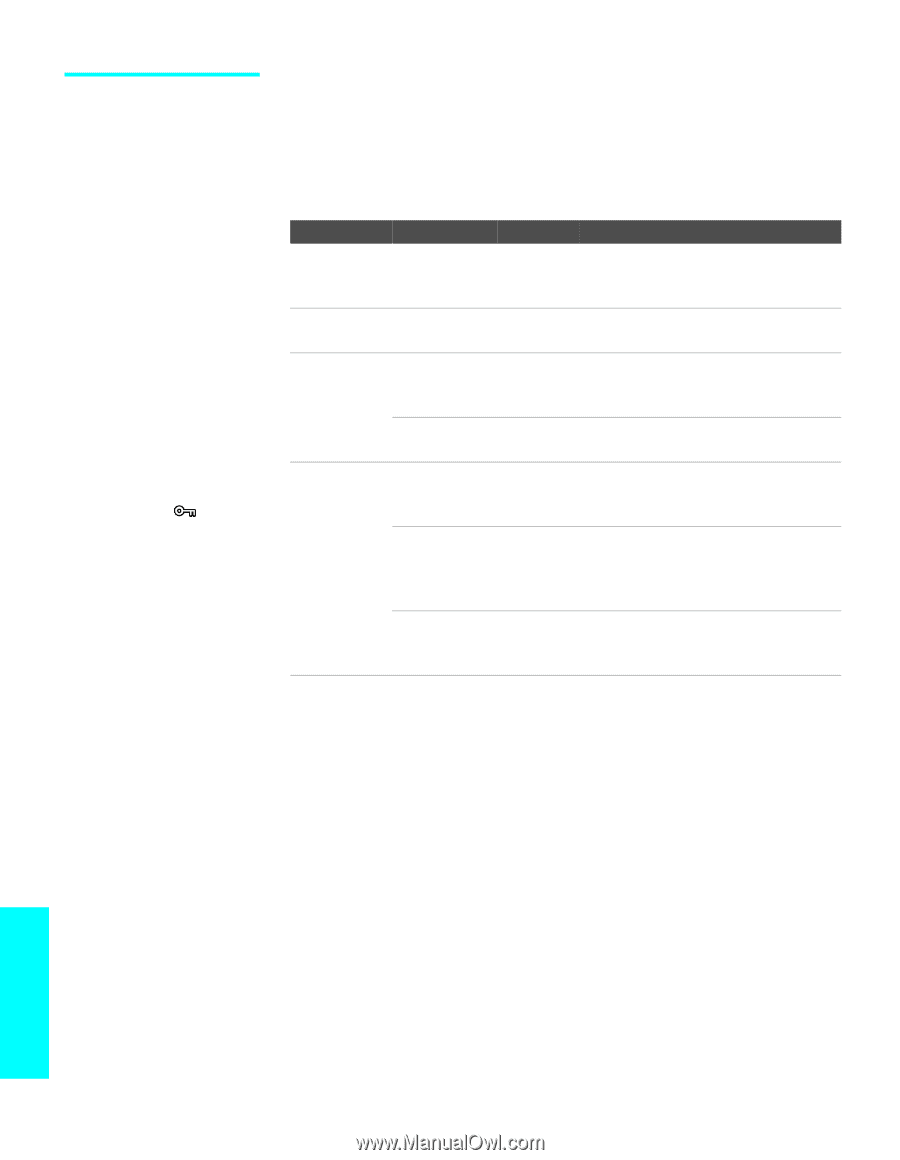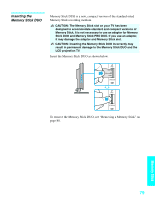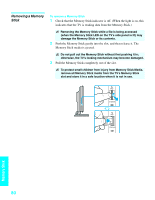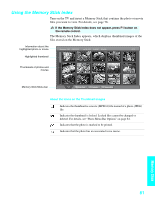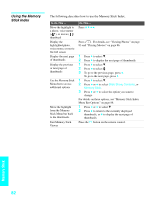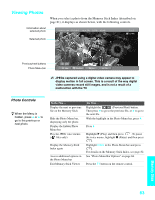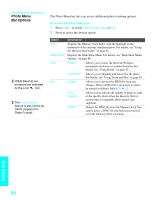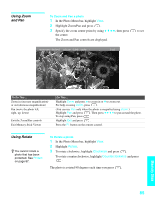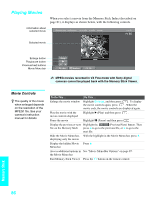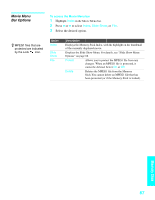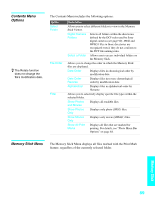Sony KDE-42XS955 Operating Instructions - Page 86
Photo Menu Bar Options, Slide Show
 |
View all Sony KDE-42XS955 manuals
Add to My Manuals
Save this manual to your list of manuals |
Page 86 highlights
Photo Menu Bar Options z JPEG files that are protected are indicated by the Lock icon. z The Print Quantity feature is also known as DPOF (Digital Print Order Format). The Photo Menu bar lets you access additional photo viewing options. To access the Photo Menu bar 1 Press B or b to select Slide Show, View, or File. 2 Press to select the desired option. Option Index Slide Show View File Description Displays the Memory Stick Index, with the highlight on the thumbnail of the currently displayed photo. For details, see "Using the Memory Stick Index" on page 81. Displays the Slide Show Menu. For details, see "Slide Show Menu Options" on page 88. Rotate Allows you to rotate the photo in 90 degree increments clockwise or counterclockwise. For details, see "Using Rotate" on page 85. Zoom/Pan Allows you to magnify and pan across the photo. For details, see "Using Zoom and Pan" on page 85. Protect Allows you to protect the JPEG file from any changes. When a JPEG file is protected, it cannot be rotated or deleted. Select On or Off. Print Quantity Allows you to indicate the number of prints to make of the specific photo when the Memory Stick is inserted into a compatible photo printer (not supplied). Delete Deletes the JPEG file from the Memory Stick.You cannot delete a JPEG file that has been protected (or if the Memory Stick is locked). Memory Stick 84