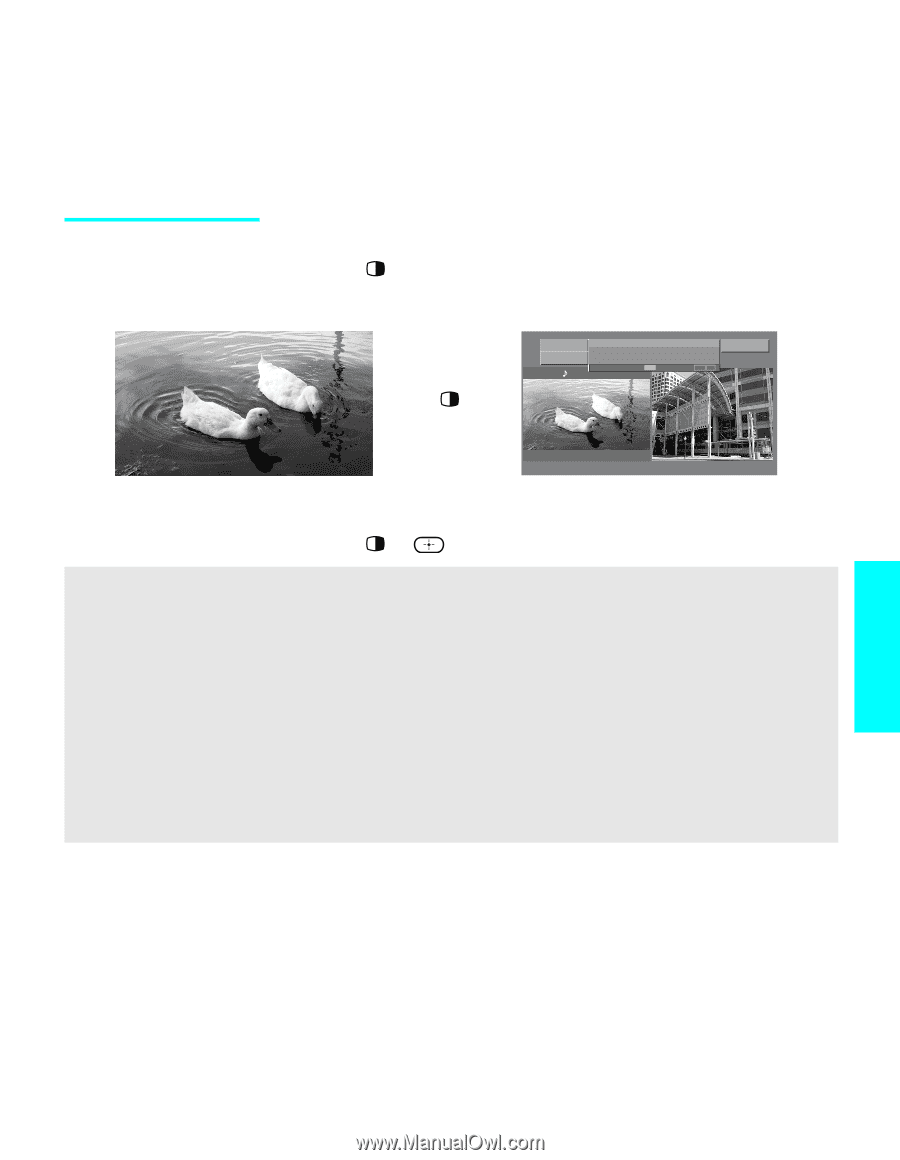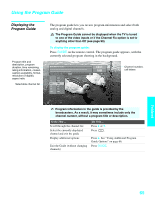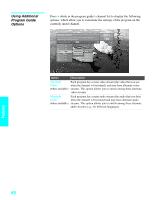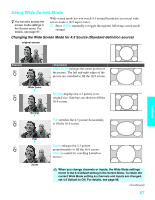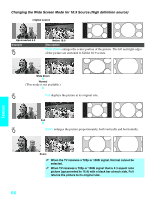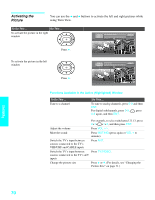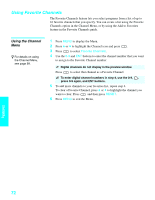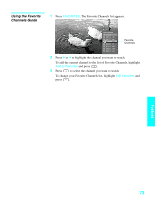Sony KDE-42XS955 Operating Instructions - Page 71
Using Twin View, Displaying Twin Pictures, Displaying Twin, Pictures, Factors Affecting Twin View
 |
View all Sony KDE-42XS955 manuals
Add to My Manuals
Save this manual to your list of manuals |
Page 71 highlights
Using Twin View Twin View lets you see two pictures from two sources - from an antenna, VCR, DVD, etc. - on the screen at the same time. You hear the sound from only one of the sources at a time, but you can choose which source's sound is selected. You can also change the relative size of each of the pictures. Displaying Twin Pictures 1 Tune the TV to a working channel. 2 Press . A second picture appears. , C35.3 WHD-TV Make Way for Ducks! Series follows the aquatic misadventures of Henry and Riley, two wayward ducks on a unique mission. 0:50 Remaining TV-G V S L D 1080i 16:9 C35.1 < To cancel Twin View and watch the active picture s Press or . Factors Affecting Twin View s If you use a cable box to view all channels, the same channel appears in both windows of Twin View because the cable box unscrambles only one channel at a time. s If you use a cable box, you can view the cable box output in one Twin View window and view a different source (such as a VCR or DVD player) in the second window by using the TV/VIDEO button. For details, see "Connecting Optional Equipment" on page 28. s Digital sources, as well as any sources connected to the VIDEO 4, 5, 6 inputs, display in the left window, but not in the right window. s If you are viewing a 4:3 source and a 16:9 enhanced source (such as a DVD) side by side in Twin View, the 4:3 source appears larger. s Twin View does not display channels that are blocked by parental settings (see page 102). Features 69