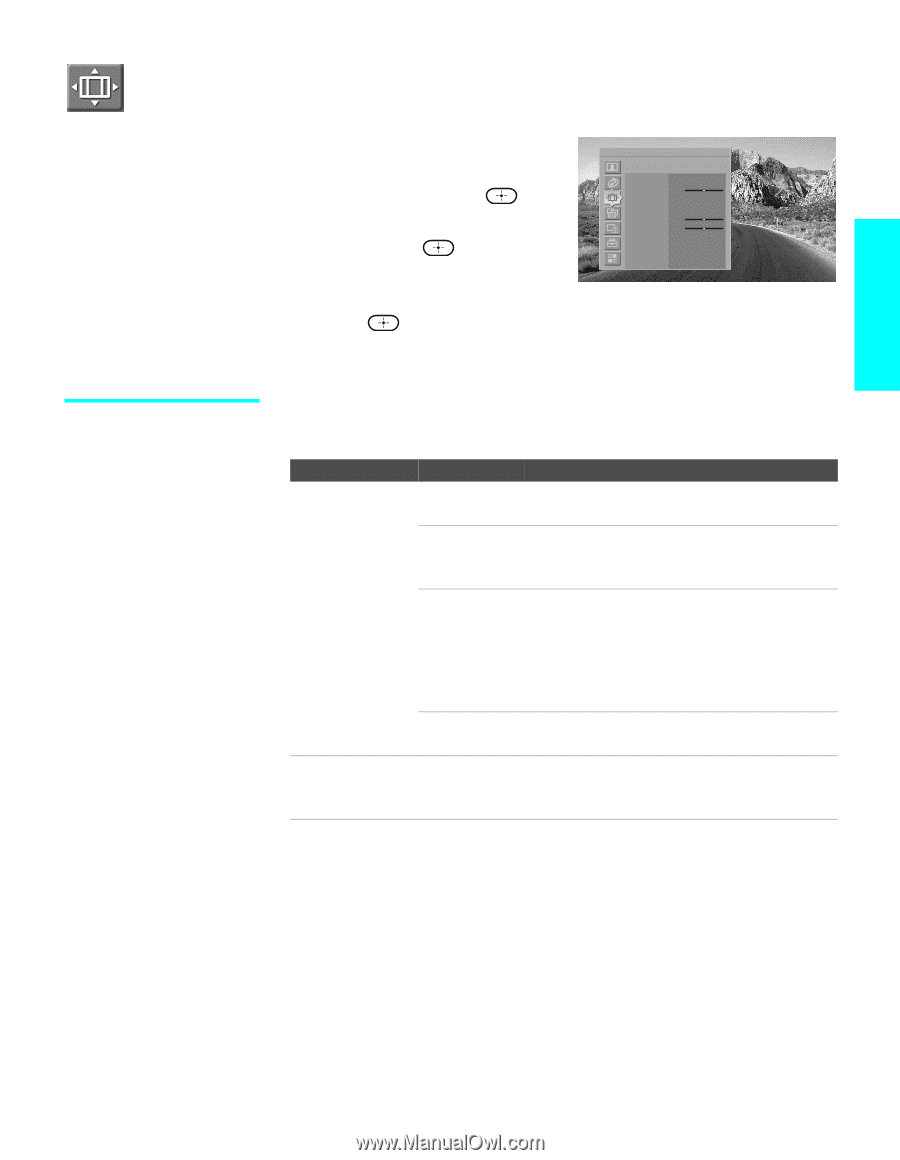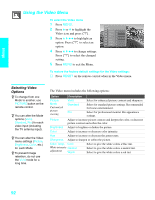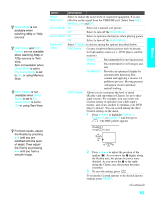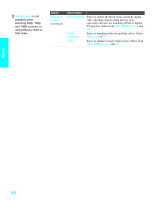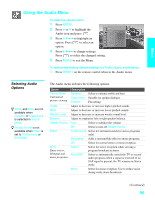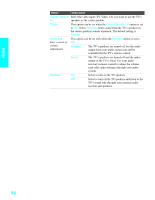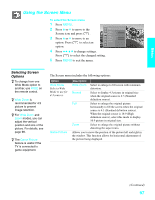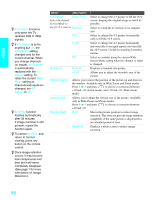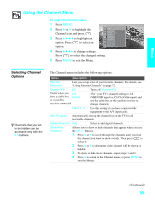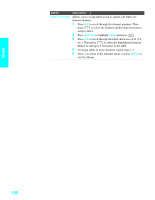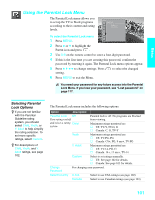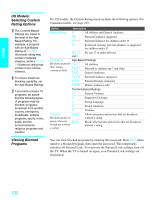Sony KDE-42XS955 Operating Instructions - Page 99
Using the Screen Menu, Selecting Screen Options, Selecting Screen, Options
 |
View all Sony KDE-42XS955 manuals
Add to My Manuals
Save this manual to your list of manuals |
Page 99 highlights
Menus Using the Screen Menu To select the Screen menu 1 Press MENU. 2 Press V or v to move to the Screen icon and press . 3 Press V or v to move to an option. Press to select an Antenna Screen Wide Mode Game Picture 4:3 Default Overscan Vertical Center Vertical Size Screen Saver Zoom 0 Off Normal 0 0 option. 4 Press B b V v to change settings. Press to select the changed setting. 5 Press MENU to exit the menu. Selecting Screen Options z To change from one Wide Mode option to another, use WIDE on the remote control. z Wide Zoom is recommended for 4:3 picture to prevent image retention. z For Wide Zoom and Zoom modes, you can adjust the vertical position and size of the picture. For details, see page 98. z The Game Picture feature is useful if the TV is connected to game equipment. The Screen menu includes the following options: Option Wide Mode Select a Wide Mode to use for 4:3 sources. Game Picture Description Wide Zoom Select to enlarge to fill screen with minimum distortion. Normal Select to display 4:3 picture in original size when the original source is 4:3 (Standard definition source). Full Select to enlarge the original picture horizontally to fill the screen when the original source is 4:3 (Standard definition source). When the original source is 16:9 (High definition source), select this mode to display 16:9 picture in original size. Zoom Select to enlarge the original picture without distorting the aspect ratio. Allows you to move the position of the picture left and right in the window. This function allows for horizontal adjustment of the picture being displayed. (Continued) 97