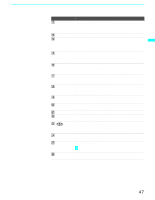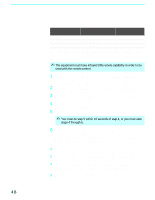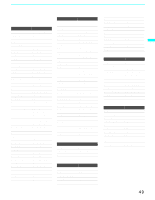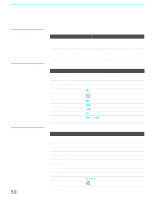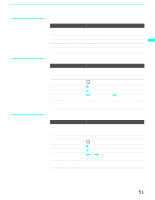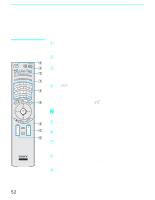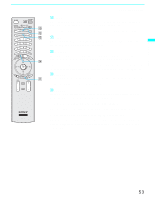Sony KDF-60XBR950 Operating Instructions - Page 52
Watching the TV, Buttons for LCD, Projection TV, Operations
 |
UPC - 027242633186
View all Sony KDF-60XBR950 manuals
Add to My Manuals
Save this manual to your list of manuals |
Page 52 highlights
Using the Features Watching the TV Many TV features can be accessed directly through the remote control. The following will explain the function of some of the buttons found on your remote control. Buttons for LCD Projection TV Operations RM-Y1000 1 FUNCTION Press until the TV indicator lights up. This activates the remote control for use with the LCD projection TV. 2 ANT Press to change between the VHF/UHF input and the CABLE input. 3 POWER Press to turn the LCD projection TV on and off. If a video input indication (e.g., VIDEO 1, VIDEO 2) appears on the screen, press TV/VIDEO or CH +/ - until a channel number appears. 4 0-9, and ENTER Use for direct channel selection. Press 0-9 to select an analog channel (for example, to select channel 10, press 1 and 0). The channel will change after 3 seconds, or you can press ENTER for immediate selection. For digital subchannels, press 0-9, ENTER. , press 0-9 again, and then z You can also select digital channels using the digital program guide. See page 60 for details. 5 CH +/- Press to scan through the channels (+ up or - down). 6 VOL +/- Press to adjust the volume (+ up or - down). 7 JUMP Press to jump back and forth between the current channel and the last channel selected. 8 MUTING Press to mute the sound. "MUTING" will appear on the screen and will dim three seconds later. To restore the sound, press again or press VOL +. 9 FREEZE This is useful when you need to copy down information that appears on the LCD projection TV's screen (see "Using the Freeze Function" on page 58). 52