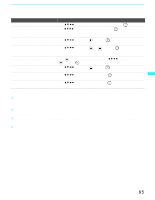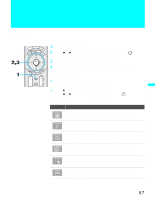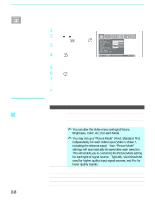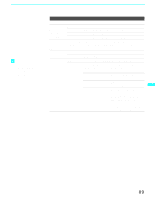Sony KDF-60XBR950 Operating Instructions - Page 90
Custom 1, Clarity, Reality, An image may not be corrected due to the connected, equipment.
 |
UPC - 027242633186
View all Sony KDF-60XBR950 manuals
Add to My Manuals
Save this manual to your list of manuals |
Page 90 highlights
Using the Menus z DRC Palette is not available when Mild Mode is set to On. Option Description DRC Allows you to customize the level of detail (Reality) Palette and smoothness (Clarity) for up to three input sources. For example, you can create one Custom setting to optimize your cable input's picture, and create another to optimize your DVD player's picture. You can switch among the three Custom settings. 1 Press the arrow button to highlight Custom 1, Custom 2, or Custom 3 and then press . The DRC palette appears. Custom 1 [25] Reality z BN Smoother may not be effective according to the input equipment. z Clear White, Detail Enhancer, Color Corrector, Black Corrector, Gamma Corrector, White Balance and Cinema Black options are available only when Pro mode is selected. 90 Clarity [ 1] 2 Press the arrow button to adjust the position of the marker (z). As you move the z higher along the Reality axis, the picture becomes more detailed. As you move the z to the right along the Clarity axis, the picture becomes smoother. 3 To save the setting, press . To return the Custom options to the default factory settings, press the RESET button. BN Select to reduce block noise caused by digital video Smoother encoding and decoding process. It is especially effective for watching a DVD or digital TV picture. Select from High, Medium, Low and Off. ✍ An image may not be corrected due to the connected equipment. Clear White Select to emphasize the white colors. Select On or Off. Detail Select to sharpen picture definition. Select from High, Enhancer Medium, Low and Off. Color Select to emphasize the red and blue colors. Select Corrector On or Off. Black Corrector Select to enhance the black colors to give the picture strong contrast. Select from High, Medium, Low and Off. Gamma Corrector Select to adjust the balance between bright and dark areas of the picture. Select from High, Medium, Low and Off.