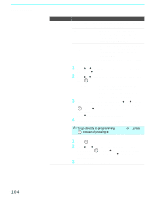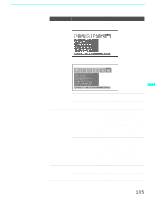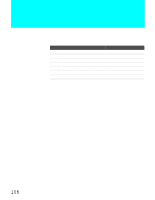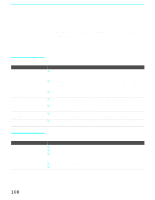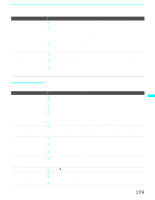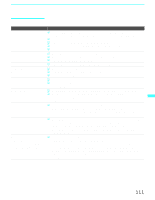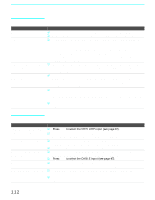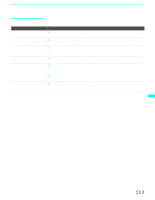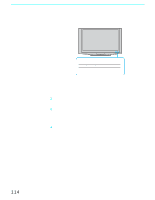Sony KDF-70XBR950 Operating Instructions - Page 109
Memory Stick, FUNCTION, Channel Fix, Filter, Select Contents, Digital Camera Folders, Select a Folder
 |
UPC - 027242633179
View all Sony KDF-70XBR950 manuals
Add to My Manuals
Save this manual to your list of manuals |
Page 109 highlights
Other Information Problem Cannot change channels with the remote control Remote control does not operate non-Sony video equipment Possible Remedies ❏ If you are using the LCD projection TV to change channels, first press FUNCTION repeatedly until the TV indicator lights up. ❏ If you are using another device to change channels, be sure you have not inadvertently switched your LCD projection TV from the channel 3 or 4 setting. Use the Channel Fix option to "fix" the channel based on the hookup you used (see page 96). ❏ If you are using another device to change channels, be sure to press FUNCTION for that device. For example, if you are using your cable box to change channels, be sure to press FUNCTION repeatedly until the SAT/CABLE indicator lights up. ❏ If you replaced the batteries to the remote recently, the code numbers for the video equipment may need to be reset. ❏ There may be more than one code for the equipment that you are attempting to operate. ❏ There is a possibility that some non-Sony equipment cannot be operated by your Sony LCD projection TV remote. You may need to use the equipment's original remote control. Other Information Memory Stick Problem Possible Remedies Image does not display/Cannot ❏ Some variations of MPEG1 movies may not play back correctly. see all files ❏ Make sure the image file is a JPEG (.jpg, .jpeg) file or an MPEG1 (.mpg, mpeg) file. ❏ Make sure the Memory Stick is inserted properly (see page 66). ❏ Check the Filter option setting (see page 77). ❏ Check the Select Contents setting (see page 77) and ensure that files are either in DCF directories if Digital Camera Folders is selected (see page 77), or in the currently selected folder if Select a Folder is selected (see page 77). ❏ The maximum number of files the Memory Stick Viewer can display is 1,024. JPEG image displays ❏ JPEGs captured using a digital video camera may appear to display motion in full undesirable motion or flicker in screen. This is a result of the way digital video cameras record still images, and is full screen not a result of a malfunction with the LCD projection TV. Rotation not saved after ❏ The Memory Stick might be locked. Unlock the Memory Stick and try rotating the Memory Stick is ejected or image again. Memory Stick Viewer is closed ❏ The file might not have information (EXIF data) that is usually generated when a digital camera records a photo. In this case, it is not possible to save the rotation. ❏ There might be insufficient space on the Memory Stick to save the rotated file. Try deleting one or more files and rotating the image again. Cannot show (or hide) file ❏ Set the File/Information option to On or Off (see pages 72 and 75). information in full screen or Slide Show Cannot see menu ❏ Press V to display the menu again. Cannot hear audio while ❏ Check the LCD projection TV's volume or Speaker (page 93) settings. using Memory Stick ❏ To hear JPEG voice memo, select the Digital Camera Folders option and set the Filter option to Show All. ❏ Check that the Music option is not to set to Off (see page 76). (Continued) 109