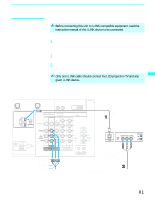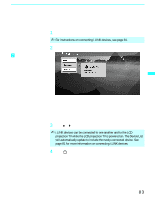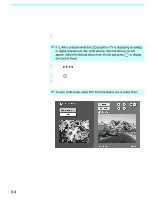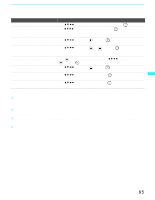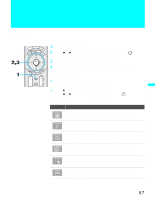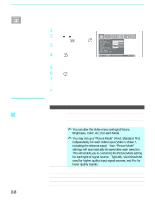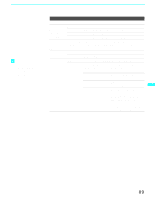Sony KDF-70XBR950 Operating Instructions - Page 86
i.LINK Setup, For details about setting up Caption Vision, see Customizing Caption
 |
UPC - 027242633179
View all Sony KDF-70XBR950 manuals
Add to My Manuals
Save this manual to your list of manuals |
Page 86 highlights
Using i.LINK i.LINK Setup You can use the i.LINK Control Panel to access digital setup options, some of which are also available through the Digital Program Guide (described on page 62). To Do This ... Set up the selected device Set up Caption Vision Set up i.LINK Analog Video (Set-Top Box) Do This ... Press V v B b to highlight Setup and press . Once i.LINK Setup has been selected, Press b then V or v to Caption Vision, and press . ✍ For details about setting up Caption Vision , see "Customizing Caption Vision" on page 63. The LCD projection TV is able to accept an analog signal from a selected set-top box. The set-top box must be EIA-775A compliant and must be connected to the LCD projection TV's VIDEO 3 input. To associate the device with the LCD projection TV's analog VIDEO 3 input, press V or v to select to Analog Video and press . All EIA-775A-compliant devices will be shown in the list. Select the desired device from the list and press . Notes on i.LINK ❑ The LCD projection TV can act as an i.LINK repeater, so that i.LINK signals are be relayed to another device even when the LCD projection TV is powered off. To enable this feature, set the i.LINK Standby option to On using the Setup Menu as described on page 105. ❑ Parental Control settings apply to the signal from a selected device. For more details, see page 98. 86