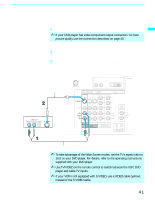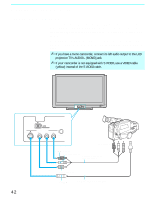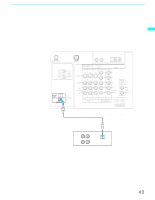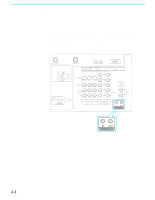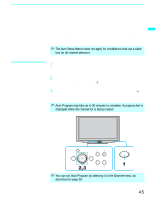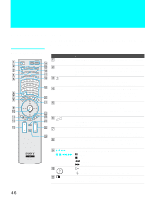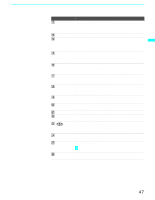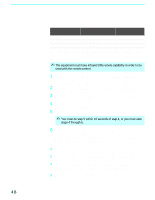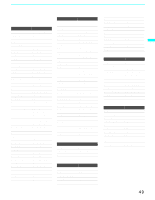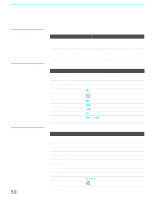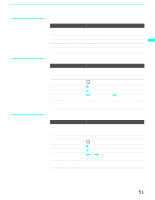Sony KDF-70XBR950 Operating Instructions - Page 46
Using the Features, Using the Remote Control
 |
UPC - 027242633179
View all Sony KDF-70XBR950 manuals
Add to My Manuals
Save this manual to your list of manuals |
Page 46 highlights
Using the Features Using the Remote Control The following table describes the buttons on the remote control that are for more advanced functions. Button Descriptions RM-Y1000 Button 1 MUTING 2 FUNCTION 3 4 SLEEP 5 GUIDE 6 7 PICTURE 8 WIDE 9 V/v/B/b X/x/m/M q; qa Description Press to mute the sound. Press again or press VOL + to restore the sound. Press repeatedly until the indicator of the equipment (TV, SAT/CABLE, DVD/VCR, i.LINK) that you want to operate lights up. Press repeatedly to step through the available audio effect modes: Virtual Dolby, TruSurround, Simulated, Off. For details, see "Selecting Audio Options" on page 92. Press repeatedly until the TV displays the time in minutes (15, 30, 45, 60 or 90) that you want the LCD projection TV to remain on before shutting off. To cancel Sleep Timer, press SLEEP repeatedly until SLEEP OFF appears. Press to display the digital program guide. If FUNCTION is switched on SAT/CABLE Press to display the program guide of your satellite program provider. Use with 0-9 and ENTER buttons to select digital channels (for example, 2.1). For details on selecting digital channels, see page 60. Press repeatedly to step through the available video picture modes: Vivid, Standard, Pro. Also available in the Video menu. For details, see "Selecting Video Options" on page 88. Press to step through the wide screen modes: Wide Zoom, Normal, Full and Zoom. For details, see "Using Wide Screen Mode" on page 59. When the menu is displayed, move the on-screen cursor. X: Pause x: Stop m: Rewind M: Fast-Forward H: Playback : When the menu is displayed, select the item. Turns on/off Twin View. For details, see "Using Twin View™" on page 55. 46