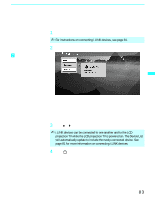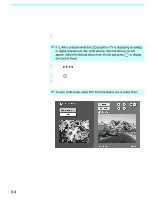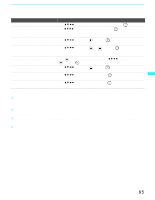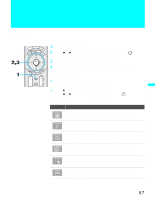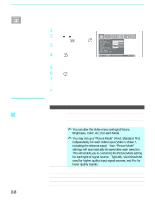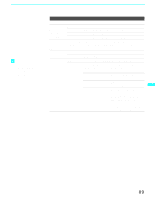Sony KDF-70XBR950 Operating Instructions - Page 88
Using the Video Menu, Selecting Video, Options
 |
UPC - 027242633179
View all Sony KDF-70XBR950 manuals
Add to My Manuals
Save this manual to your list of manuals |
Page 88 highlights
Using the Menus Using the Video Menu To select the Video Menu 1 Press MENU. 2 Press B or b to highlight the Video icon and press . 3 Use the arrow button to scroll through the features. 4 Press to select a feature. That feature's adjustment appears. 5 Use the arrow button to make the desired adjustments. 6 Press to select/set. 7 Press MENU to exit the menu screen. To restore the factory default settings for the Video settings: ❑ Press RESET on the remote control when in the Video menu. Selecting Video Options z To quickly and easily change from one Picture Mode to another, use PICTURE on the remote control. The Video menu includes the following options. Option Mode Customized picture viewing Picture Brightness Color Hue Description Vivid Select for enhanced picture contrast and sharpness. Standard Select for standard picture settings. Recommended for home entertainment. Pro Select to display a picture with minimum enhancements. ✍ You can alter the Video menu settings (Picture, Brightness, Color, etc.) for each Mode. ✍ You may set up a "Picture Mode" (Vivid, Standard, Pro) independently for each Video input (Video 1-Video 7, including the Antenna input). Your "Picture Mode" settings will automatically be saved after each selection. This will enable you to customize the Picture Mode setting for each type of signal source. Typically, Vivid should be used for higher quality input signal sources, and Pro for lower quality signals. Adjust to increase picture contrast and deepen the color or decrease picture contrast and soften the color. Adjust to brighten or darken the picture. Adjust to increase or decrease color intensity. Adjust to increase or decrease the green tones. 88