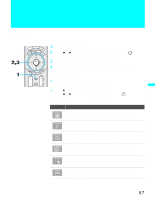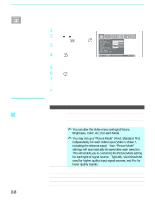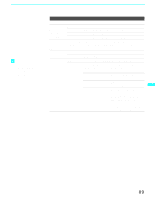Sony KDF-70XBR950 Operating Instructions - Page 92
Using the Audio Menu, Selecting Audio, Options
 |
UPC - 027242633179
View all Sony KDF-70XBR950 manuals
Add to My Manuals
Save this manual to your list of manuals |
Page 92 highlights
Using the Menus Using the Audio Menu To select the Audio Menu 1 Press MENU. 2 Press B or b to highlight the Audio icon and press . 3 Use the arrow button to scroll through the options. 4 Press to select an option. That option's settings appear. 5 Use the arrow button to scroll through the settings. 6 Press to select the desired setting. 7 Press MENU to exit the menu screen. To restore the factory default settings for Treble, Bass and Balance ❑ Press RESET on the remote control when in the Audio menu. Selecting Audio Options z Virtual Dolby and TruSurround attempt to create the same surround effect produced by a multichannel system using the left and right speakers. Virtual Dolby is most effective for programs encoded in Dolby Surround. The Audio menu includes the following options: Option Treble Bass Balance Steady Sound Effect Description Adjust to increase or decrease higher-pitched sounds. Adjust to increase or decrease lower-pitched sounds. Adjust to emphasize left or right speaker balance. Auto Select to stabilize the volume. Off Select to turn off Steady Sound. Virtual Dolby Select for Dolby Pro Logic surround sound (for stereo programs only). TruSurround Select for surround sound (for stereo programs only). Simulated Adds a surround-like effect to mono programs. Off Normal stereo or mono reception. 92