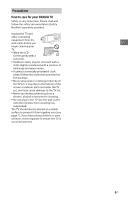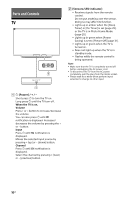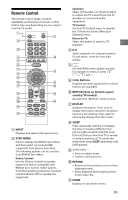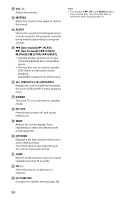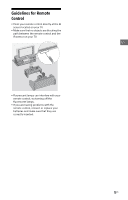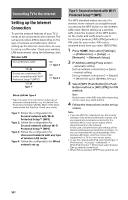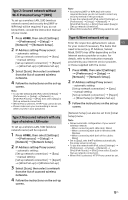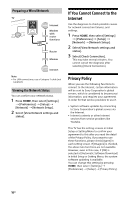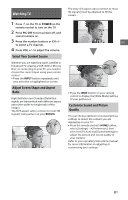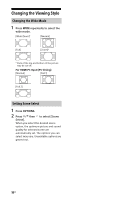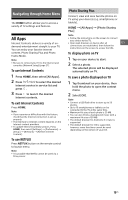Sony KDL-32W600D Operating Instructions Setup Guide - Page 14
Connecting TV to the Internet, Setting up the Internet Connection
 |
View all Sony KDL-32W600D manuals
Add to My Manuals
Save this manual to your list of manuals |
Page 14 highlights
Connecting TV to the Internet Setting up the Internet Connection To use the network features of your TV it needs to be connected to the Internet. The set-up procedure differs depending on the type of network and LAN router. Before setting up the Internet connection, be sure to set up a LAN router. Check your wireless LAN environment using the following chart. Wireless LAN Secure Wireless LAN? YES m Do you use a wireless LAN router compatible with Wi-Fi Protected Setup™ (WPS)? YES m Type 1* NO k Type 3 NO k Type 2 Wired LAN , Type 4 * Type 1 is easier to set up if your router has an automatic setting button, e.g. Air Station OneTouch Secure System (AOSS). Most of the latest routers have this function. Check your router. Type 1: Follow the configuration for Secured network with Wi-Fi Protected Setup™ (WPS). Type 2: Follow the configuration for Secured network without Wi-Fi Protected Setup™ (WPS). Type 3: Follow the configuration for Unsecured network with any type of wireless LAN router. Type 4: Follow the configuration for Wired network set-up. Type 1: Secured network with Wi-Fi Protected Setup™ (WPS) The WPS standard makes security of a wireless home network as straightforward as pressing the WPS button on the wireless LAN router. Before setting up a wireless LAN, check the location of the WPS button on the router and verify how to use it. For security purpose, [WPS (PIN)] provides a PIN code for your router. PIN code is renewed every time you select [WPS (PIN)]. 1 Press HOME, then select [Settings] [Preferences] [Setup] [Network] [Network Setup]. 2 IP Address setting/Proxy server: - automatic setting: [Set up network connection] [Easy] - manual setting: [Set up network connection] [Expert] [Wired Set-up] or [Wireless Set-up] 3 Select [WPS (Push Button)] for Push Button method or [WPS (PIN)] for PIN method. Note Button name of the WPS may differ depending on the router (e.g. AOSS button). 4 Follow the instructions on the set-up screen. Note • If you use WPS for network set-up, the security settings of the wireless LAN router activate, and any equipment previously connected to the wireless LAN in a non-secure status will be disconnected from the network. In this case, activate the security settings of the disconnected equipment and then reconnect. Or, you can deactivate the security settings of the wireless LAN router, and then connect the equipment to a TV in a non-secure status. • To use the network with IPv6, select [Settings] [Preferences] [Setup] [Network] [IPv6/IPv4 Priority] [IPv6], then select [Easy] in [Set up network connection]. • When IPv6 is selected, HTTP Proxy cannot be set. 14US