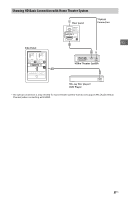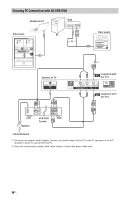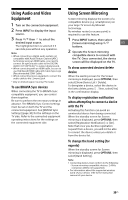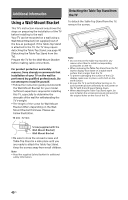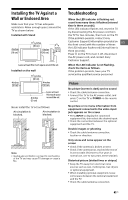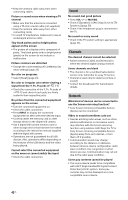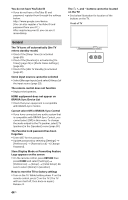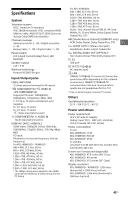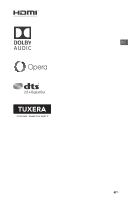Sony KDL-32W600D Operating Instructions Setup Guide - Page 42
Sound, Channels, Network, signal from the Y, P
 |
View all Sony KDL-32W600D manuals
Add to My Manuals
Save this manual to your list of manuals |
Page 42 highlights
Keep the antenna cable away from other connecting cables. Picture or sound noise when viewing a TV channel Make sure that the antenna is connected using a 75-ohm coaxial cable (not supplied). Keep the antenna cable away from other connecting cords. To avoid TV interference, make sure to use an undamaged antenna cable. Tiny black points and/or bright points appear on the screen The picture of a display unit is composed of pixels. Tiny black points and/or bright points (pixels) on the screen do not indicate a malfunction. Picture contours are distorted Change the current setting of [CineMotion] to other settings (page 23). No color on programs Select [Reset] (page 23). No color or irregular color when viewing a signal from the Y, PB, PR jacks of / Check the connection of the Y, PB, PR jacks of / and check if each jacks are firmly seated in their respective jacks. No picture from the connected equipment appears on the screen Turn the connected equipment on. Check the cable connection. Press INPUT to display the connected equipment list, then select the desired input. Correctly insert the memory card or other storage device in the digital still camera. Use a digital still camera memory card or other storage device that has been formatted according to the instruction manual supplied with the digital still camera. Operations are not guaranteed for all USB devices. Also, operations differ depending on the features of the USB device and the video being played. Cannot select the connected equipment on the menu or cannot switch the input Check the cable connection. Sound No sound, but good picture Press VOL +/- or MUTING. Check if [Speakers] in [AV Setup] is set to [TV Speakers] (page 30). Check if the headphone plug is connected to the TV. No sound or noisy sound Check if the TV system setting is appropriate (page 23). Channels The desired channel cannot be selected Switch between [Cable] and [Antenna] to select the desired digital/analog channel. Some channels are blank The channel is for scrambled/subscription service only. Subscribe to a pay TV service. Channel is used only for data (no picture or sound). Contact the broadcaster for transmission details. Network What kind of devices can be connected to use the Screen mirroring function? Sony Screen mirroring compatible devices (Xperia) can be connected. Video or sound sometimes cuts out Devices emitting radio waves, such as other wireless LAN devices or microwave ovens, may interfere with the Screen mirroring function using wireless LAN. Keep the TV or Sony Screen mirroring compatible devices (Xperia) away from such devices, or turn them off if possible. Communication speed may change according to the distance or obstacles between devices, device configuration, radio wave condition, line congestion or what device you use. Communication may cut out due to the radio wave condition. Some pay contents cannot be played The source device needs to be compatible with HDCP (High-bandwidth Digital Content Protection) 2.0/2.1 system. Some pay contents may not be displayed via a noncompatible source device. 42US