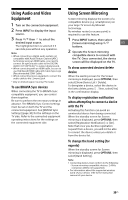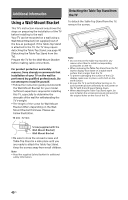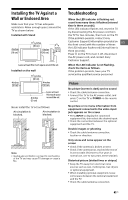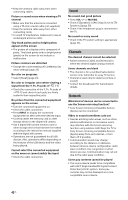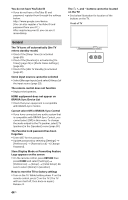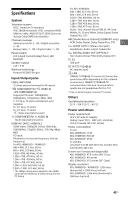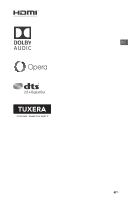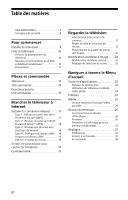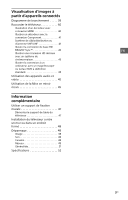Sony KDL-32W600D Operating Instructions Setup Guide - Page 44
General, Cannot select Off in BRAVIA Sync Control
 |
View all Sony KDL-32W600D manuals
Add to My Manuals
Save this manual to your list of manuals |
Page 44 highlights
You do not have YouTube ID If you do not have a YouTube ID and password, register them through the address below. http://www.google.com/device (You can also register a YouTube ID and password from your PC.) After registering your ID, you can use it immediately. The , +, and - buttons cannot be located on the TV. See below illustration for location of the buttons on the TV. Front of TV General The TV turns off automatically (the TV enters standby mode) Check if the [Sleep Timer] is activated (page 29). Check if the [Duration] is activated by [On Timer] (page 29) or [Photo Frame Settings] (page 28). Check if the [Idle TV Standby] is activated (page 31). Some input sources cannot be selected Select [Manage Inputs] and select [Always] of the input source (page 29). The remote control does not function Replace the batteries. HDMI equipment does not appear on BRAVIA Sync Device List Check that your equipment is compatible with BRAVIA Sync Control. Cannot select Off in BRAVIA Sync Control If you have connected any audio system that is compatible with BRAVIA Sync Control, you cannot select [Off] in this menu. To change the audio output to the TV speaker, select [TV Speakers] in the [Speakers] menu (page 30). The Parental Lock password has been forgotten Enter 4357 for the password. Update password by selecting [Settings] t [Preferences] t [Parental Lock] t [Change Password]. Store Display Mode or Promoting Feature Logo appears on the screen On the remote control, press RETURN then press HOME and select [Settings] t [Preferences] t [Setup] t [Initial Setup]. Be sure to select [Home] in [Location]. How to reset the TV to factory settings Turn on the TV. While holding down on the remote control, press on the TV. (The TV will turn itself off, then back on again.) Release . 44US