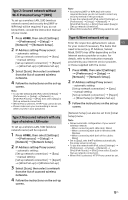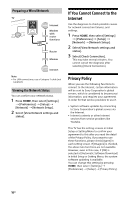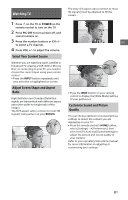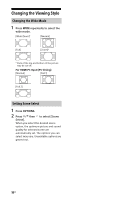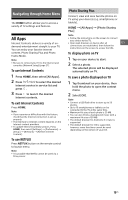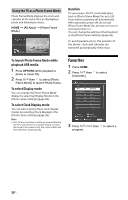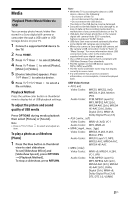Sony KDL-32W600D Operating Instructions Setup Guide - Page 20
Using the TV as a Photo Frame Mode, Favorites, To launch Photo Frame Mode while, playback USB media - apps
 |
View all Sony KDL-32W600D manuals
Add to My Manuals
Save this manual to your list of manuals |
Page 20 highlights
Using the TV as a Photo Frame Mode Photo Frame Mode displays the clock and calendar at the same time as displaying a photo and listening to music. HOME [All Apps] [Photo Frame Mode] Duration To save power, the TV continually plays back in [Photo Frame Mode] for up to 24 hours before powering off automatically. After automatic power off, do not use [Photo Frame Mode] for at least one hour to avoid panel burn-in. You can change the setting of the [Duration] in the [Photo Frame Settings] (page 28). To avoid panel burn-in, the position of the photo, clock and calendar are switched automatically every hour. To launch Photo Frame Mode while playback USB media 1 Press OPTIONS while playback a photo or music file. 2 Press / then to select [Photo Frame Mode] to launch Photo Frame. To select Display mode You can change the Photo Frame Mode display by selecting [Display Mode] in the [Photo Frame Settings] (page 28). To select Clock Display mode You can select among three clock display modes by selecting [Clock Display] in the [Photo Frame Settings] (page 28). Note • This TV does not have a battery powered backup for the clock. If there is a power failure or if you disconnect the power cord, the current date and time will reset automatically. Favorites 1 Press HOME. 2 Press / then [Favorites]. to select 3 Press then to select a program. 20US