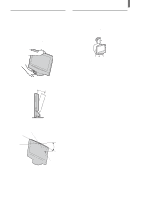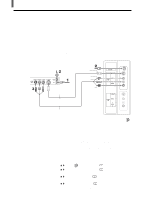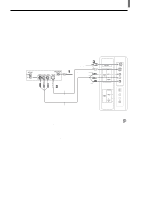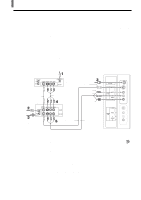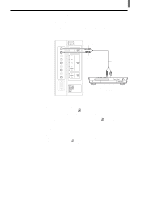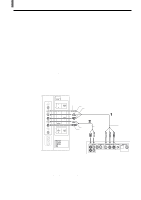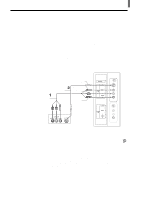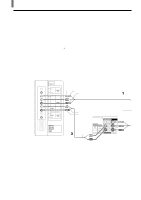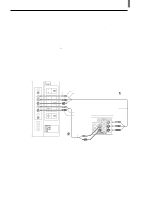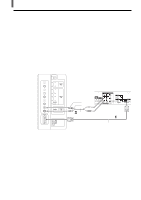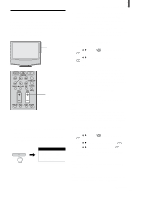Sony KLV-23HR2 Operating Instructions - Page 16
Connecting a DVD Player with Component Video Connectors
 |
View all Sony KLV-23HR2 manuals
Add to My Manuals
Save this manual to your list of manuals |
Page 16 highlights
Installing and Connecting the TV Connecting a DVD Player with Component Video Connectors This is the preferred hookup to use if: • Your DVD player has component (Y, B-Y, R-Y) jacks. Disconnect all power sources before making any connections. 1 Using a component video cable, connect the DVD player's Y, B-Y and R-Y jacks to the Y, PB and PR jacks on the TV. Use the VIDEO 3 IN connections. Tip The Y, B-Y and R-Y jacks on your DVD player are sometimes labeled as Y, CB and CR, or Y, PB and PR. If so, connect the cables to the matching colors. 2 Using an AUDIO cable, connect the DVD player's AUDIO OUT jacks to the TV's AUDIO IN jacks. Note The Y, B-Y and R-Y jacks do not provide audio, so audio cables must be connected to provide sound. Rear of TV Y PB PR AUDIO-L (white) AUDIO-R (red) AUDIO cable (not supplied) Component video cable (not supplied) DVD player Tips • To take advantage of the Wide Screen Modes, set the TV's aspect ratio to 16:9 on your DVD player. For details, refer to the operating instructions supplied with your DVD player. • Some DVD players are equipped with the three component video connectors: Y - Green, PB (CB, Cb or B-Y) - Blue and PR (CR, Cr or R-Y) - Red. 16