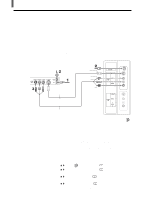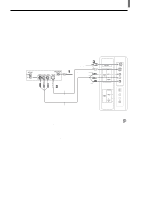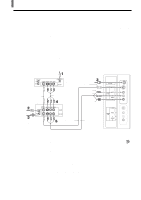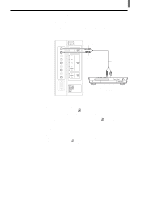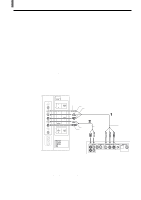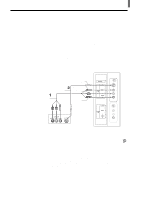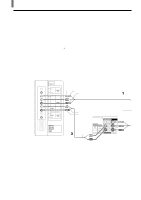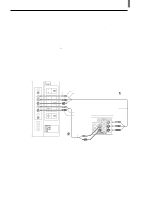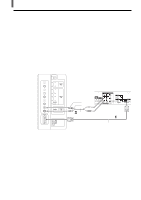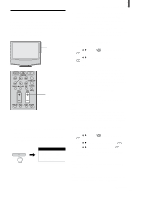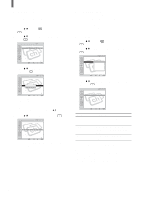Sony KLV-23HR2 Operating Instructions - Page 17
Connecting a DVD Player with A/V Connectors
 |
View all Sony KLV-23HR2 manuals
Add to My Manuals
Save this manual to your list of manuals |
Page 17 highlights
Installing and Connecting the TV Connecting a DVD Player with A/V Connectors Use this hookup if: • Your DVD player does not have component (Y, PB, PR) jacks. Tip If your DVD player has component video output connectors, for best picture quality, use the connection described on page 16. Disconnect all power sources before making any connections. 1 Using an AUDIO cable, connect the DVD player's AUDIO OUT jacks to the TV's AUDIO IN jacks. 2 Using an S VIDEO cable, connect the DVD player's S VIDEO jack to the TV's S VIDEO jack. Rear of TV S VIDEO cable (not supplied) AUDIO cable (not supplied) S VIDEO VIDEO (yellow) AUDIO-L (white) AUDIO-R (red) DVD player Note To watch the pictures input from the S VIDEO input jack, set "Auto YC" to "On" in the (Setup) menu (See page 12). Tips • You can also use the VIDEO 2 IN jacks to connect your DVD player. • To take advantage of the Wide Screen Modes, set the TV's aspect ratio to 16:9 on your DVD player. For details, refer to the operating instructions supplied with your DVD player. • Use TV/VIDEO on the remote control to switch to the DVD player input. • If your DVD player is not equipped with S VIDEO, use a VIDEO cable (yellow) instead of the S VIDEO cable. 17