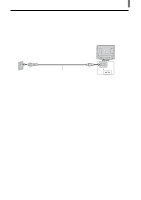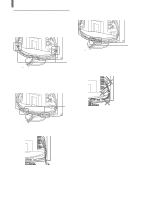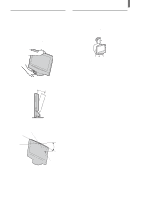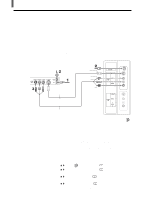Sony KLV-23HR2 Operating Instructions - Page 7
Identifying Front and Rear Connectors - memory stick
 |
View all Sony KLV-23HR2 manuals
Add to My Manuals
Save this manual to your list of manuals |
Page 7 highlights
Installing and Connecting the TV Identifying Front and Rear Connectors TV front panel 1 I 2 3 Side view Side view 1 POWER button (page 21) 2 Headphones jack Connects to your headphones. If your headphones do not match the jack, use a suitable plug adaptor (not supplied). 3 "Memory Stick" slot (page 60) 4 VHF/UHF (pages 8, 12 - 14) Connects to your VHF/UHF antenna or cable. 5 VIDEO 1 IN (pages 12 - 14, 17) Connects to the output jacks of your VCR or other video equipment. 6 VIDEO 2 IN (pages 12 - 14, 17) Connects to the output jacks of your VCR or other video equipment. Rear of TV 54 Side view 7 AC IN (page 9) Connects the supplied AC power cord. 8 AUDIO OUT (page 15) Connects to the input jacks of your audio equipment. Audio output through the AUDIO OUT jacks is available only when the TV's speaker is off (See page 15). 9 VIDEO 3 IN Y, PB, PR input jacks (pages 16, 18, 19) Connects to the component video connectors (Y/CB/CR, Y/B-Y/R-Y, or Y/PB/PR) of your DVD player or other video equipment such as a Digital Satellite Receiver and Digital TV Receiver. AUDIO (L/R) input jacks (pages 16, 18, 19) Connects to the audio output jacks of your DVD player or other video equipment such as a Digital Satellite Receiver and Digital TV Receiver. 0 VIDEO 4 IN AUDIO (L/R) input jacks (page 20) Connects to the audio output jacks of your video equipment such as a digital satellite receiver and digital TV receiver. DVI-HDTV input jacks (page 20) Can accommodate a copy-protected digital connection (HDCP*) to other video equipment (such as a digital satellite receiver) that have compatible interfaces. The DVI-HDTV input terminal is compliant with the EIA861B standard and is not intended for use with PC. See the instruction manual that came with your equipment for details about connecting and using it with the TV. Use a DVI-D single link cable. *High-bandwidth Digital Content Protection 7 8 Side view 6 09 7